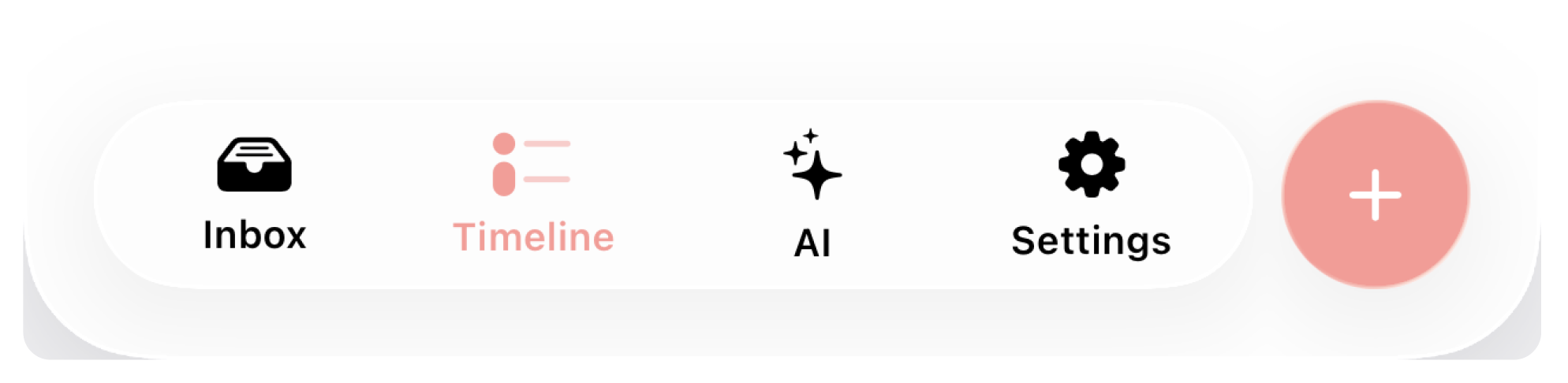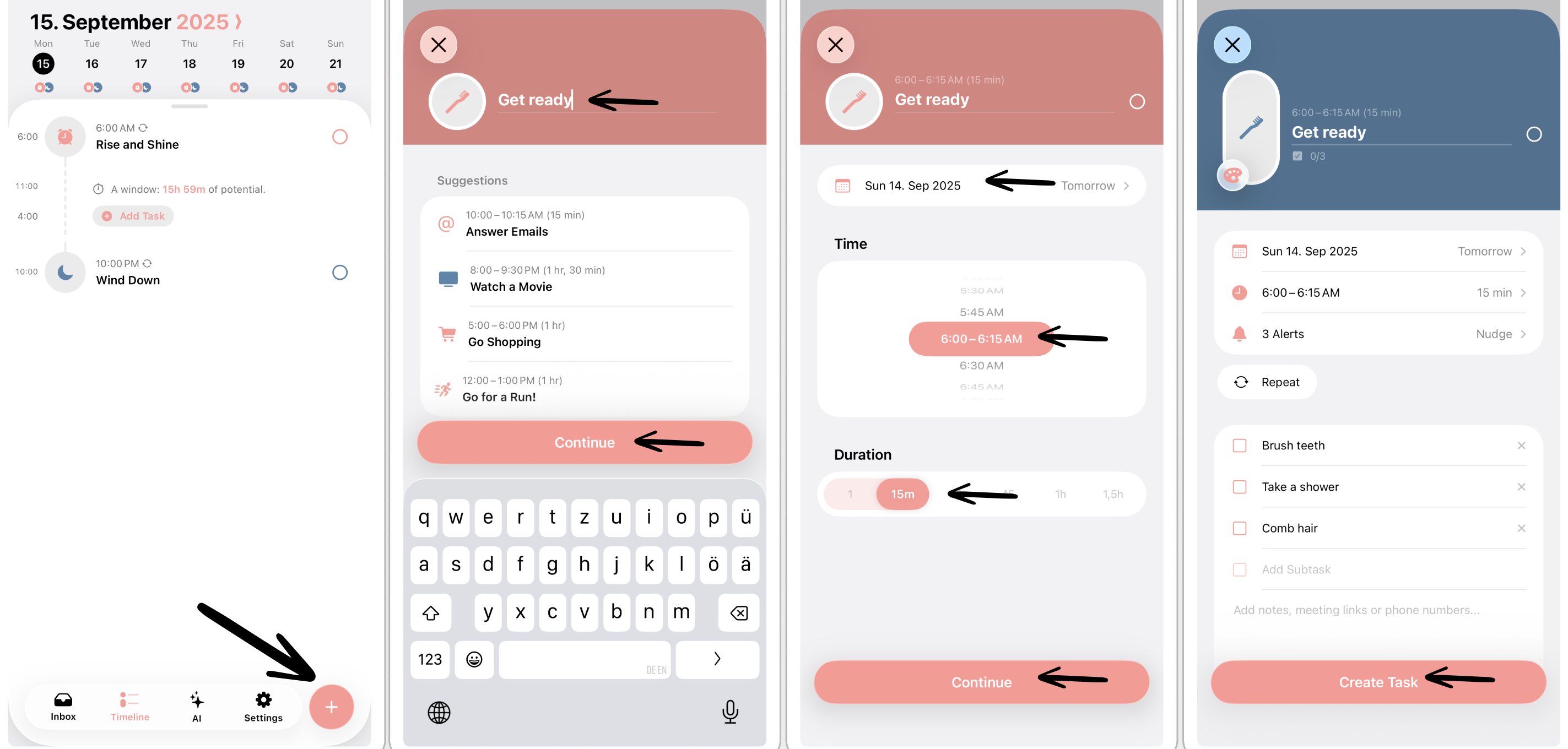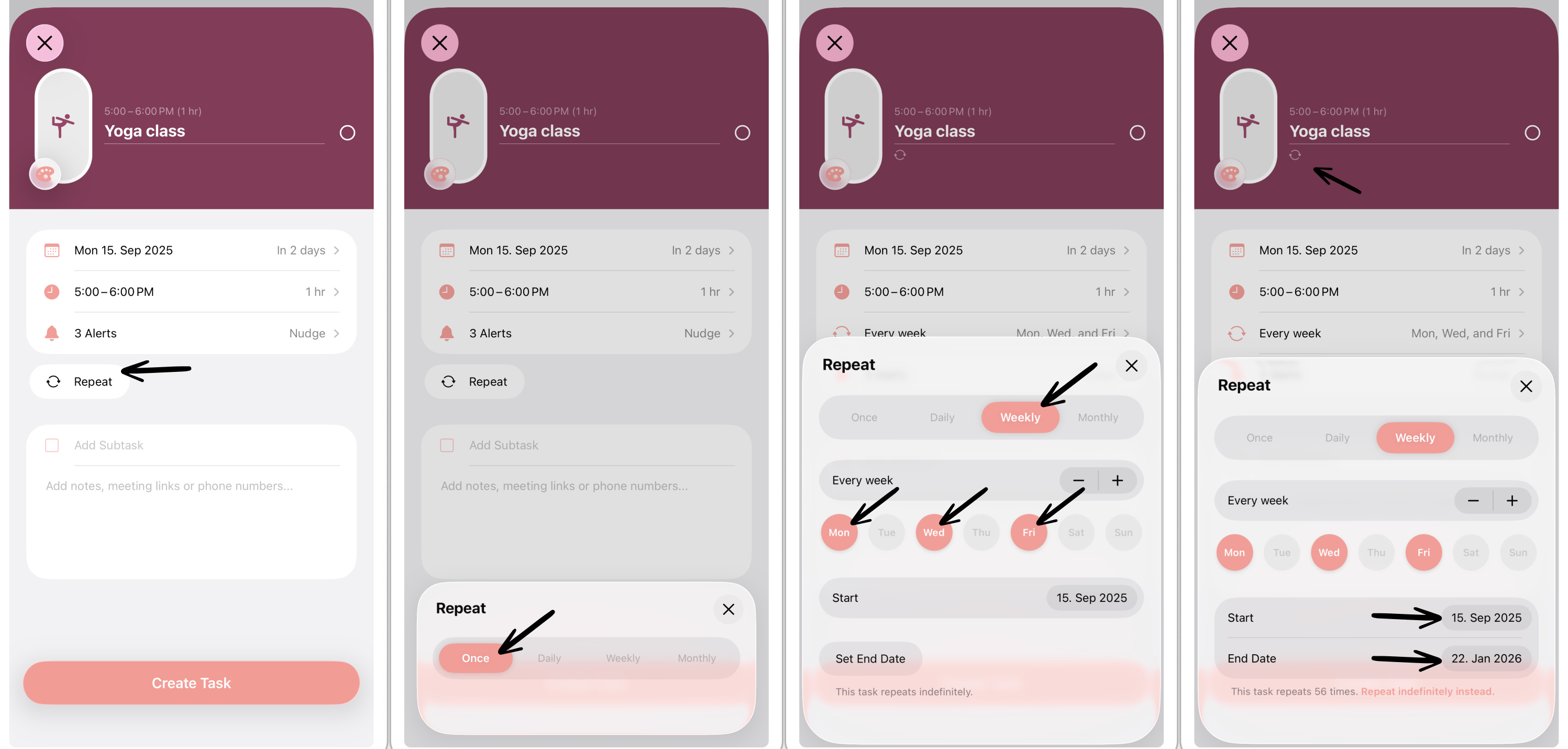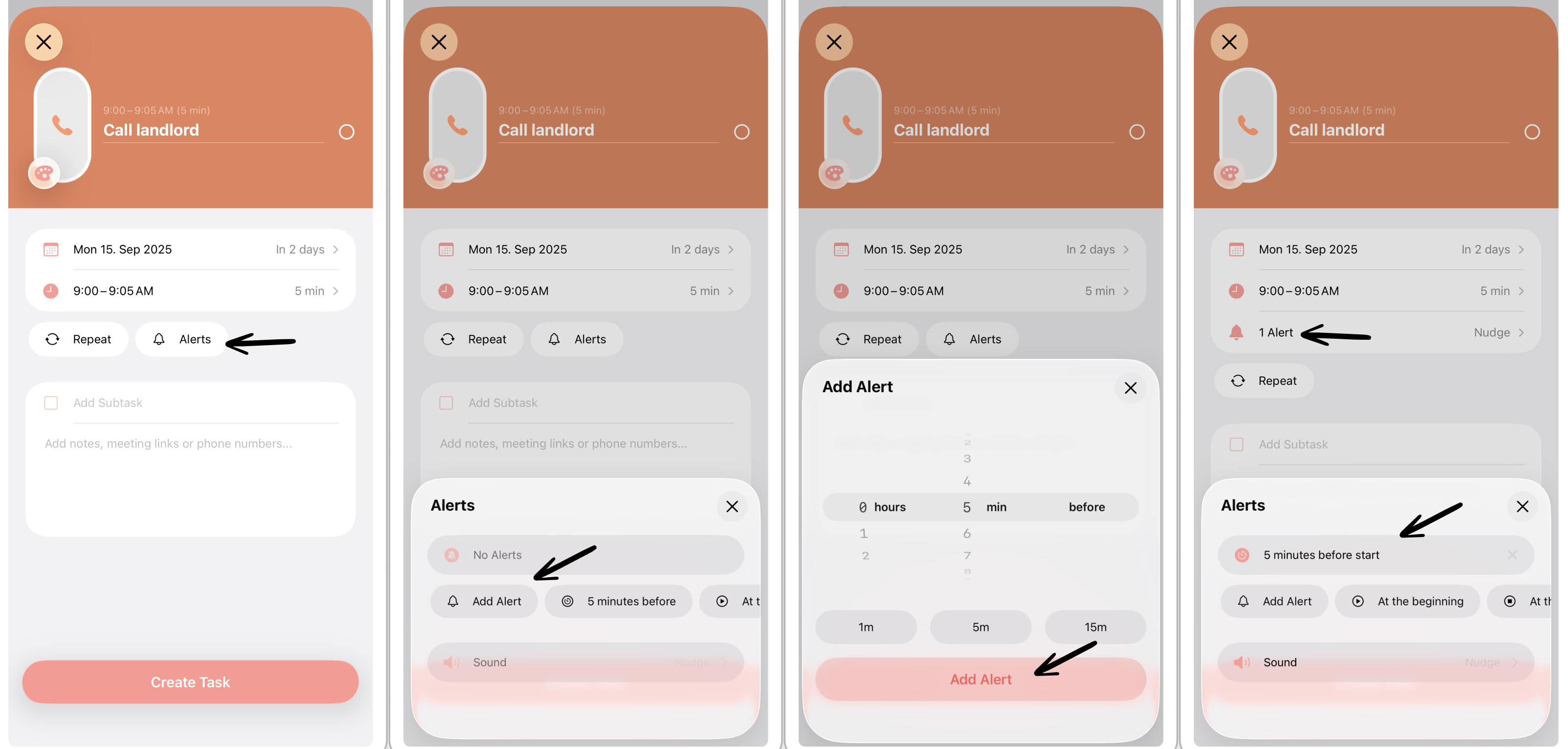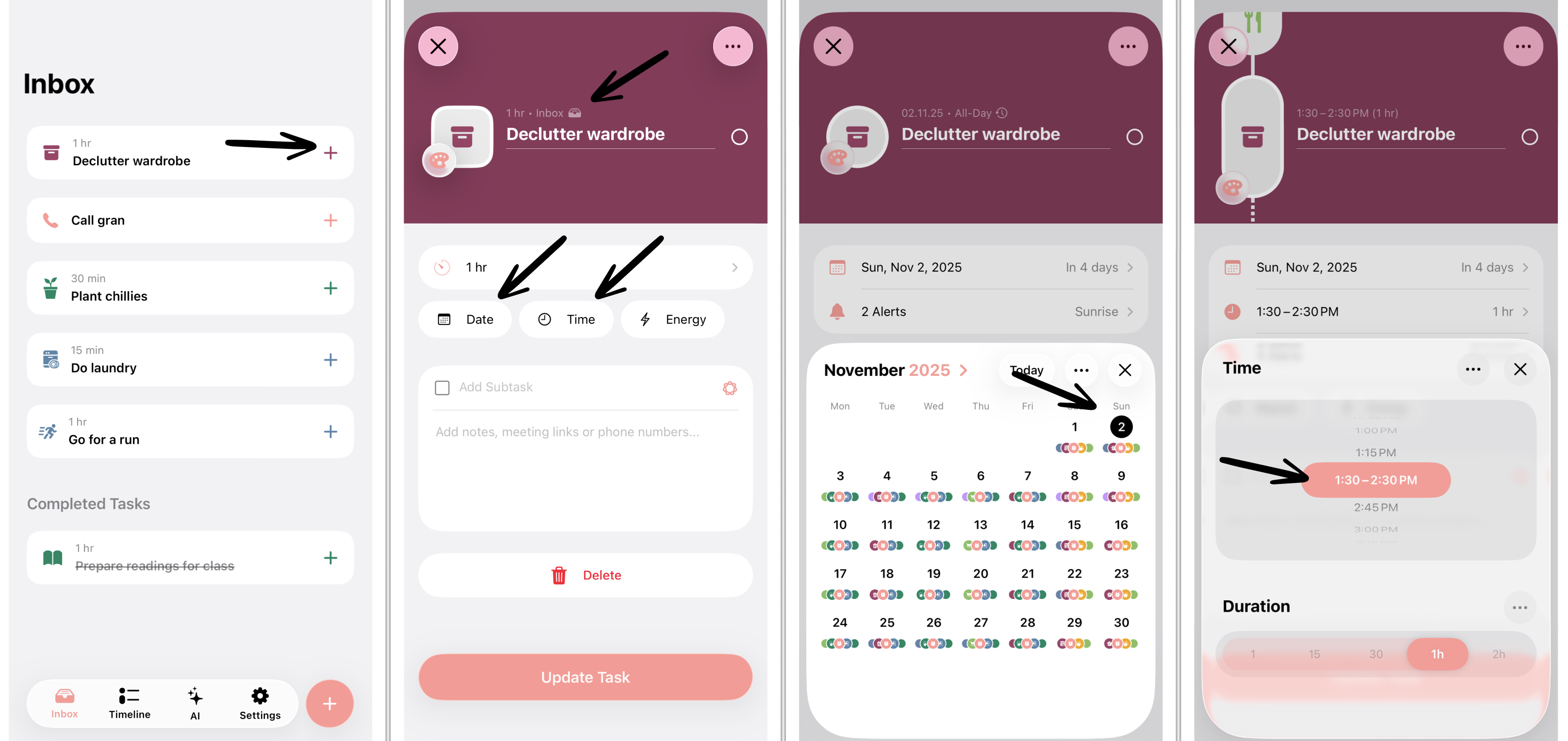Getting Started With Structured
Structured is a simple day planner that brings your to-dos and events to one place. Here is a quick guide to help you get started with the most essential functions of Structured.
1. Where is What?
When opening Structured, the first thing you will see is the daily timeline. Here, you can plan your day by filling it with tasks. On the left side you can see the time of day, and by tapping one of the dates at the top, you can jump to any day of the week.
Swipe the line of dates horizontally to switch to the next or previous week. At the very bottom of your screen, you can see the tab bar, including the following symbols.
Inbox
In your Inbox, you can save all of your tasks that don’t have a specific date or time and thus don’t belong in your timeline. In your inbox, you can also dump all to-dos running through your head so you don't forget them.
Learn more about how to use the inbox here.
Timeline
Tapping the Timeline button enables you to switch between the daily, weekly, and monthly views. Learn more about the weekly and monthly views here.
Please note that the weekly view is not available yet on Android devices.
Structured AI
The Structured AI is an AI-based tool that helps you to organize your day by creating or editing tasks for you. Learn more about how to use the Structured AI here.
Please note that the Structured AI requires ⭐️ Structured Pro and is not available yet on 🌐 Structured Web.
Settings
In the Structured Settings, you can adjust plenty of things. For example, you can change the color or layout of Structured, adjust the language, set default notifications, or integrate other calendars, to-do lists, or apps into Structured.
+ Button
The plus button is essential to add tasks and events in Structured. Keep on reading to learn more about setting up tasks in Structured.
2. Set up Your First Daily Schedule
You can see that your timeline already contains two tasks: “Rise and Shine” and “Wind Down”. These were created to frame your daily timeline. You can, of course, adjust these to the actual times you wake up and go to bed.
To create your first task, tap on the large plus sign in the lower-right corner. After typing in a title, you can set a time and duration for your task. Structured was made to hold even your most basic tasks, to encourage you to organize every part of your day. So don’t be afraid to include tasks like “Breakfast”, “Take a shower”, and “Buy tomatoes”.
Every task can also contain several subtasks and notes. These can be used to split up large tasks into smaller steps and to keep extra information about your tasks, like an address or phone number.
Learn more about creating and customizing tasks here: How to Create, Edit & Delete Tasks.
3. Keep Track of Your Routines
We all have certain repeating tasks that we do every day, every week, once a month, or once a year. These include daily lunch, a regular team meeting, or cleaning the fridge.
In Structured, all of these tasks can be created as recurring tasks. The schedule of a recurring task can be set to any interval you need. You can, for example, remind yourself to call your grandma every second Sunday, create a task for your gym workout three days a week, or set a reminder to clean your windows every four months.
To create a recurring task, tap the Repeat button in your task editor. Here you can define when and how often your task should repeat.
Learn more about recurring tasks here: How to Create Recurring Tasks. Please note that this feature requires ⭐️ Structured Pro.
4. Never Miss Your Tasks Again
To ensure you don’t miss an appointment, meeting, or deadline, Structured provides you with the option of setting alerts for your tasks.
To add a notification to your task, in the task editor, tap Alerts. If the default alerts are not enabled, tap Add Alert and adjust the timing using the time wheels. By tapping Add Alert, you add it to your task.
Learn more about notifications & alerts here: How to Enable Notifications & Alerts.
5. Save Your To-Dos for Later
Occasionally, we have things on our minds that need to get done, but we just haven’t found the right time. The inbox is the perfect place for these types of tasks. Save all your to-dos here until you find a time to accomplish them.
You can either check off your to-do directly in the inbox or insert them into a free time slot on your timeline.
You can learn more about the inbox here: How to Use the Inbox.
6. Organize & Customize Your Tasks
Drag and Drop
Structured offers many ways to simplify organizing your days. If your schedule changes, use drag & drop to move your tasks around on your timeline. You can also drag a task from the inbox into your timeline when you have found a free time slot. Or the other way around, when you change your mind about doing something.
Task Icons
Customizing your tasks makes the coordination of your timeline straightforward. When creating a task, you can choose a specific icon from a wide icon selection. This provides you with a clear overview of your tasks by just glancing at your timeline.
Color Coding
With Structured, you can also use color coding to your advantage. Use different colors for your tasks to categorize them into work, school, meals, chores, and fun. Or make your inbox more manageable by coloring your tasks according to urgency.
7. Sync Your Schedule Across Devices
To keep your day perfectly organized, use Structured across multiple devices and stay in sync. Plan your tasks on a larger screen for a clear overview, check your schedule on your phone anytime, and easily tick off completed tasks on your Apple Watch. This way, you can seamlessly manage your day and stay productive with minimal effort!
Learn more about syncing Structured across devices here: How to Sync Structured Across Your Devices.