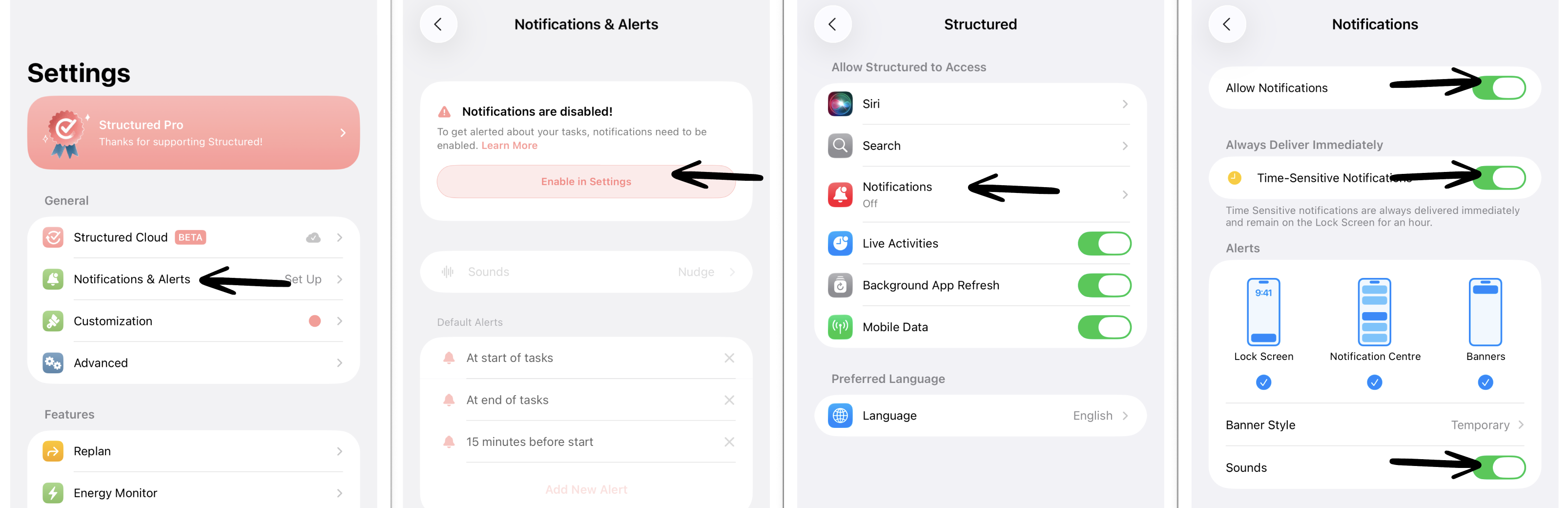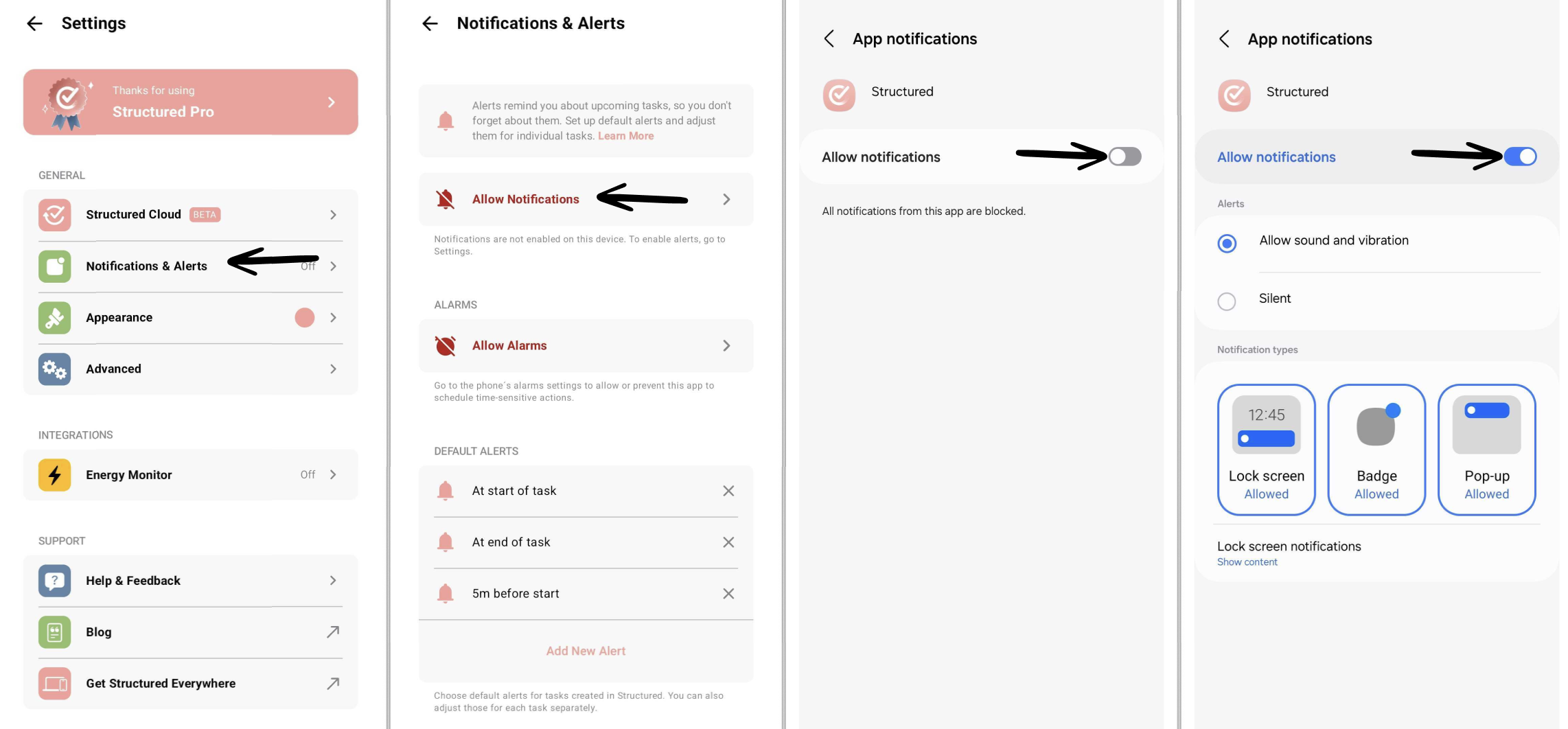How to Enable Notifications & Alerts
Structured can send you notifications and alerts to remind you about tasks and to-dos. With push notifications and alerts, you can be sure to never miss an important deadline or appointment.
This feature is not available on 🌐 Structured Web yet.
Enable Notifications & Alerts
On Apple and Android devices, you can enable notifications and alerts. While the customization might differ between Apple and Android devices, enabling notifications and alerts in general follows the same pattern:
Go to your ⚙️ Structured Settings.
Select the Notifications & Alerts entry in the General section.
You first need to give Structured the permission to send notifications to your device. For this, tap Enable in Settings
You will be taken automatically to your Apple or Android device's general settings. On Apple devices, select the Notifications entry.
On both Apple and Android devices, you can activate notifications for Structured by toggling the Allow Notifications button.
Now, you can go back to the ⚙️ Structured Settings and enable notifications on this device.
Apple
To learn how to enable notifications and alerts for imported events and tasks, check out this Help Center article section.
Android
Customize Notifications and Alerts
Notifications can help you stay on track and remember important tasks. At the same time, sometimes it is essential to silence notifications to avoid getting distracted by them. That's why in Structured you are in full control of your notifications and can decide when you want to be reminded of what.
If you would like to learn how to customize your notifications and alerts, follow this link: How to Customize Notifications.
Troubleshooting
If you are facing issues or not receiving any notifications, check out: I Am Not Receiving Notifications.