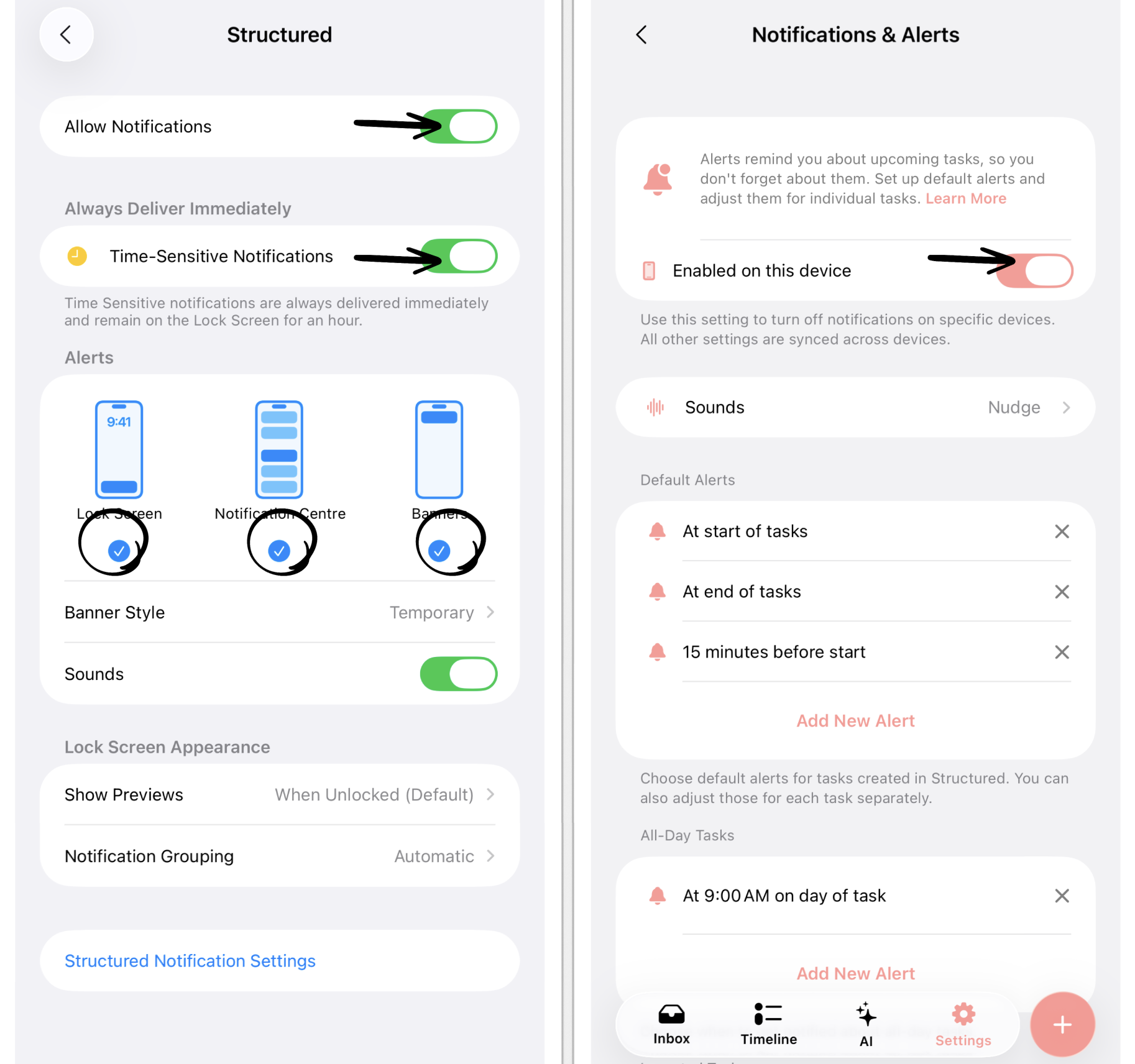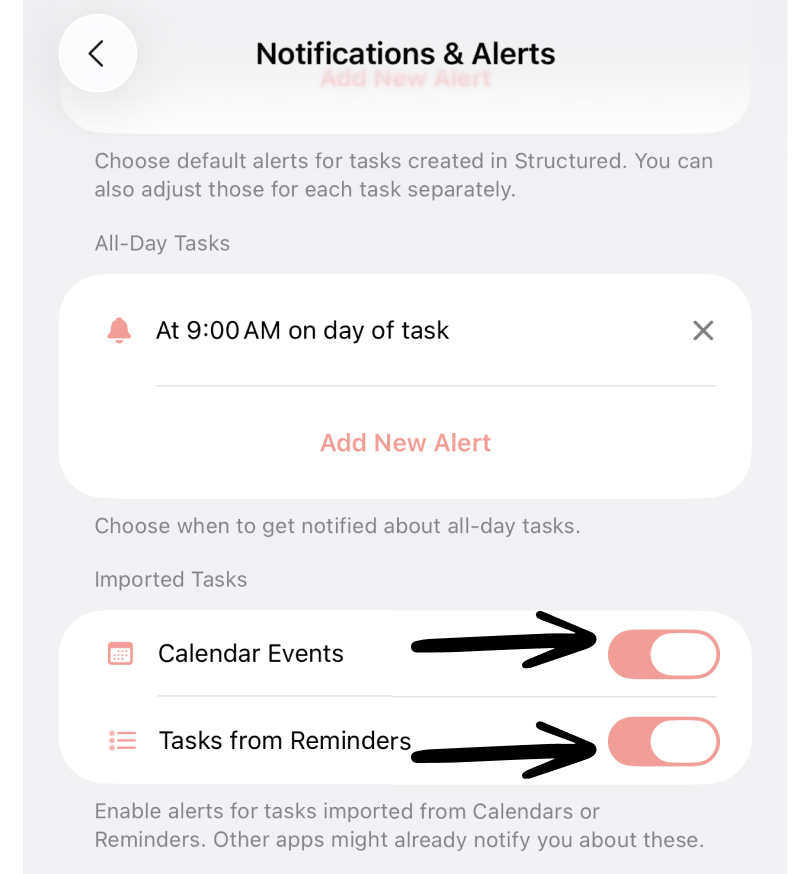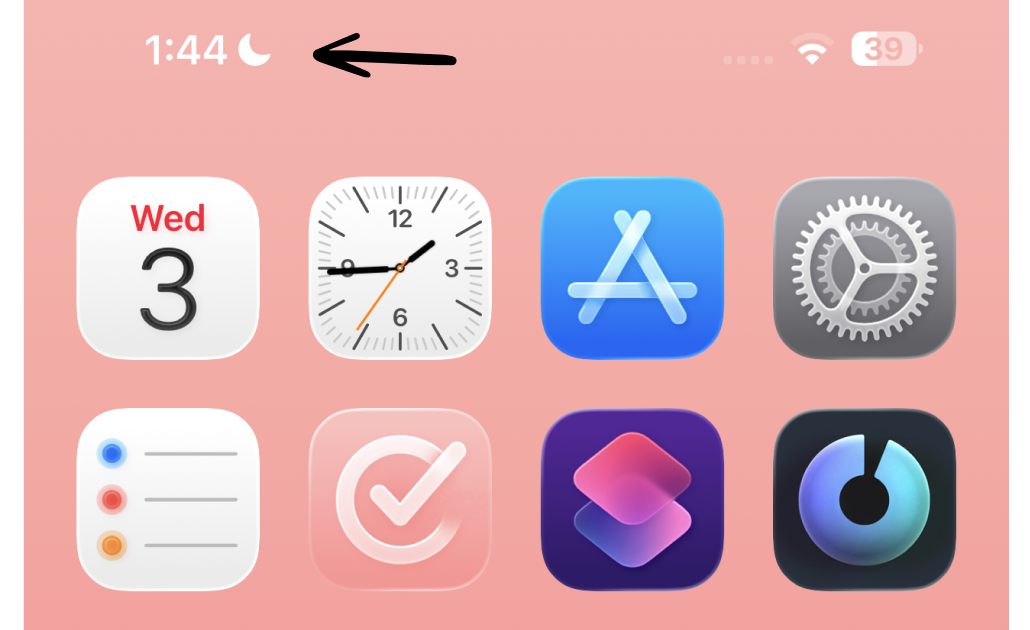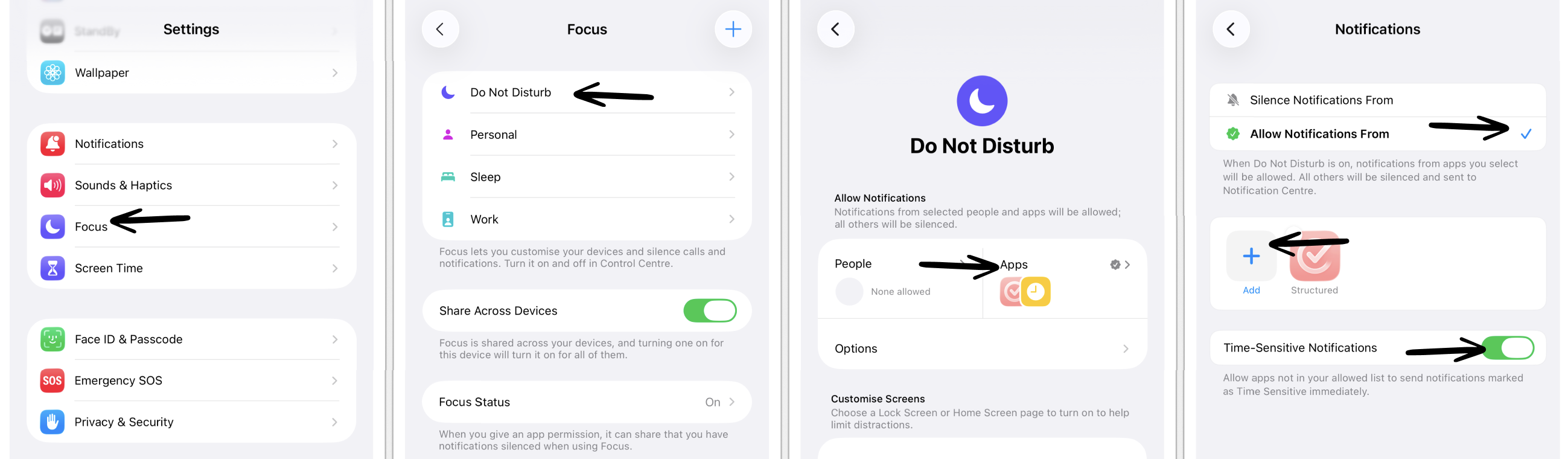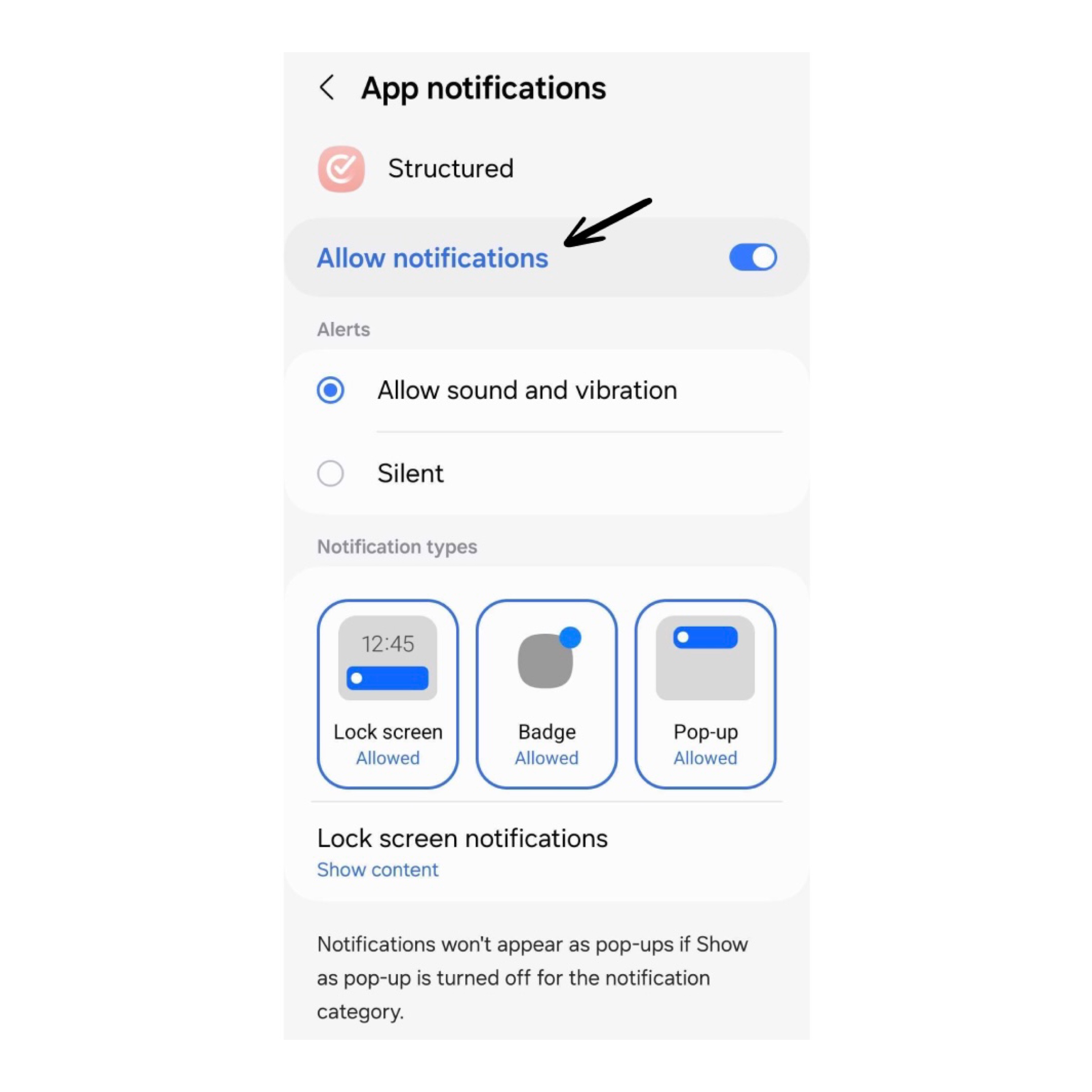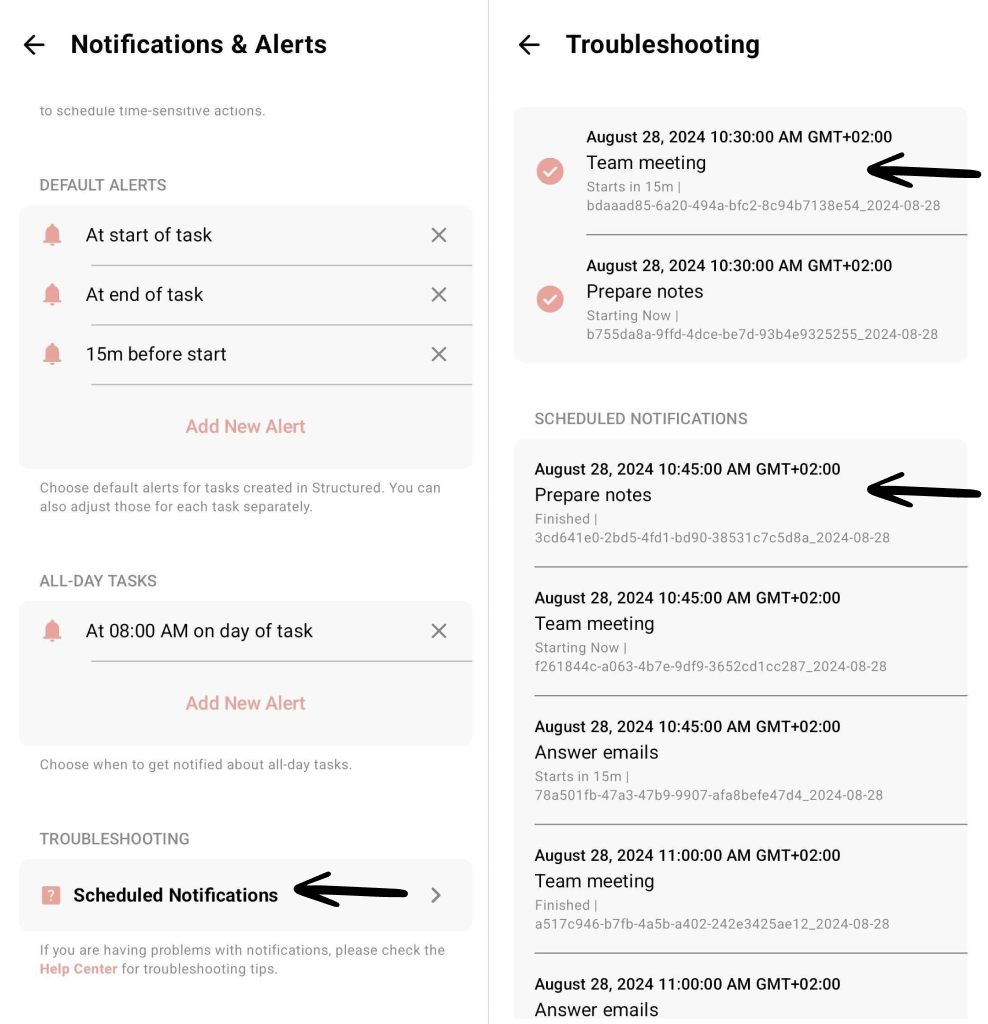I Don't Receive Notifications
If you are not receiving notifications, there is usually a simple solution to fix this issue. Following, we provide troubleshooting for both Apple and Android devices.
1. General Troubleshooting
First of all, please ensure that your Structured app and your operating system are running on the most recent version and that your device is not muted or in focus or flight mode.
Moreover, please note that Structured will only schedule up to 100 notifications.
2. Apple Troubleshooting
2.1 Check Your General Settings and Structured Settings
Go to your ⚙️ iPhone Settings
Head over to Notifications and scroll down in the Notification Style section to Structured.
Ensure that Allow Notifications and Time-Sensitive Notifications are enabled, as displayed in the screenshot below.
In addition, ensure that Lock Screen and Banners are checked in the Alerts section.
Now, head over to your ⚙️ Structured Settings.
In the General section, tap on Notifications & Alerts.
Please check if the Enabled on this device button is enabled.
At the bottom of the Notifications & Alerts settings, you can also check the Scheduled Notifications in the Troubleshooting section.
If nothing shows up when tapping on Scheduled Notifications, you can try to toggle the Enabled on this device button, restart Structured and enable it again.
2.2 Not Receiving Notifications for Imported Events or Tasks
To receive notifications from imported events or tasks, you have to enable them in your Structured Settings.
Open your ⚙️ Structured Settings
Go to Notifications & Alerts
In the Imported Tasks section, check whether the notifications for Calendar Events and Reminders Tasks are enabled.
Furthermore, please check if your imported events and tasks have notifications in the first place.
2.3 Not Receiving Notifications on Apple Watch
If you don't receive notifications on your Apple Watch, the notifications for Structured might be disabled in your Watch settings.
Open your Watch app
Tap on Notifications
Scroll down to Structured and check whether the notifications' button is enabled.
2.4 Check Your Focus Settings
It is also common that users have a Focus enabled, which by default doesn't allow any notifications from any apps. You can check whether a Focus is enabled if there's a tiny symbol next to your time in the top left corner, e.g., a moon, a bed, or a rising sun (see example below).
In order to allow Structured to send notifications in your personal Focus, you have to add Structured to the app's allowed to send notifications and that Time-Sensitive Notifications are enabled. To do so:
Open your ⚙️ Structured Settings and head over to Focus.
Select the respective Focus to customize it and tap on Apps.
Enable Allow Notifications From.
Add Structured to the apps allowed to send notifications by tapping the Plus button.
Toggle the Time-Sensitive Notifications button.
Now, Structured will send notifications, even when the respective Focus is enabled.
3. Android Troubleshooting
3.1 Check Your General Settings
Go to your Android device's ⚙️ Settings and head over to Apps
Scroll down to Structured and tap on Notifications
Please ensure that when tapping on Notifications, Allow notifications is enabled, as displayed in the screenshot below.
In addition, ensure that Lock screen, Badge and Pop-up are checked in the Notification types section.
3.2 Check Scheduled Notifications
Too check, whether your notifications issue is related to Structured or to your device's settings, you can check your scheduled notifications and whether they have been sent out.
Open your ⚙️ Structured Settings
Head over to Notifications & Alerts
Scroll down to the Troubleshooting section and tap Scheduled Notifications
At the top of the screen, you will now see all sent notifications. Below you will see all scheduled notifications.
If you did not receive a notification or alert for a notification that appears at the top screen as sent notifications, there is probably an issue with your device's notification settings.
If you don't see a specific scheduled notification in the Scheduled Notifications section, please check your task again, whether you set up a notification in the first place.