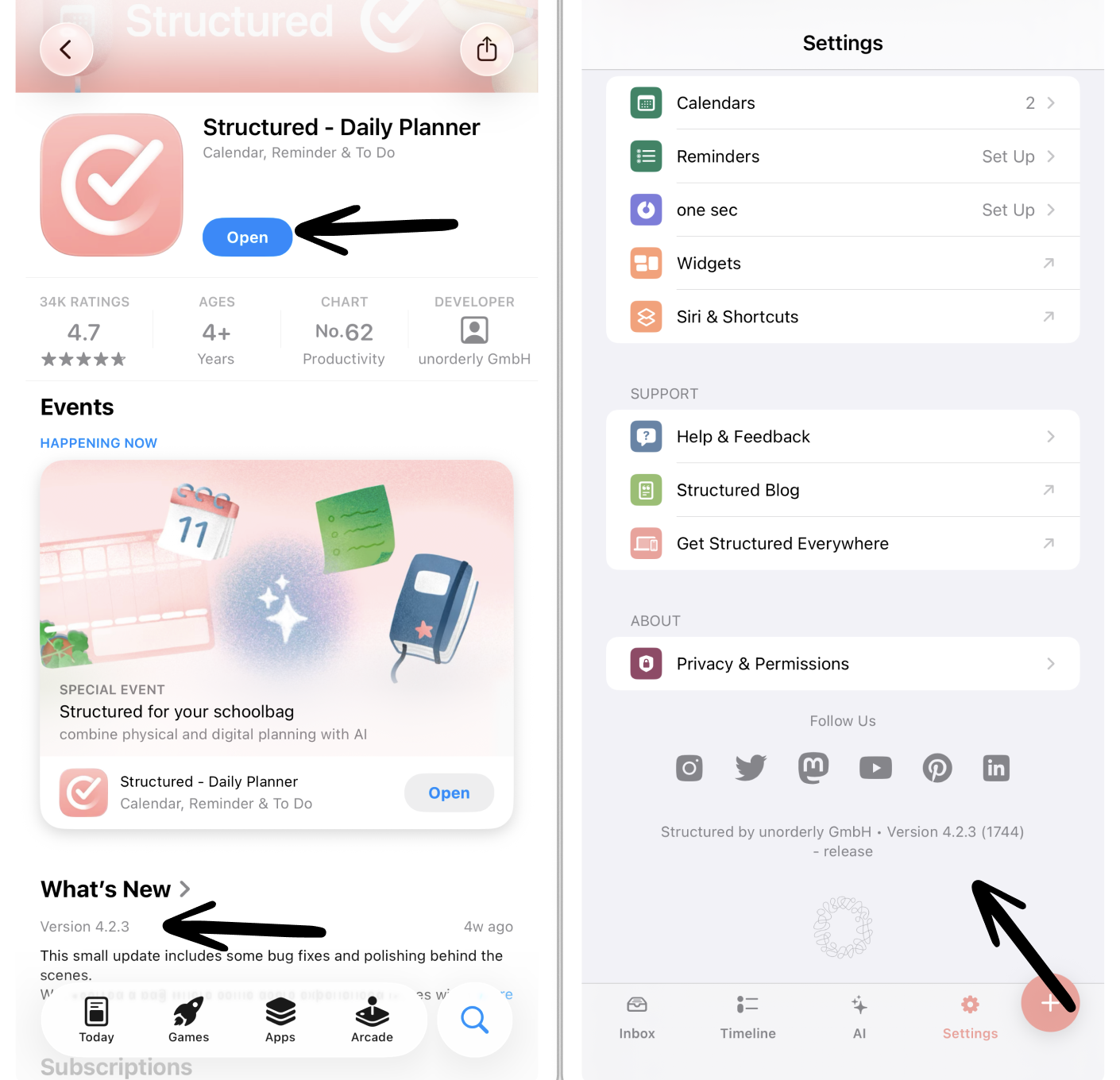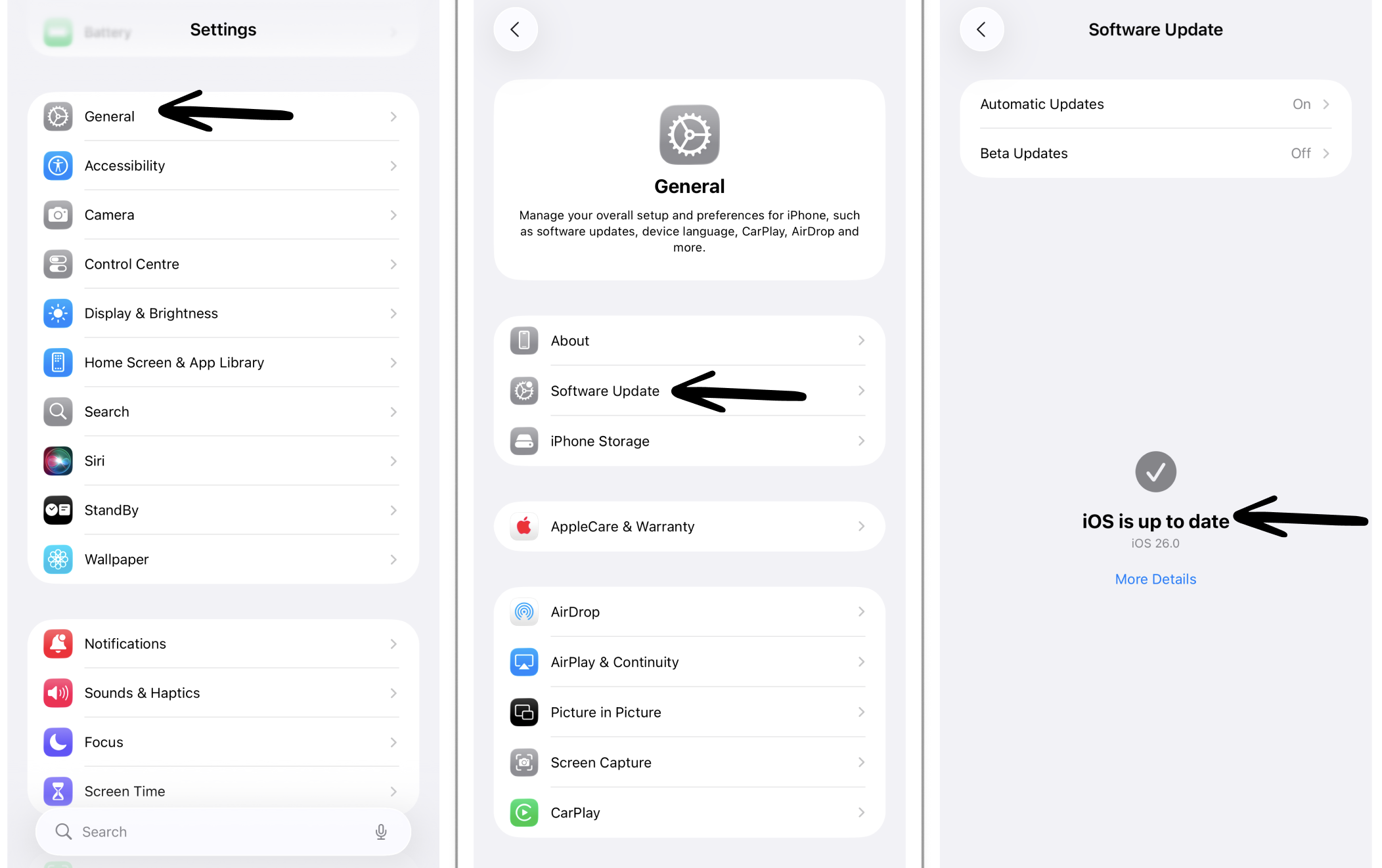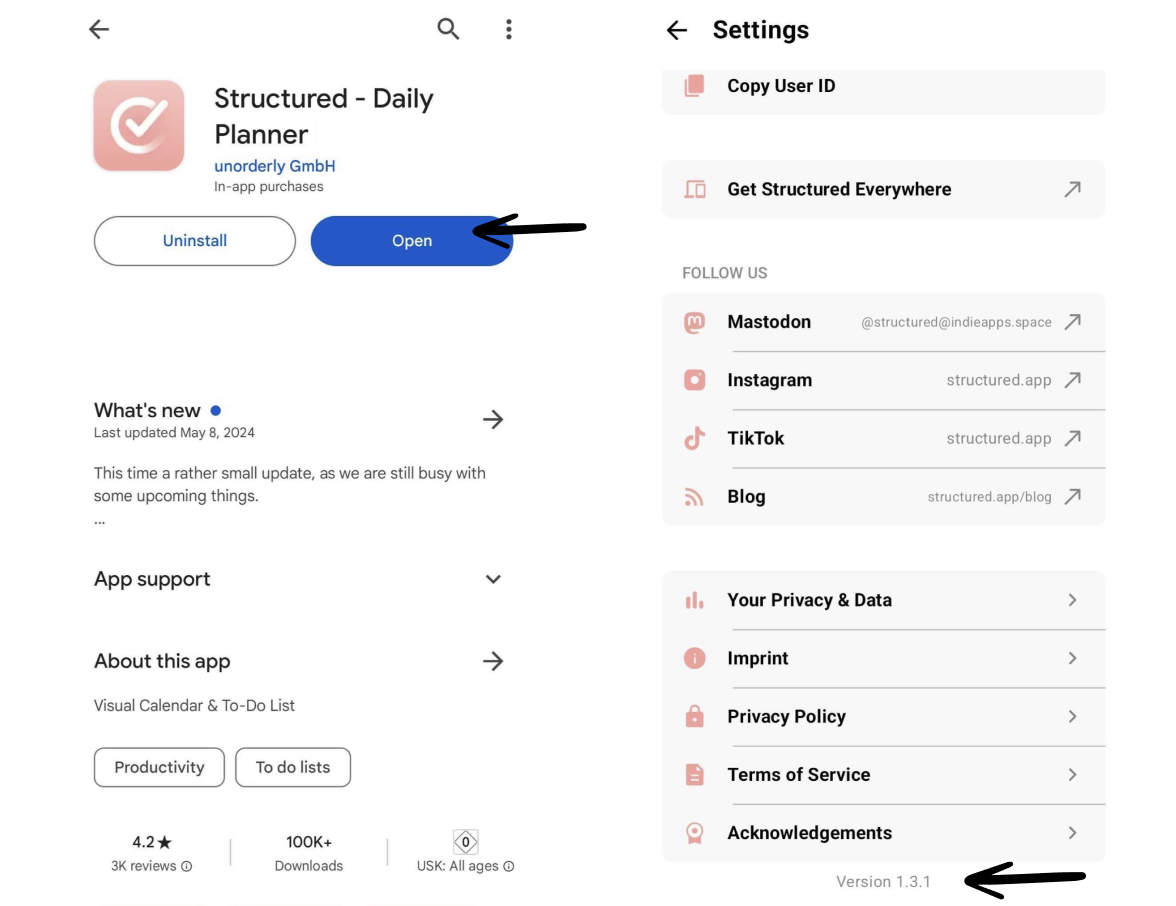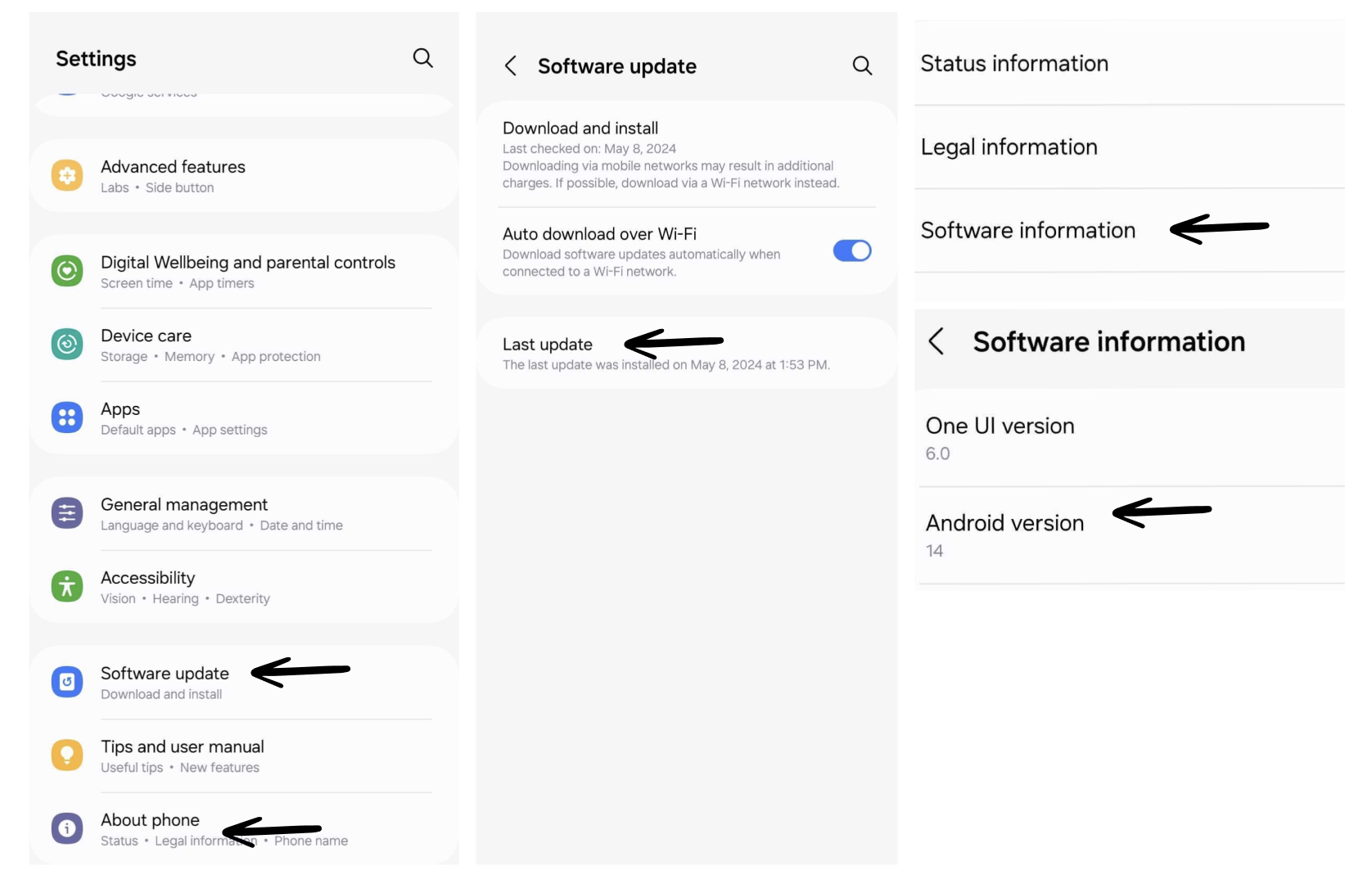How to Check If Your Device is up to Date
If you encounter an issue with Structured, in most cases it is due to an outdated operating system or Structured version. Following, you can learn how to check whether your device and Structured app are up to date.
Apple
Check App Version
Go to the App Store and search for Structured. Check whether the big blue button says Open or Update. In the latter case, tap on Update.
In the App Store, you will always see which version is the most recent version in the What's New section. Moreover, you can always check which version is installed when going into your ⚙️ Structured Settings and scrolling all the way down.
Check Operating System
On all Apple devices, you can check whether your operating system (iOS, iPadOS, macOS, or watchOS) is up to date by accessing your general Settings app. Head over to General and tap on Software Update. Here you will see whether there is a software update available, and if not, which operating system version you are on.
Android
Check App Version
Go to the Google Play Store and search for Structured. Check whether the big blue button says Open or Update. In the latter case, tap on Update.
You can always check which version is installed when going into your ⚙️ Structured Settings and scrolling all the way down.
Check Operating System
You can check whether your operating system (Android) is up to date by accessing your general Settings app. Scroll all the way down and tap on Software update. Here you will see whether there is a software update available.
To check which operating system you are on, tap on About phone in the general Settings app. Head over to Software information to check your Android version.