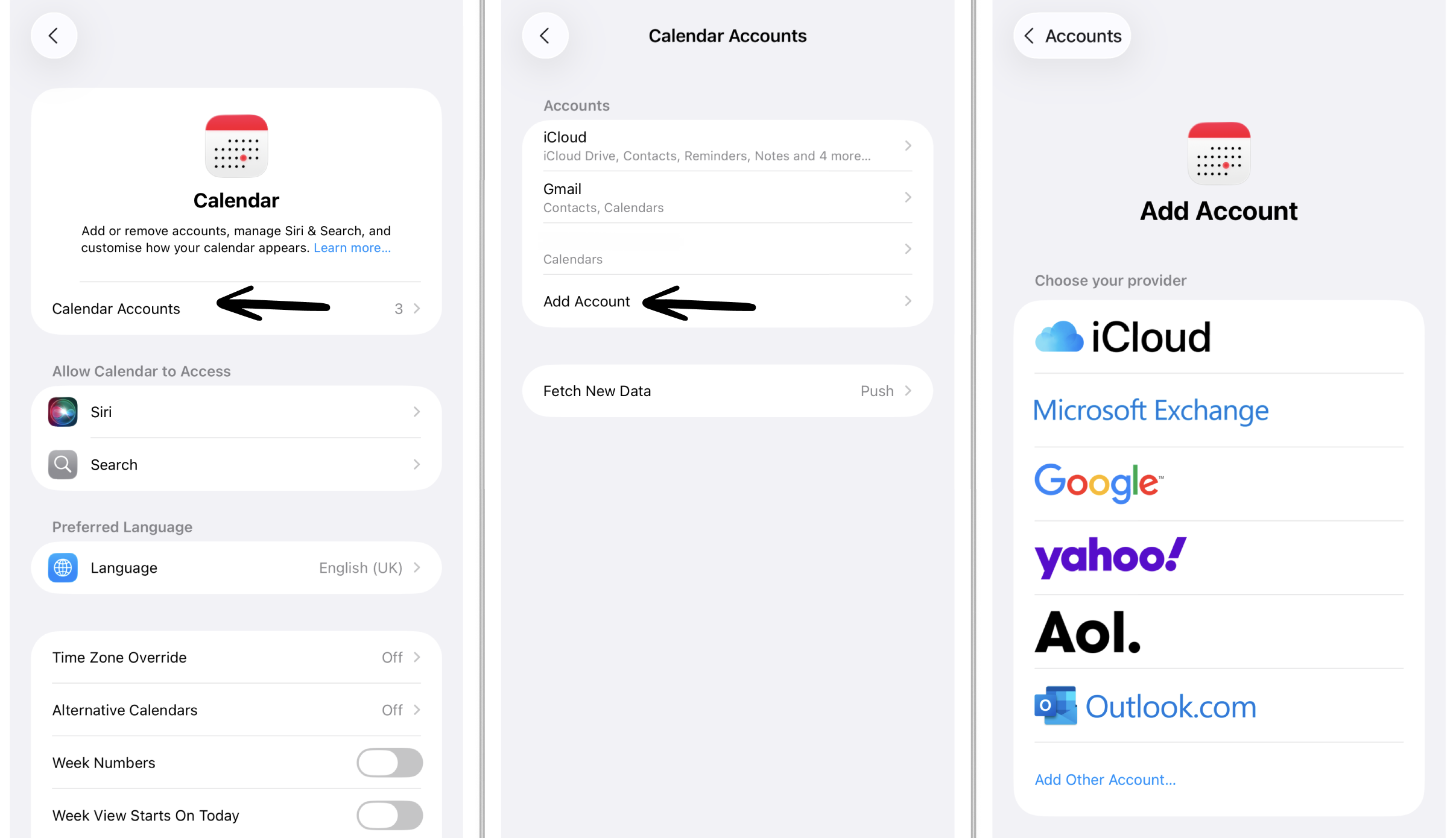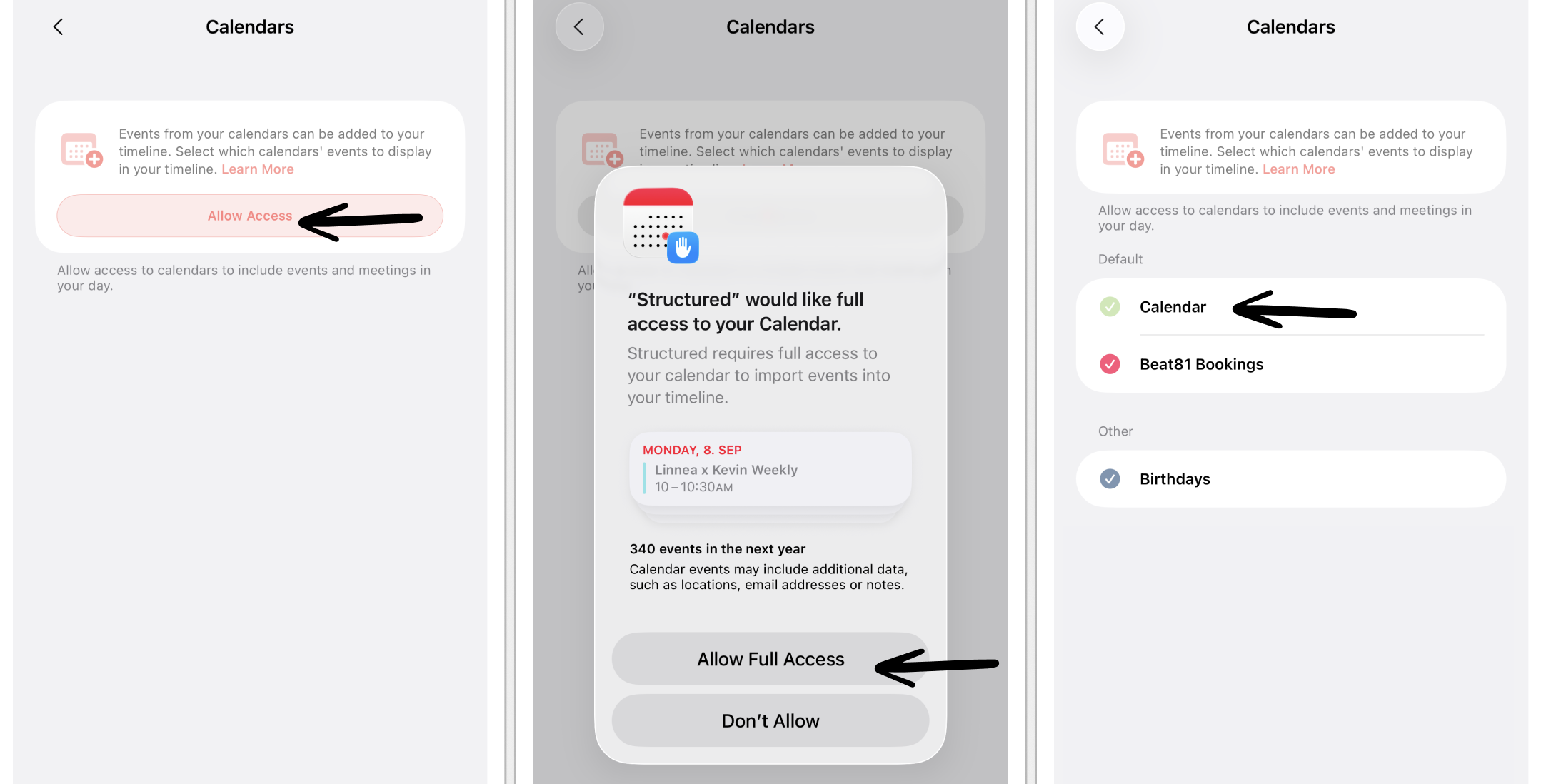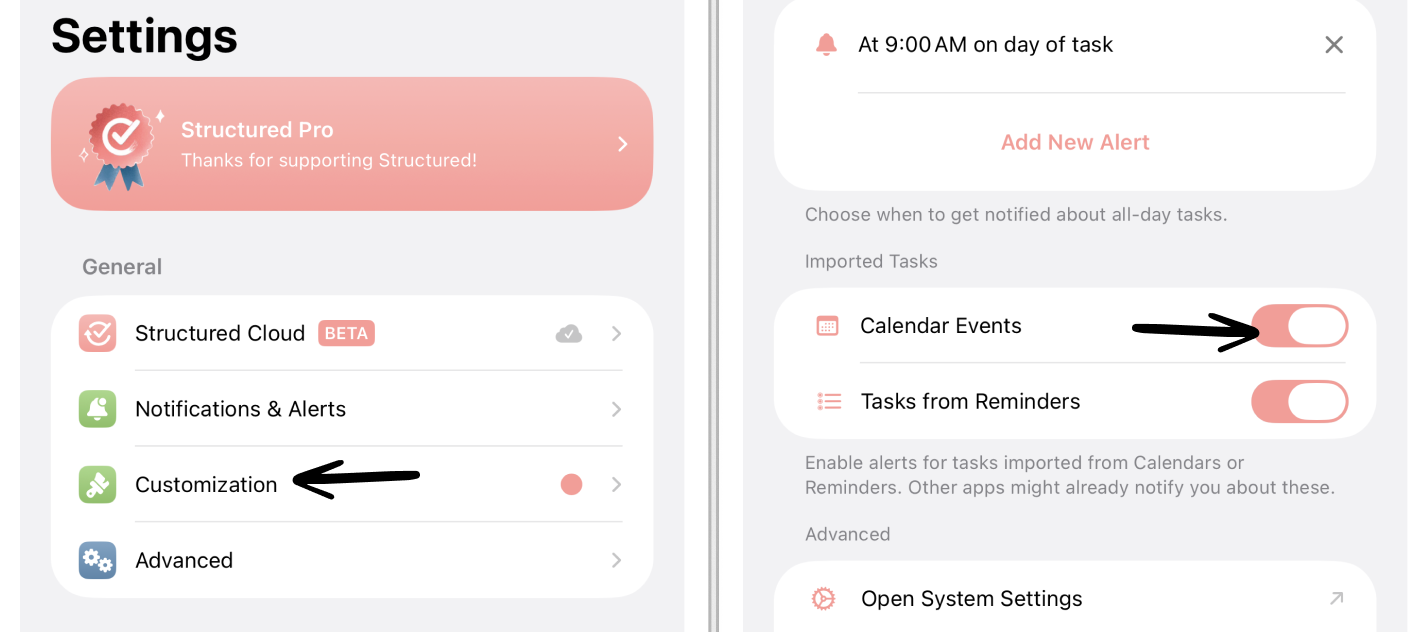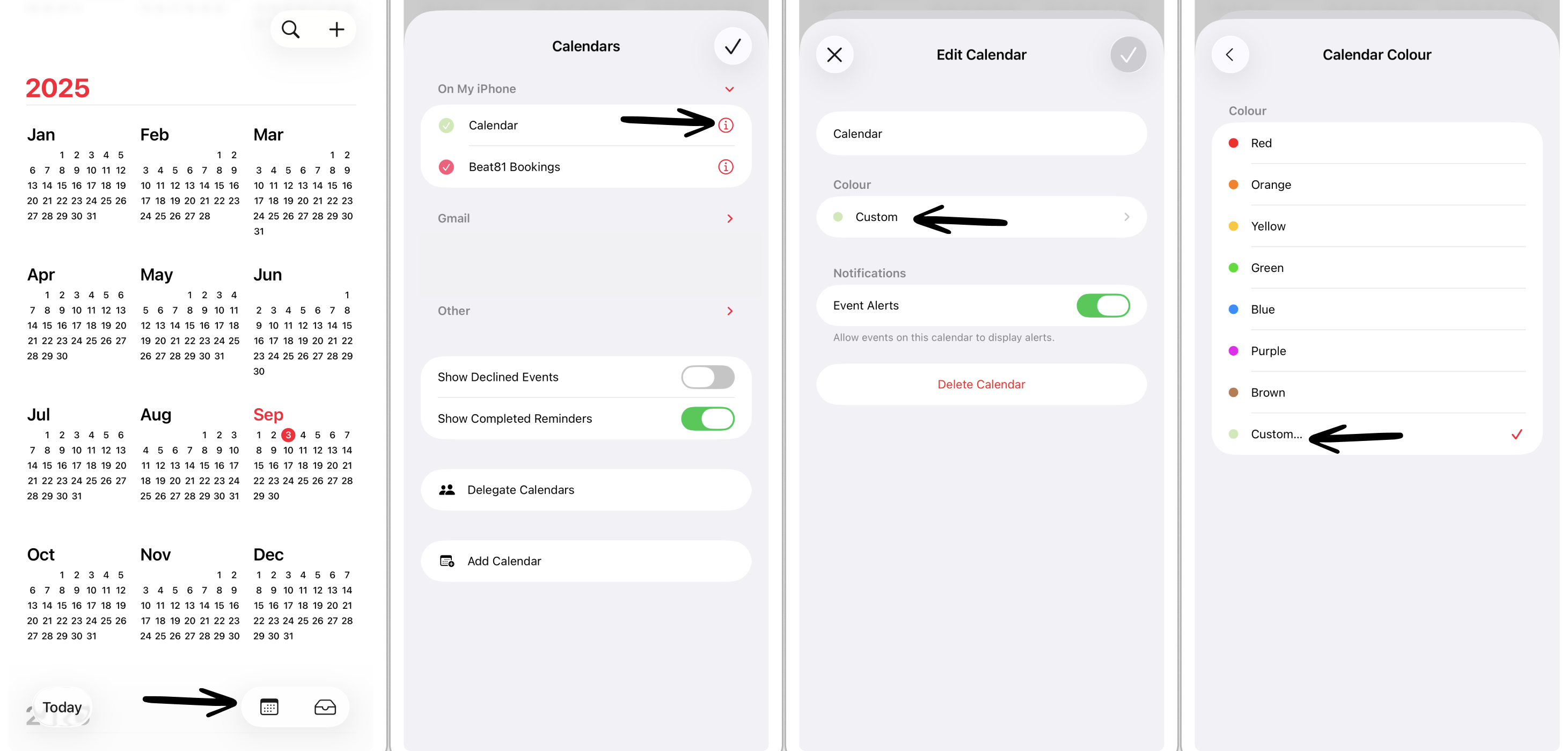How to Import Calendars into Structured
Structured can import your calendars from the Apple Calendar app. The imported events will then be displayed as tasks in your Structured timeline and can be checked off, just like tasks created in Structured.
This feature is not available on 🤖 Android and 🌐 Structured Web yet.
Please note that this is a premium feature that requires ⭐️ Structured Pro.
Compatible Calendar Apps
You can import events from any calendar app that is compatible with the Apple Calendar app into Structured. For example, Google Calendar, Outlook, Microsoft Exchange, Yahoo!, AOL, and more can be imported.
Import Calendar
To import your calendar events into Structured, in the first step, your calendar must first be added to your Apple Calendar app.
If you are using the Apple Calendar or added a calendar to your Apple Calendar already, you can skip the following instructions and continue with the second step, the Import Your Calendar Into Structured section below.
1. Step: Add Calendar To Your Account
Head over to your 📅 Apple Calendar app and check whether the calendars you want to import into Structured appear here. If the calendar events you intend to import into Structured are not displayed in the Apple Calendar on your device, follow these steps:
Open the general Settings app on your device.
Scroll down, tap Apps, and head over to the Calendar app.
Tap Accounts, and then Add Account, select your provider, and enter your credentials
If your calendar now shows up in your Apple Calendar app, the calendar is ready to be imported into Structured.
2. Step: Import Your Calendar Into Structured
Go to your ⚙️ Structured Settings and select Calendars in the Integrations section.
Here, you need to tap on Allow Access.
You will be sent to your device's general Settings app, where you can allow Full Access to your calendar for Structured. Please note that Add Events Only permissions are not enough, and you will need to allow Full Access for Structured to sync your events.
Go to your ⚙️ Structured Settings again and select Calendars.
Now, you can select the calendars you want to import into Structured.
All events of the selected calendars will automatically appear in your timeline and be updated regularly; the colors of the calendar will be taken from your original calendar.
⚠️ Caution! If you use Structured on several devices, ensure to enable the import of your calendars on one device only, preferably the one you are using Structured most frequently on. Afterward, your imported calendar events and tasks will be synced automatically with your other devices via iCloud.
Add Notifications & Alerts
Structured can import your notifications and alerts set in the original calendar. Follow these steps to enable notifications for imported events:
Open your ⚙️ Structured Settings and select Notifications & Alerts
Scroll down to the Imported Tasks section and toggle the Calendar Events button.
Please note that you might also receive notifications from other apps (e.g. Apple Calendar or the original calendar) as well.
Change Calendar Color
By default, Structured will import all events from a calendar in the respective calendar color. You can adjust this in your Apple Calendar app:
Open your Apple Calendar app and tap the Calendar symbol in the bottom-right corner.
Tap on the little red circled i next to the respective calendar.
Tap on the color in the Color section.
Here, you can either choose one of the default colors or customize it by tapping Custom...
Please note that you might have to reboot the app in order to take over the new color scheme.
Troubleshooting
If you are having trouble adding your calendar to Structured, check out: My Imported Events or Tasks Don't Show Up in Structured.
Some calendar apps, although compatible with Structured, have certain restrictions when they are being imported:
Google: As a default, some shared Google calendars are not synced with apps.
Microsoft Exchange: It is recommended that Microsoft Exchange calendars are only enabled on one device at a time.
Business accounts: Please note that some business accounts are not available in apps and therefore cannot be imported into Structured.
Limitations
Export Tasks
Tasks created in Structured cannot be exported into your external calendar. Currently, synchronization of tasks is only possible in one direction, meaning there is no two-way sync. To learn more, check out: Can I Export My Tasks?
Edit Imported Events
It is not possible to change the time, day, or notes of an imported event. You can only change the color and icon of an imported event and add Energy Points. However, this won't take over for recurring events.
Travel Times
Structured cannot yet import travel times from your external calendars. However, this feature is on our Roadmap.