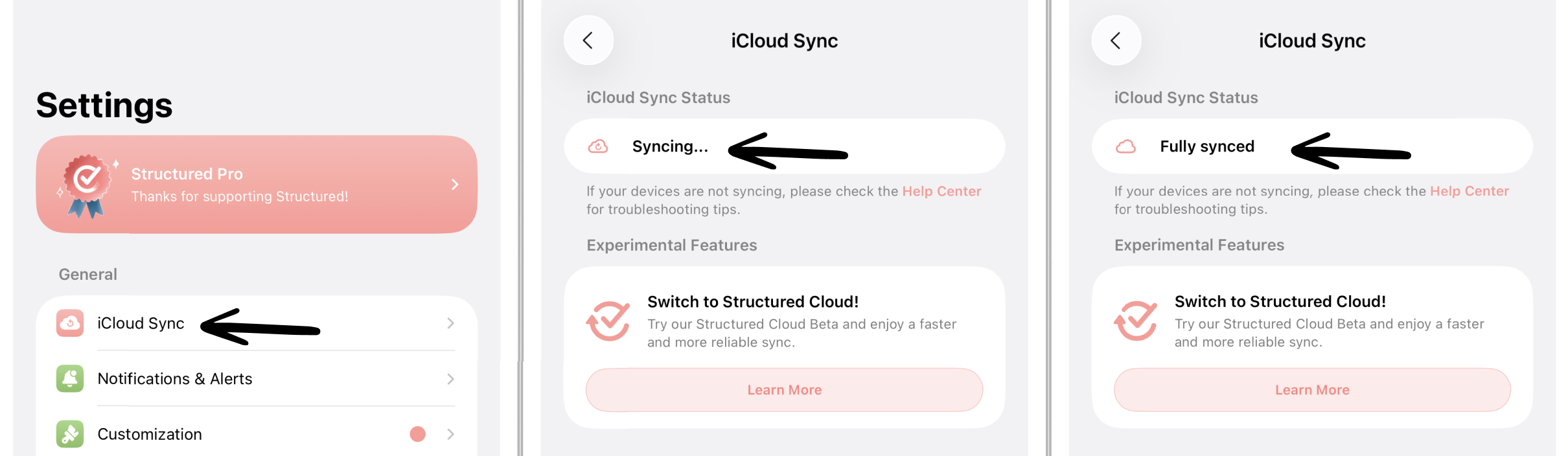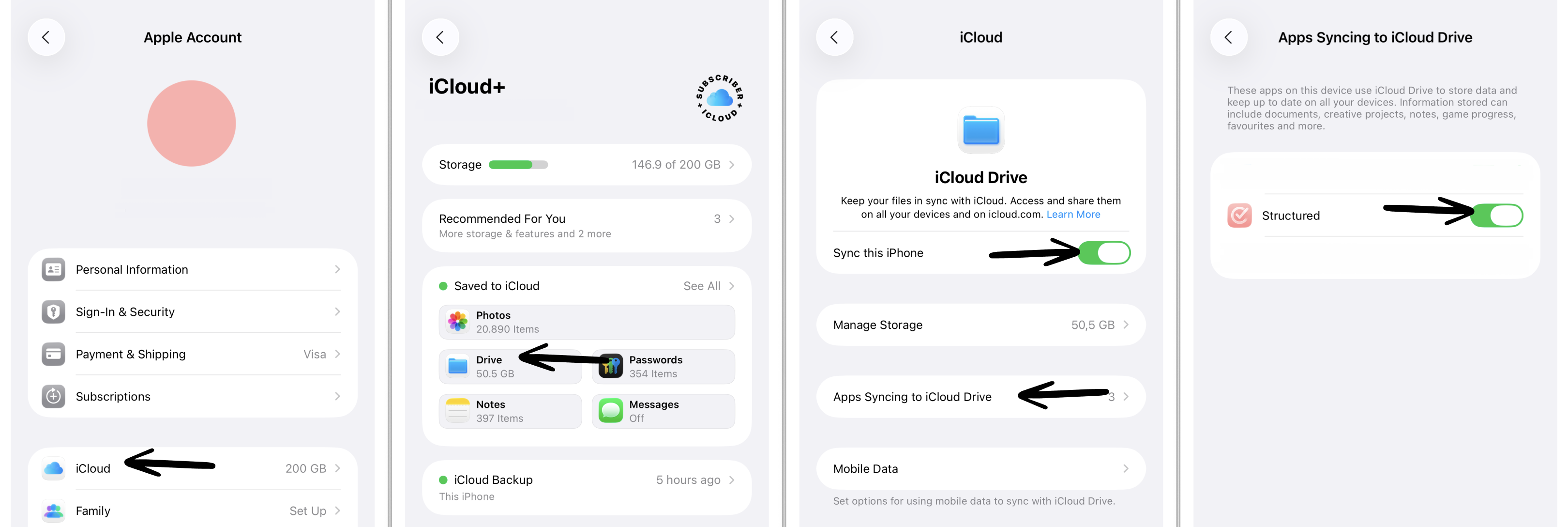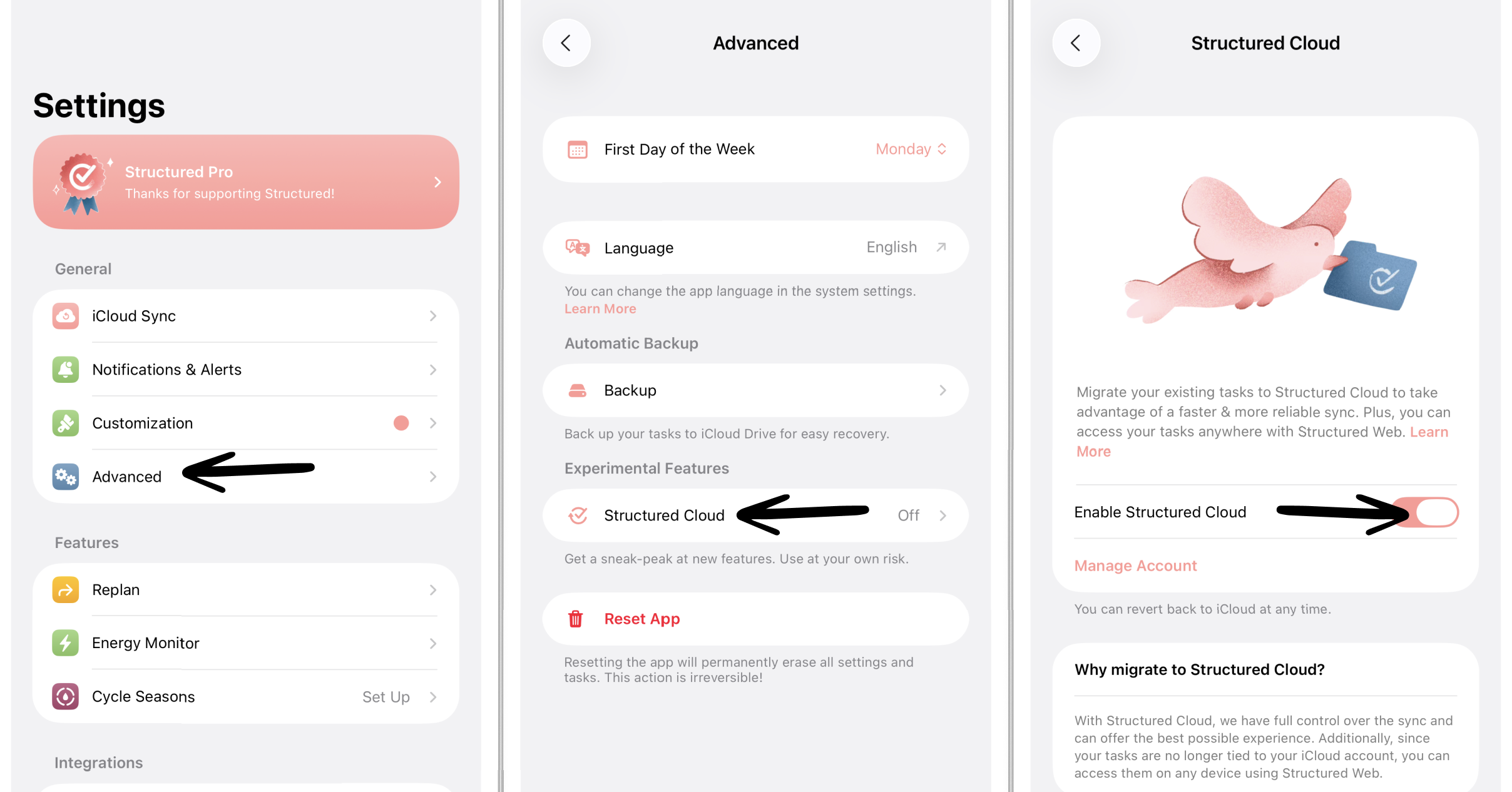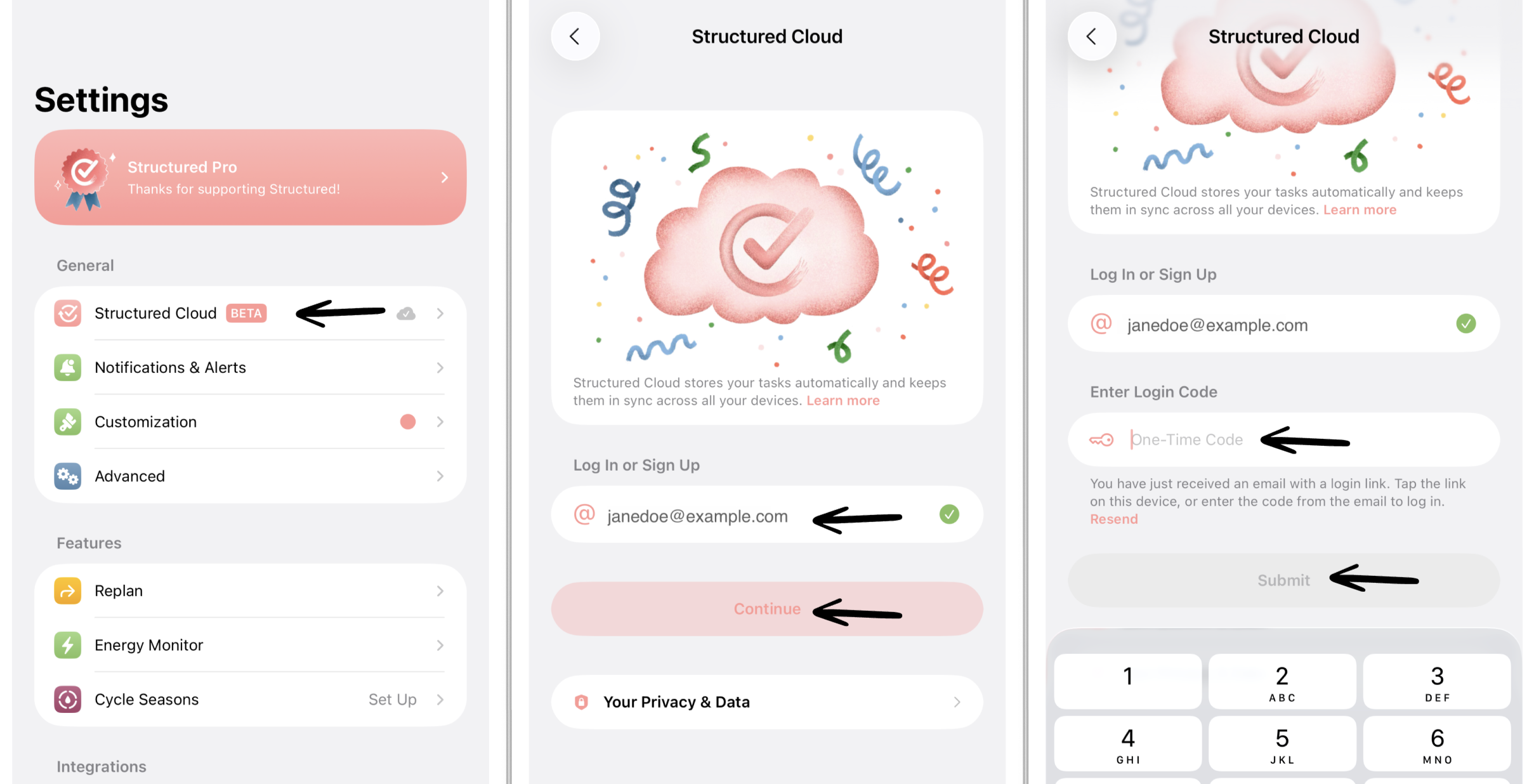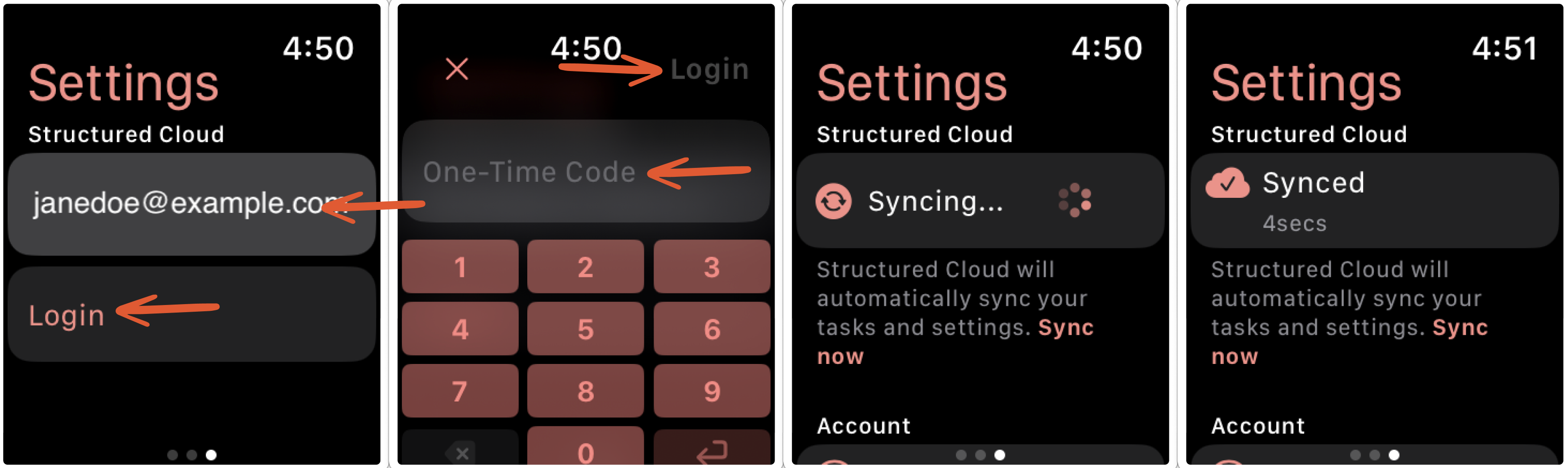How to Sync Structured Across Your Devices
If you use Structured on several devices, such as your phone, tablet, computer, or Apple Watch, you can sync your schedule to always stay on track. Currently, there are two options to sync your devices:
iCloud sync: syncing data across Apple devices only
Structured Cloud sync: syncing data across Apple devices, Android devices and Structured Web
In this article, you will learn how to enable the sync to keep your schedule up to date.
1. iCloud Sync
1.2 General Information
For Apple devices, you can use Apple's iCloud to sync your tasks across your Apple devices. The iCloud sync is set as the default sync in your Structured app.
To set up the iCloud Sync, you first have to check your iCloud Sync Status. If the iCloud sync is not enabled automatically, you have to enable the iCloud Sync for Structured. Following, these steps are described in more detail.
1.2 Check iCloud Sync Status
Usually, iCloud Sync is set up by default on your Apple device and your Structured data is syncing automatically. To see if this is the case, check the sync status:
Open your ⚙️ Structured Settings and tap iCloud Sync in the General section.
If the iCloud Sync Status says Syncing… or Fully synced, you are all set up.
If it instead states iCloud not enabled or Not logged into iCloud, you might have deactivated iCloud Drive or denied Structured accessing your iCloud. To address this, check out Section 1.3 below.
1.3 Enable iCloud Sync
Open your general ⚙️ Settings App, tap your Apple Account and navigate to iCloud. On your iCloud page, select Drive.
Ensure that Sync this iPhone is activated and that you have a sufficient amount of free storage on your iCloud Drive.
Furthermore, you have to allow Structured to use iCloud. To do so, tap on Apps Syncing to iCloud Drive and toggle the button for Structured.
1.4 Troubleshooting iCloud Sync
If iCloud Sync is not properly syncing your Structured data, check out: My iCloud Sync is Not Working.
2. Structured Cloud Sync
2.1 General Information
The Structured Cloud is our own sync solution that allows you to synchronize your schedules quickly and seamlessly between your Apple and Android devices, as well as Structured Web.
Depending on your device, the steps to sync data with Structured Cloud deviate:
🍎 Apple devices: You first have to enable Structured Cloud instead of iCloud sync and afterward log in to Structured Cloud.
🤖 Android devices: Structured Cloud sync is enabled automatically, and you only have to log in to Structured Cloud.
🌐 Structured Web: When logging in to Structured Web, you automatically create a Structured Cloud account. Meaning, Structured Web log-in and your Structured Cloud account are the same thing.
2.2 On Apple Devices: Enable Structured Cloud
To sync your devices with Structured Cloud, you have to first enable Structured Cloud on all devices.
Open your ⚙️ Structured Settings.
Tap on Advanced in the General section.
Head over to 🔁 Structured Cloud in the Experimental Features section.
Toggle the Enable Structured Cloud button.
Now, Structured Cloud is enabled as your sync instead of iCloud, but you still need to log in to Structured Cloud. Follow the provided steps below.
2.3 Log In to Structured Cloud
In the next step, you need to log in to Structured Cloud on all of your devices.
Open your ⚙️ Structured Settings.
Tap on 🔁 Structured Cloud in the General section.
Insert your email address in the @ Email field and tap on Continue.
You will now receive an email to finish the log-in. Either tap the provided link or copy and paste the provided 6-digit code into your Structured app in the 🔑 One Time Code field.
Tap on Submit. Now the Syncing starts and is finished as soon as the sync status says Fully Synced.
Usually, your devices should sync automatically now. If you want to manually sync your devices, tap on the Sync now button below the Sync status field.
Please note that you have to log in on each device individually using the same email address. The 6-digit code is only valid for the device you are currently attempting to log in to the Structured Cloud.
2.4 Log In on Structured Web
If you are using Structured Web, your Structured Web account is exactly the same as a Structured Cloud account. To log in to Structured Web, follow these steps:
You can access Structured Web on almost any browser by clicking this link: Structured Web beta.
Over there, you will find the option to enter your email to start planning. The email will be used to sync your data with Structured Cloud between different devices. If you already use Structured Cloud sync on another device, please use the Structured Cloud account email used over there. If you don't use Structured Cloud sync yet, you can enter your preferred email address.
Click on Get Started to continue.
You will now receive an email to finish the log-in. Either click the provided link or copy and paste the provided 6-digit code into your Structured Web app in the field. Afterward, click on Verify.
You will now see your Structured timeline and are ready to go.
2.5 Log In on Apple Watch
If you enabled Structured Cloud on your iPhone, your Apple Watch will recognize it automatically. However, you still have to log in to Structured Cloud on your Apple Watch as well.
Swipe to the far-right screen in your Structured Watch app.
Type in the email address you have used to sync your other devices in the Email field and tap on Login.
Enter the 6-digit code you received via email in the One-Time Code field and tap on Login in the top-right corner.
Now, the Syncing... starts and is finished as soon as the sync status says Synced. You can refresh the sync by tapping Sync now.
2.6 Troubleshooting Structured Cloud Sync
If your Structured Cloud Sync is not properly syncing your Structured data, check out: My Structured Cloud Sync is Not Working.
If you are facing issues logging in to Structured Web, check out: I Cannot Log In to Structured Web.
3. Sync Limitations
Please note that you can only use either Structured Cloud or iCloud sync – it is not possible to mix up both.
Moreover, it is not possible yet to share data or collaborate with other Structured users, such as colleagues, assistants, or family members. However, this is also a feature we want to implement in the future.
Please note that the Structured Cloud is still an experimental feature in the beta phase. If you experience any issues, check out this article: Report Bugs.