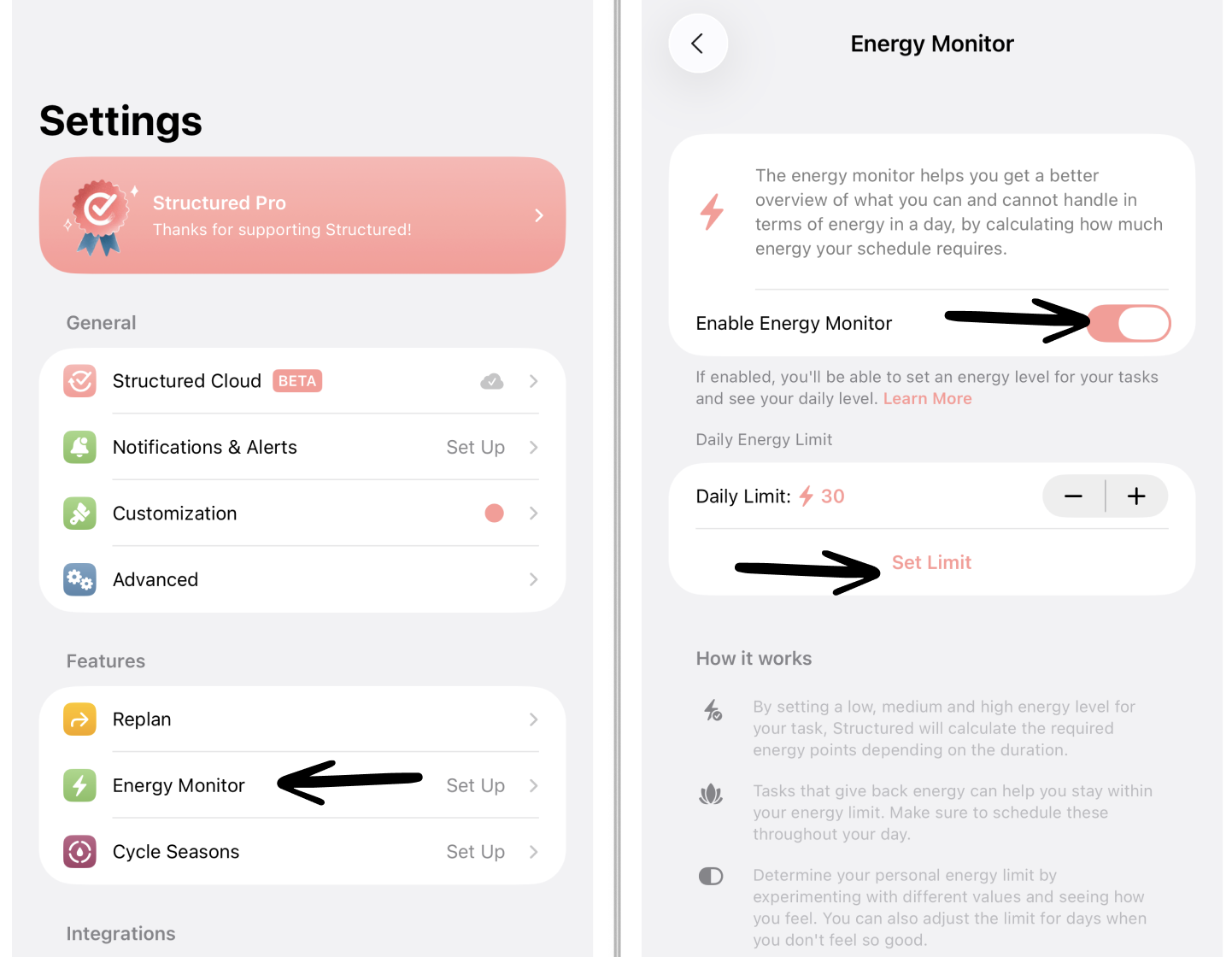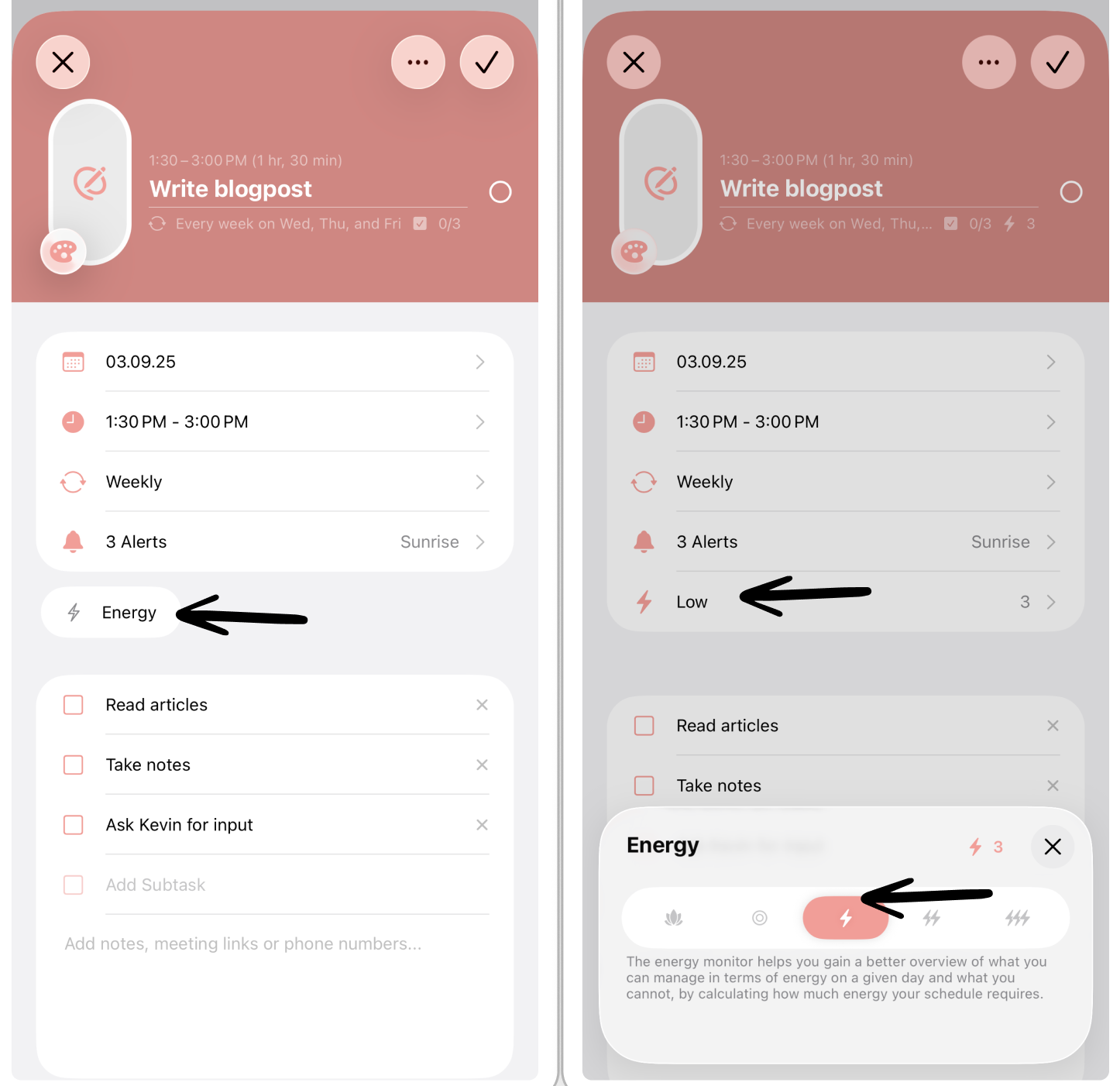How to Use the Energy Monitor
The Energy Monitor is a tool developed by Structured in collaboration with researchers and medical professionals of the Dutch institute Breinstraat. The Energy Monitor helps you to get a better overview of what you can and cannot handle in terms of energy in a day. You can learn more about the Energy Monitor here.
This feature is available from Structured version 3.4 (Apple) and 1.3.2 (Android) onward. This feature is not available on 🌐 Structured Web yet.
How to Enable the Energy Monitor
To use the Energy Monitor feature, you have to enable it in the first place. To do so, go to your ⚙️ Structured Settings. Tap on Energy Monitor in the Features section. Here, you can toggle the Enable Energy Monitor option.
How does the Energy Monitor Work?
1. What are Energy Points and the Energy Limit?
The main features of the Energy Monitor are the Energy Points and your daily Energy Limit.
The daily Energy Limit displays the maximum of Energy Points you can spend in a day and is displayed below each day's date. When creating tasks, you can add how energy consuming the task is for you. The Energy Monitor remains green, if you still have energy capacities left for the day. As soon, as it fills up, it eventually turns yellow when approaching its limit and turns red if your daily available energy is used up or even goes beyond.
Based on each task's length and energy consumption, the Energy Points are calculated automatically and added up to your daily available Energy Limit.
2. How to Determine the Daily Energy Limit
Per default, the daily energy limit is set to 20 Energy Points. However, this is highly individual. Depending on your energy capacities, you might want to set your daily available energy higher.
For an average person, a limit of 36–42 Energy Points per day is recommended. However, if you have limited energy available – for whatever reason – it is recommended to set the daily available energy limit to 18–22 Energy Points.
3. How to Attach Energy Points to Tasks
When creating tasks and events in Structured, you can attach Energy Points to each activity that will be either added up or withdrawn from your daily Energy Limit.
🍎 On Apple devices:
In the task editor, tap the Energy button. Now, you can choose how energy-consuming the task is for you by distinguishing into three types of energy consumption: energy-consuming tasks, energy-neutral tasks, and energy-recharging tasks.
🤖 On Android devices:
In the task editor, head over to the How much Energy? section. Choose how energy-consuming the task is for you by distinguishing into three types of energy consumption: energy-consuming tasks, energy-neutral tasks, and energy-recharging tasks.
3.1 Energy-Consuming Tasks:
The lightning symbol ⚡️ stands for energy-consuming tasks, for example, going to work, cleaning your room, or doing homework. You can distinguish between three levels of energy-consuming tasks: low ⚡️, medium ⚡️⚡️, and high ⚡️⚡️⚡️.
Depending on the length of the task and the level of energy consumption, the Energy Points are calculated and added up to your overall daily energy. The Energy Points are roughly calculated per 30 minutes. In the following table, you will find example calculations of the Energy Points depending on the task's length.
Energy Level | 30 minutes | 60 minutes | 180 minutes |
Low ⚡️ | 1 Energy Point | 2 Energy Points | 3 Energy Points |
Medium ⚡️⚡️ | 2 Energy Points | 4 Energy Points | 6 Energy Points |
High ⚡️⚡️⚡️ | 3 Energy Points | 6 Energy Points | 9 Energy Points |
3.2 Energy-Neutral Tasks:
The circle symbol ⭕️ stands for neutrality, meaning this task does neither consume nor recharge your Energy Points from your overall daily energy.
3.3 Energy-Recharging Tasks:
The lotus symbol 🪷 stands for energy-recharging tasks, that can help you stay within your daily energy limit. Tasks that give back energy, for example meditating, will recharge your overall daily Energy Points.
Please note that the recharging tasks usually only have an effect when being placed in the middle of the day, as you cannot entirely recharge your energy or more than your daily available energy limit. You can learn more below in the
4. Calculation of Energy Monitor
In general, the amount of Energy Points added up to or withdrawn from your overall daily energy limit depends on the length of your task and the chosen energy consumption type.
However, for the mathematicians among us: The Energy Monitor works like a function, not like a sum. Meaning, how the Energy Points are added up to or withdrawn from your overall daily energy limit depends on when they take place during the day and what tasks are happening before and afterward.
For example, if you do a recharging Yoga session right after getting up in the morning, you will not receive more overall available energy for the day, as you have just recharged your energy batteries overnight. Meaning, the recharging will not be considered.
The same goes for energy recharging tasks during the day, with no following energy consuming tasks. This is especially true when having an energy recharging task right before going to bed, as only a good night's sleep can fully recover your energy.
Finally, please note that the Energy Points are rounded depending on the length and amount of energy it costs. Therefore, the calculation might sometimes deviate.
Pro Tip
When realizing one activity does not fit your daily energy limit anymore, you can easily copy tasks or events to another day or drag tasks into your inbox to schedule them at a different time.
By setting up notifications, you can support your memory, which saves you energy as well.