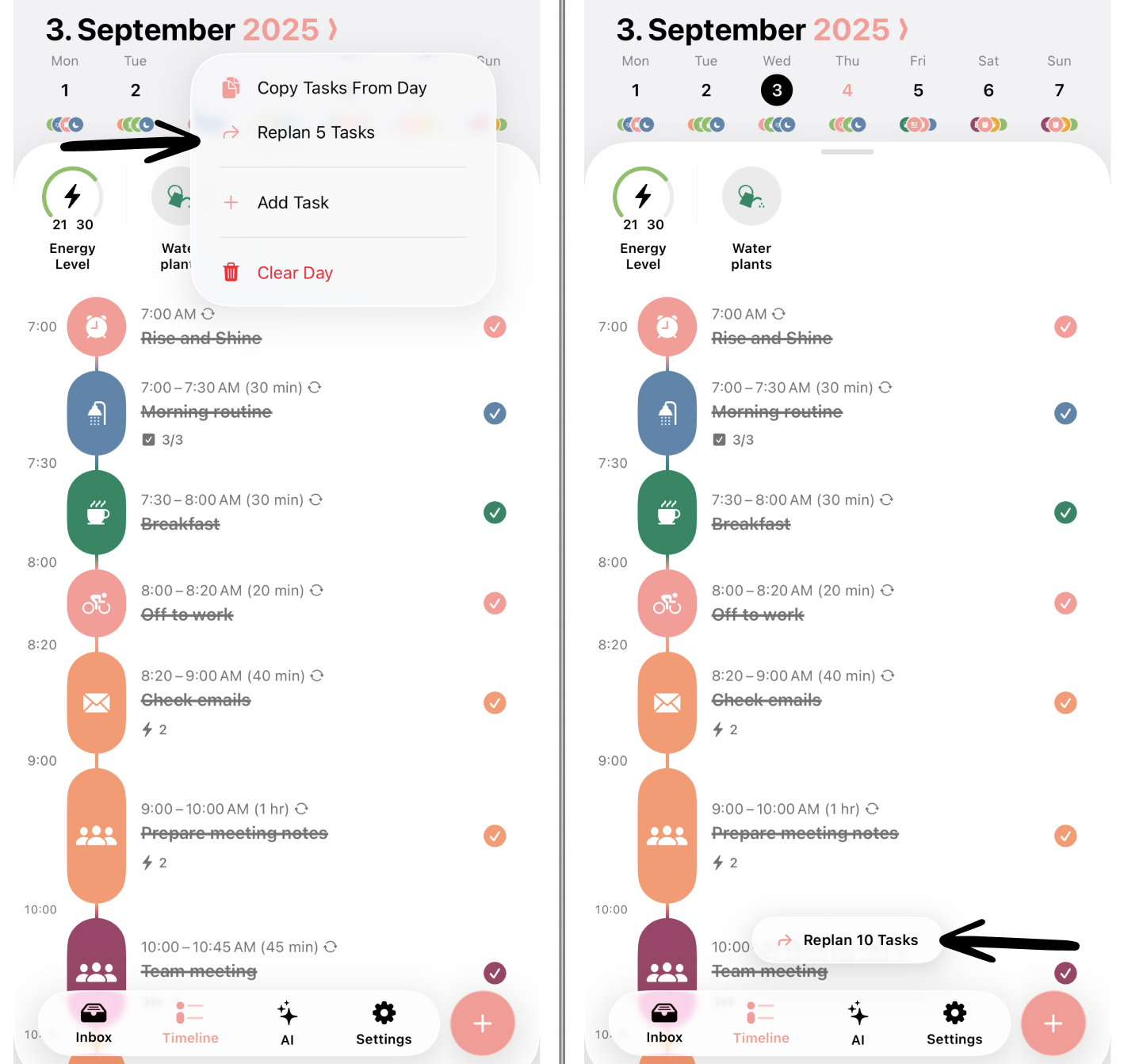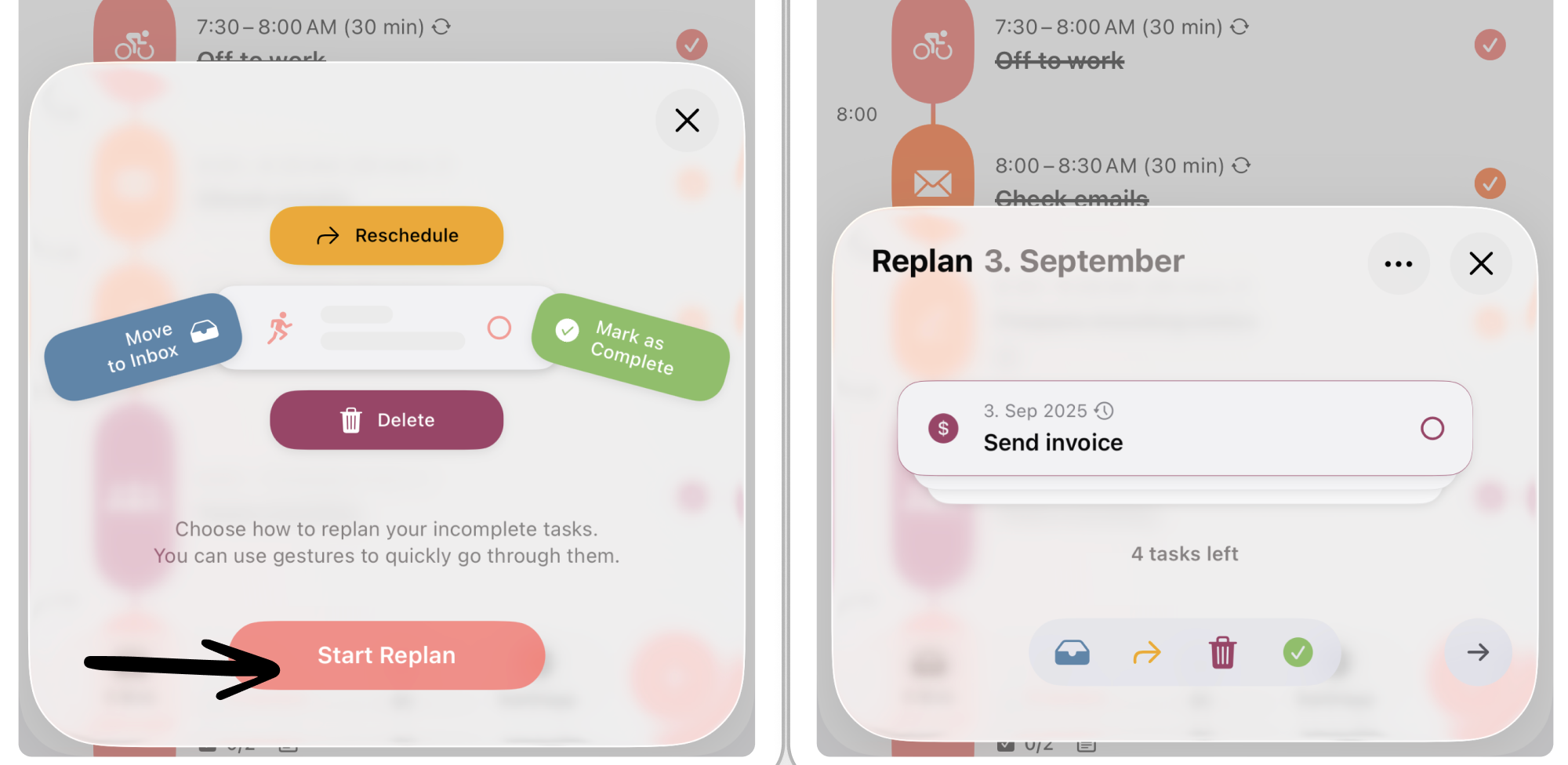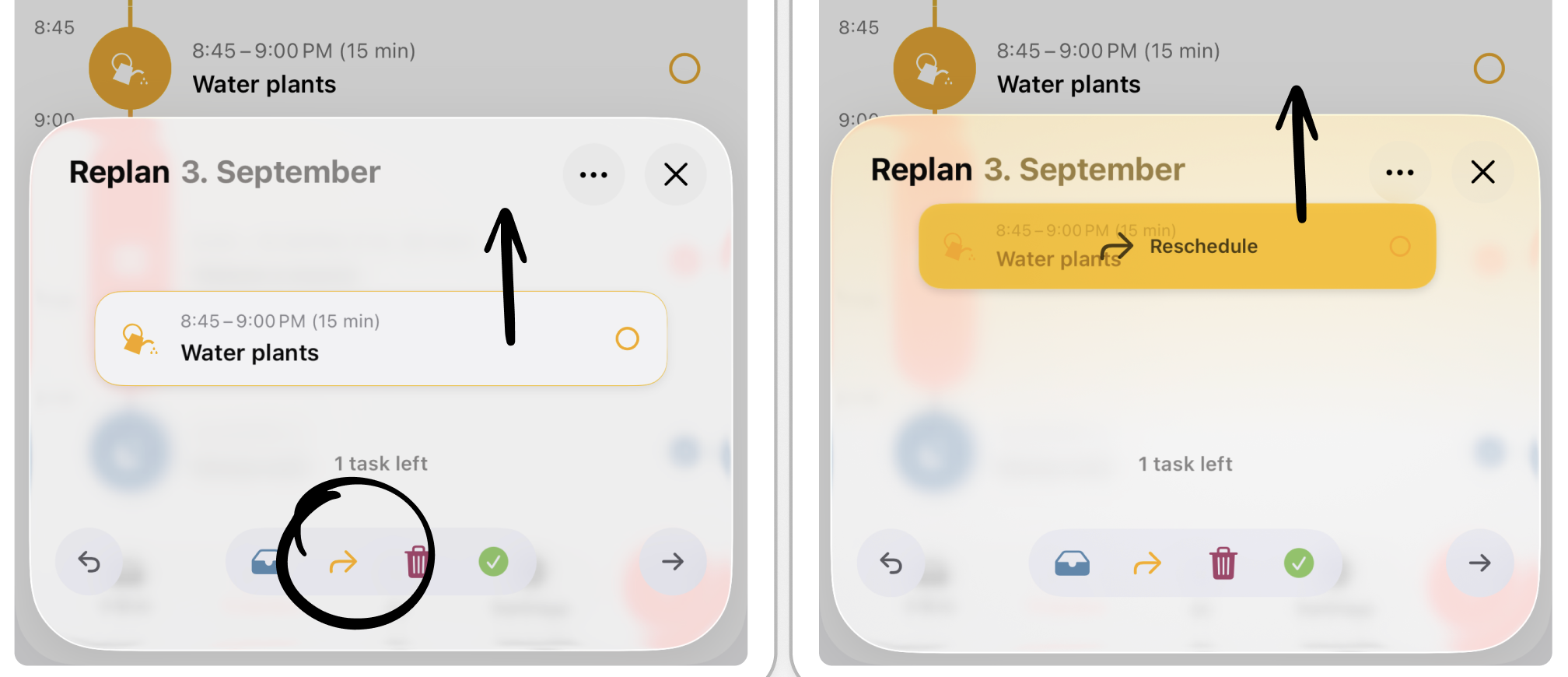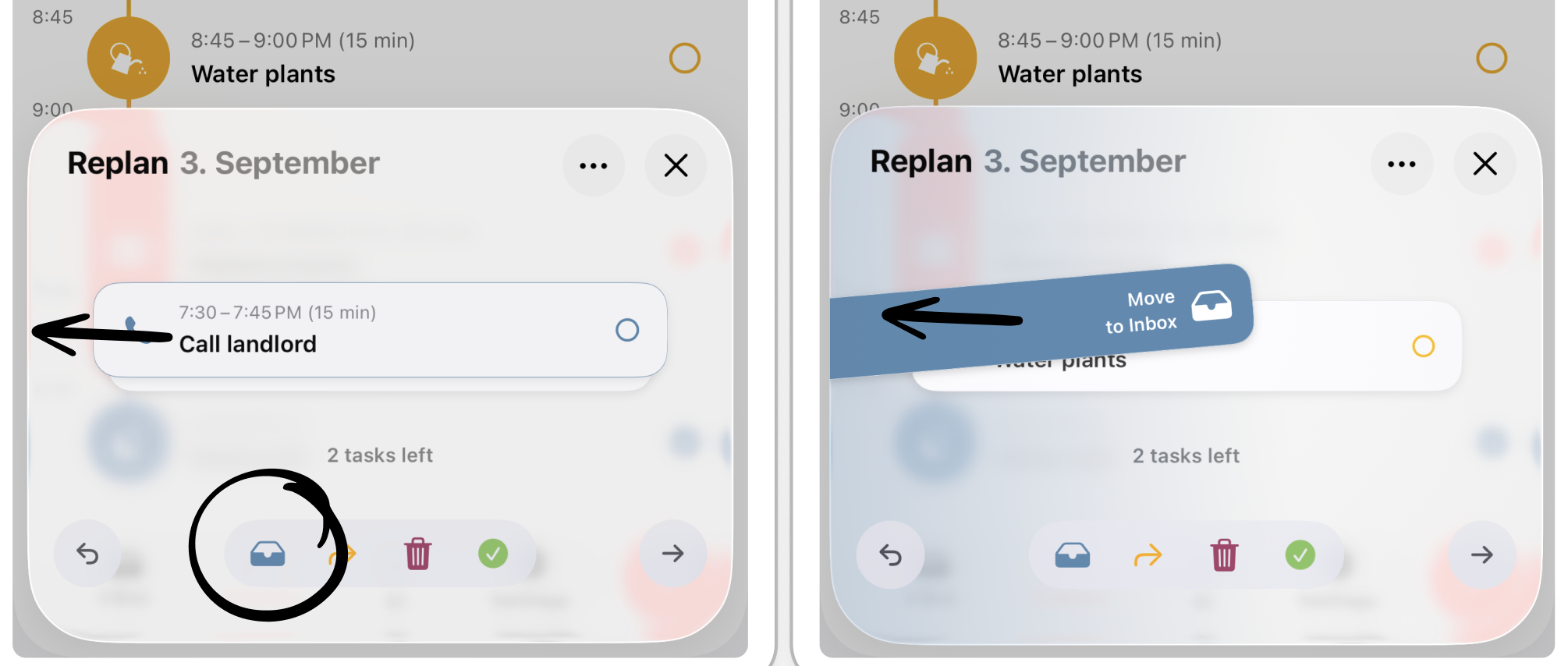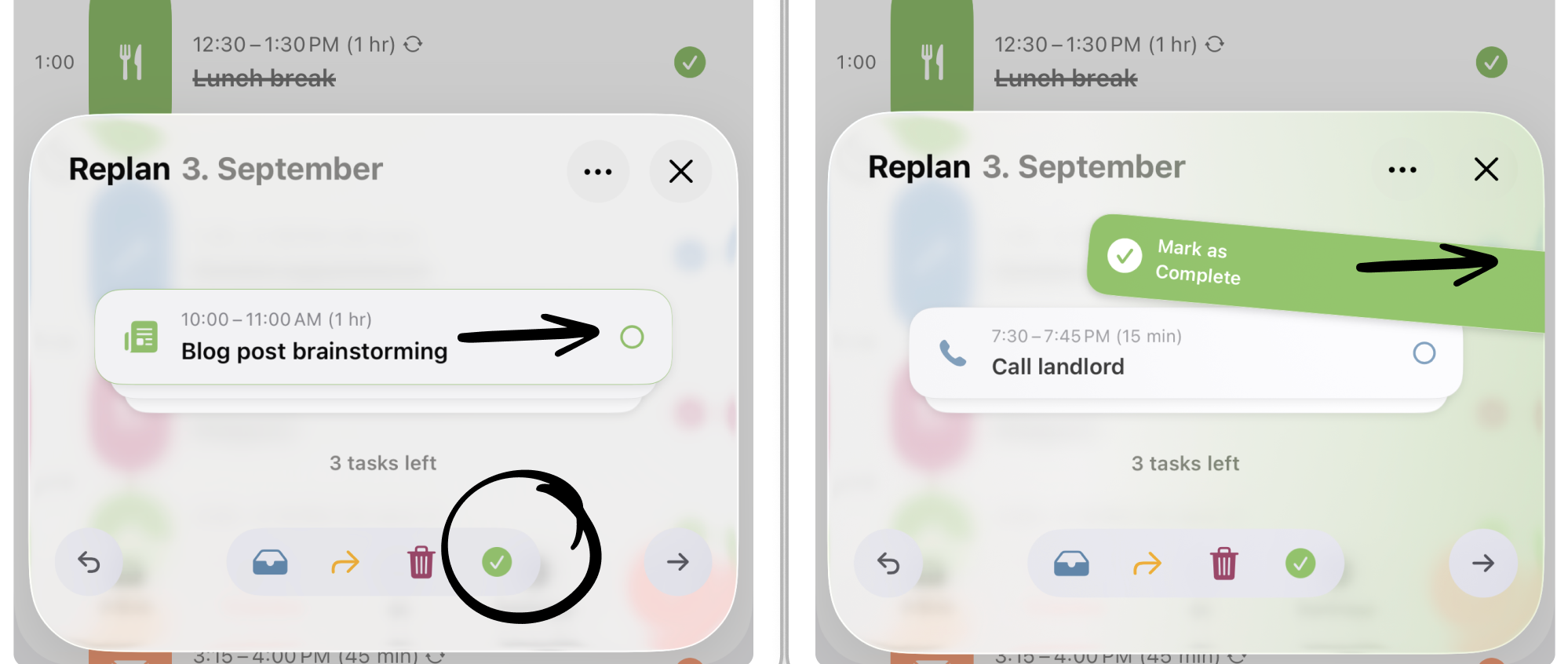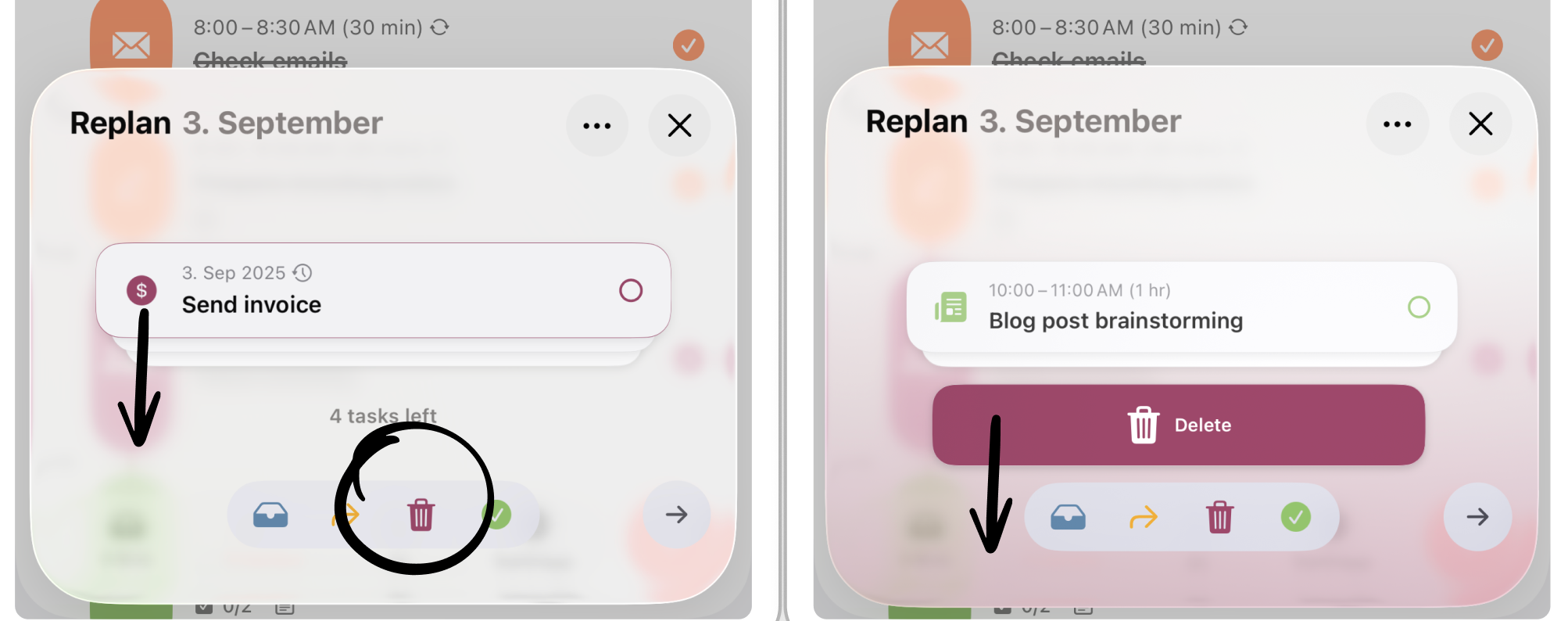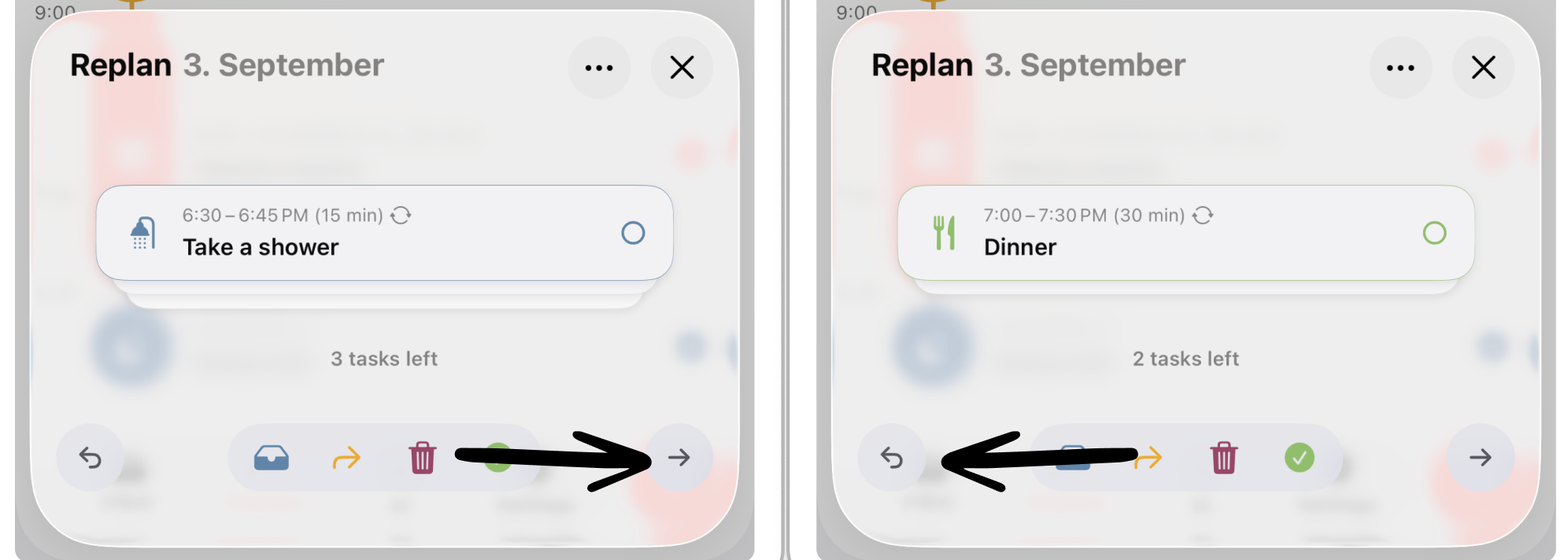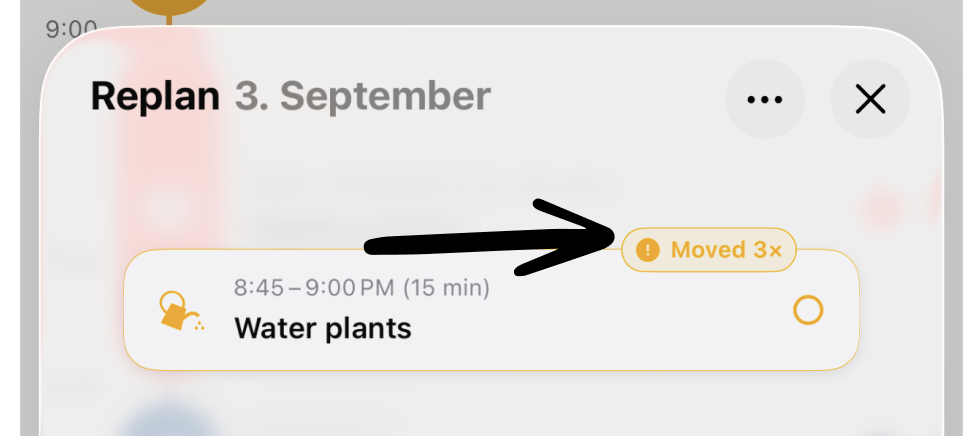How to Use Replan
At the end of the day, you didn’t accomplish all of your tasks? No problem! With Structured 4.2, we introduce our new rescheduling feature, Replan.
Replan is a feature that enables you to revisit your unfinished tasks from the past and lets you decide on how to deal with them. You can check off, delete, reschedule, or push unfinished tasks to your inbox by using a quick swipe.
⚠️ This feature requires ⭐️ Structured Pro and is not available on 🤖 Android and 🌐 Structured Web yet.
How to Use Replan
There are two ways to launch Replan:
Launch manually: Simply long-press the date of the day you'd like to revisit your unfinished tasks and select Replan x Tasks (see left screenshot below).
Get prompted: Use the prompt feature that reminds you at your preferred time to revisit unfinished tasks in Replan (see the right screenshot below). You can learn how to enable and customize Replan prompts below.
After launching Replan, a window pops up at the bottom of your screen to Start Replan. Step by step, all of your unfinished tasks will be displayed, and you can choose, either by swiping or selecting, how to handle the unfinished tasks.
There are 4 options to handle unfinished tasks: move task to inbox, reschedule task, delete task, or check off task. Below, we'll guide you through each option step by step.
Reschedule Task
⬆️ Swipe up or tap the ↪️ yellow arrow symbol
Depending on what time of the day you're using Replan, Structured will, by default, suggest rescheduling your tasks today or tomorrow. E.g., when using Replan in the evening, Structured will jump to tomorrow's daily timeline.
At the bottom of the screen, you see the task to reschedule. Either tap it to edit the task or drag and drop it to your timeline to either schedule it at a certain time or to make it an all-day task. If you want to schedule the task for a different day, simply drag it to the respective date, hover a second above the date to open the respective day, and drop it in the timeline at your preferred time.
If you have more tasks to reschedule in Replan, Structured will jump back to the timeline of the day you're currently rescheduling.
Move Task to Inbox
⬅️ Swipe left or tap the 📥 blue inbox symbol
The task will be placed in your inbox to not get lost, but also not immediately rescheduled. Out of sight, but not out of mind.
Check off Task
➡️ Swipe right or tap the ✅ green check mark symbol
You can also tap the circle like you usually check off tasks. The task will be checked off in your timeline. All done!
Delete Task
⬇️ Swipe down or tap the 🗑️ purple trash bin symbol
This will simply delete the respective task. Out of sight, out of mind.
Skip & Undo
Skip tasks: To skip tasks in Replan, tap the right-headed arrow in the right corner.
Undo: To revert your previous action, tap the left-headed arrow in the left corner.
Frequency Note
If you reschedule a task at least 3 times with Replan, you will see a little badge next to the task, reminding you how often you moved the task already. Maybe it's time to call your landlord already or delete this task for good.
How to Customize Replan
By default, Replan is enabled in your ⚙️ Structured Settings. Meaning, you can start using Replan right away.
However, there are some settings you can adjust in order to get reminded about rescheduling your unfinished tasks. Moreover, you can adjust which types of tasks should be considered when revisiting your unfinished tasks.
Prompts & Notifications
If you'd like to be prompted and notified by Structured about rescheduling your unfinished tasks, you can adjust this in your settings:
Open ⚙️ Structured Settings.
Head over to Replan, and tap Scheduled.
Here, you can adjust whether and when Structured should prompt you to revisit your unfinished tasks.
By default, prompts to remind you to reschedule unfinished tasks are disabled. In this case, scheduling is set to Off.
If you choose Morning or Evening, Replan will be prompted to you in the app when you start or when you end your day, respectively. The prompts will be displayed at the bottom of your screen above the tab bar.
When selecting Specify Time, you can decide when exactly to be prompted.
Here, you can also enable Notifications to get notified in your notification center.
Types of Unfinished Tasks
You can decide which types of unfinished tasks should be considered in Replan. For example, in most cases, it doesn't make sense to include recurring tasks for rescheduling, as they will recur anyway.
Per default, recurring tasks and all-day tasks are excluded from Replan. However, you can always enable to consider these types of tasks when revisiting your tasks with Replan in your settings:
Open ⚙️ Structured Settings.
Head over to Replan in the Features section.
In the Tasks section, you can control whether you'd like to Include Recurring Tasks or Include All-Day Tasks.
Unfinished Calendar Events
In your Replan settings, you can also set how to deal with unfinished imported calendar events. Since Structured cannot edit imported calendar events, they are not considered in Replan. However, you can enable that unchecked calendar events will automatically be checked off when starting Replan:
Open ⚙️ Structured Settings.
Head over to Replan in the Features section.
In the Calendar Events section, you can control whether you'd like to Auto-Complete Events when using Replan.
Limitations
Replan only available on Apple devices yet and requires at least Structured version 4.2 and ⭐️ Structured Pro. You can only use Replan to reschedule tasks that lie in the past.
If you don't see Replan on your Apple device, despite being updated to Structured version 4.2 and having a Structured Pro subscription, it might be because you didn't enable considering recurring or all-day tasks, as described here.