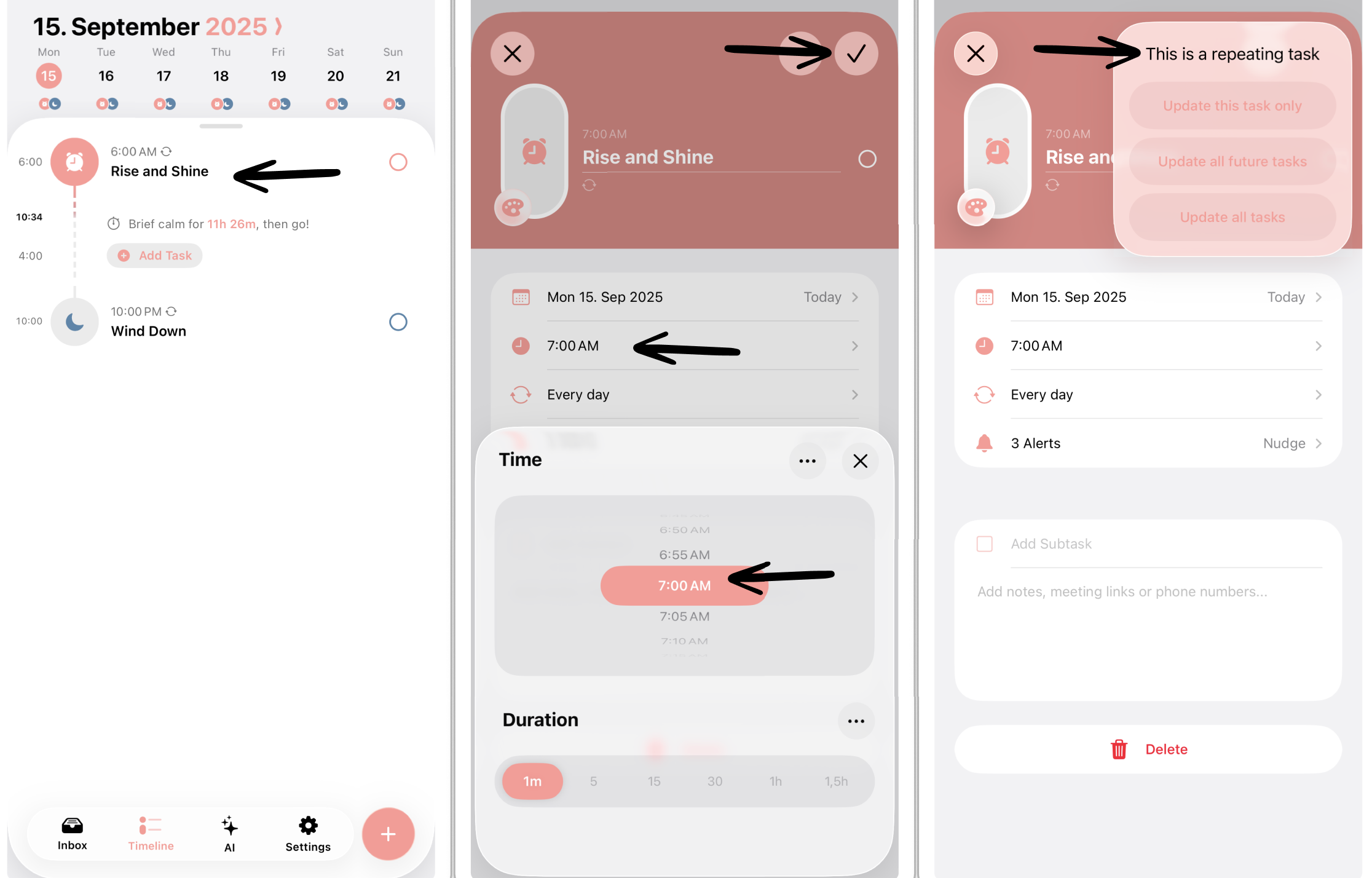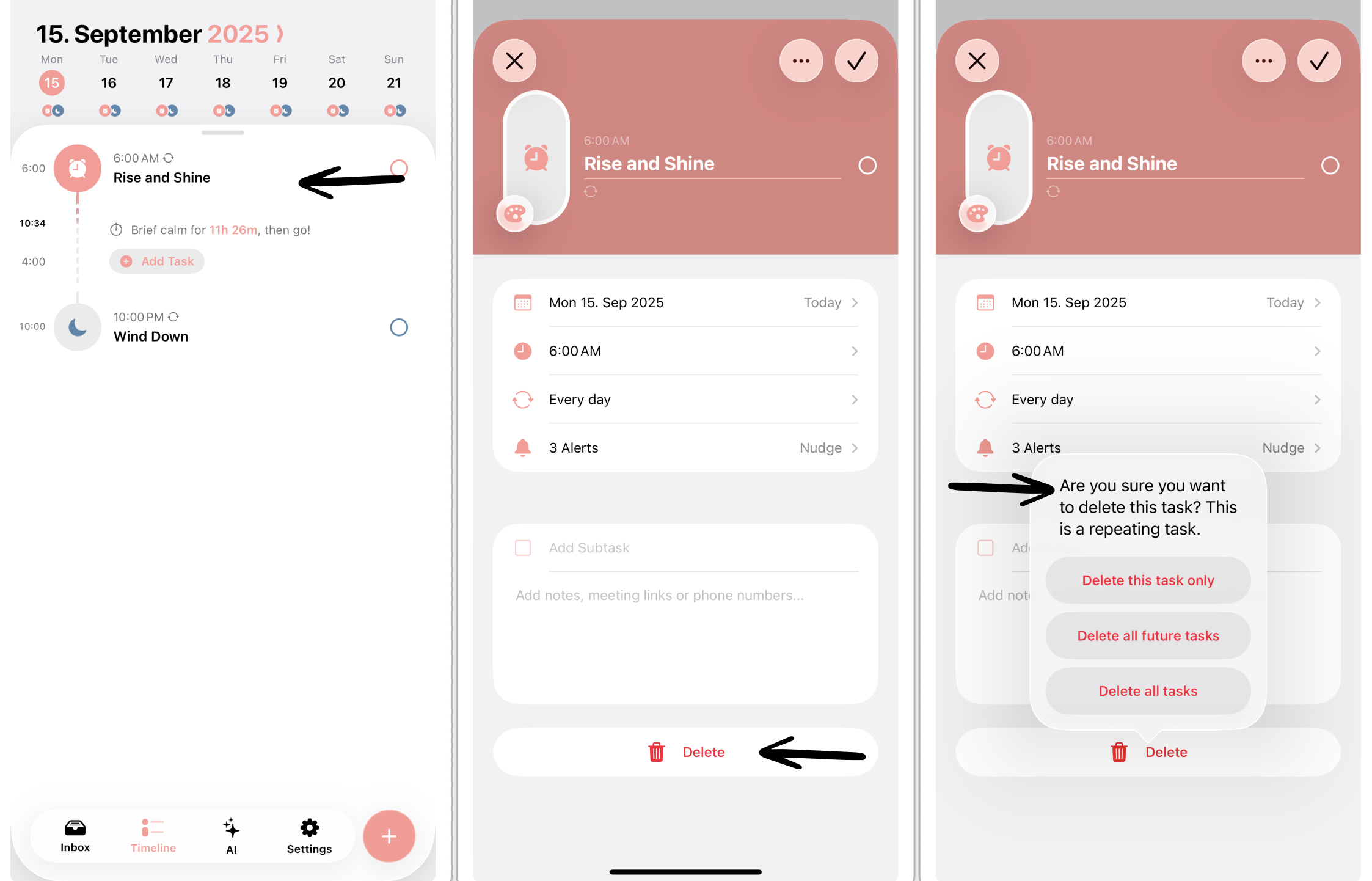How To Change the “Rise and Shine” and “Wind Down” Tasks
“Rise and Shine” and “Wind Down” are two recurring tasks that we created for you to have a frame around your day. They will be created when initially onboarding Structured for the first time.
⚠️ For some Structured users, these tasks might appear as “Wake up!” and “Sleep well.”
Change “Rise and Shine” and “Wind Down” Tasks
To change these tasks to fit your personal sleep schedule, tap on them and select Edit Task. Here you can change the time as well as the name and color of the task. Afterward, tap Update Task. When saving your changes, you are asked whether you want to apply them to only this particular one task, all future tasks of this kind, or all tasks, future and past.
Pro Tip: Change the recurring interval to only weekdays and create new ones for the weekend. To learn how, check out: How to Create Recurring Tasks.
Delete “Rise and Shine” and “Wind Down” Tasks
You can also delete the two tasks by tapping on them and selecting Delete. Here you can choose as well between deleting a single task or all of them.
⚠️ However, if you don’t use Structured Pro, be aware that you will not be able to create these tasks again, as you can only create recurring tasks after you’ve upgraded. If you accidentally deleted all of your “Rise and Shine” or “Wind Down” tasks, you can only retrieve them by resetting the app.
Troubleshooting
If you experience issues with editing or deleting the “Rise and Shine” and “Wind Down” tasks because they duplicate themselves, you can try to restore an older backup. If you don't have any backups, as a last resort, you can reset the app. You can learn more about this issue here.