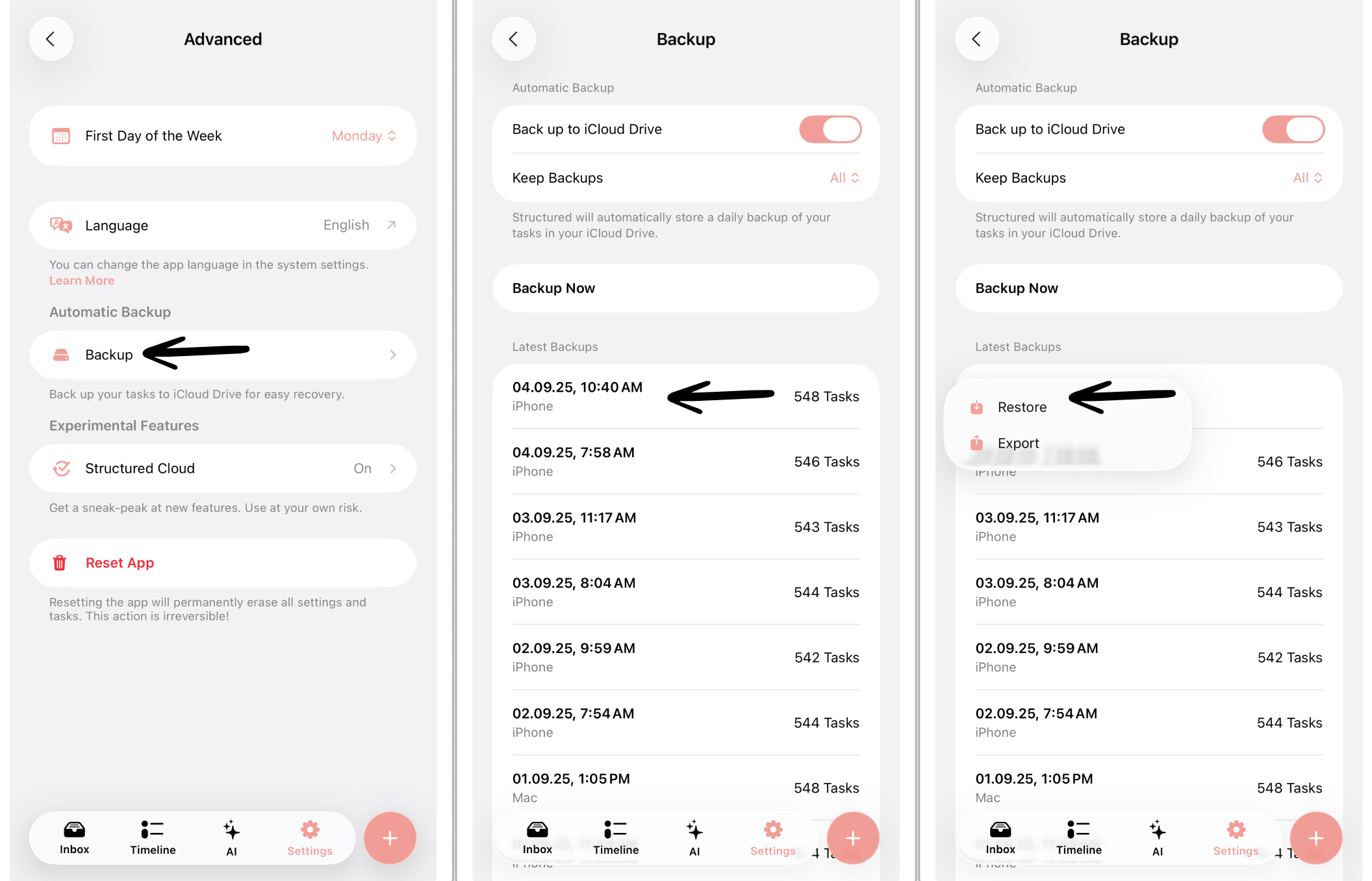How to Backup And Restore Your Data
If you accidentally deleted some of your tasks, reset Structured, or something else went wrong, you can retrieve an earlier version of your Structured app by restoring a backup.
This feature is not available on 🤖 Android and 🌐 Structured Web yet.
Create a Backup
Automatic Backups
Structured will automatically store a backup of your data in your iCloud Drive once a day when the app is opened, as long as iCloud Drive in enabled on your device. You can learn how to enable iCloud Drive by following this link.
Manual Backups
If you don’t want your data to be stored automatically, you can disable this option and instead choose your own time point to save a backup. For this, disable the Back up to iCloud Drive option. To back up your tasks at any given time manually, you can tap on Backup Now.
Manage Backups
If you don't want your backups to take up too much space, you can set a maximum number of backups by tapping on Keep Backups. In this case, the oldest ones will be deleted automatically. Alternatively, in the Latest Backups section, you can scroll down and tap on Tap here to manage or delete older backups in your iCloud Drive folder.
Restore a Backup
To restore a backup:
Go to the ⚙️ Structured Settings
Tap on Advanced in the General section and select Backup
Here you can select a date and time from the list with your latest backups. By tapping on one of the backups, you can either restore this version of tasks on your device or export this backup to save or share it.
The exported file can be opened on another device to restore the backup there or stored locally on your device.
Other Ways to Restore Data
As of now, it is only possible to retrieve data that was stored via iCloud. If you did not enable iCloud Drive or did not create any backups in general, there is nothing we can do on our side, as we don't store or have access to your sensitive data.
If you use Structured Cloud sync, you might regain access to your data by logging in to your Structured Cloud again. However, this is not the use case and is therefore not recommended yet to back up your data.