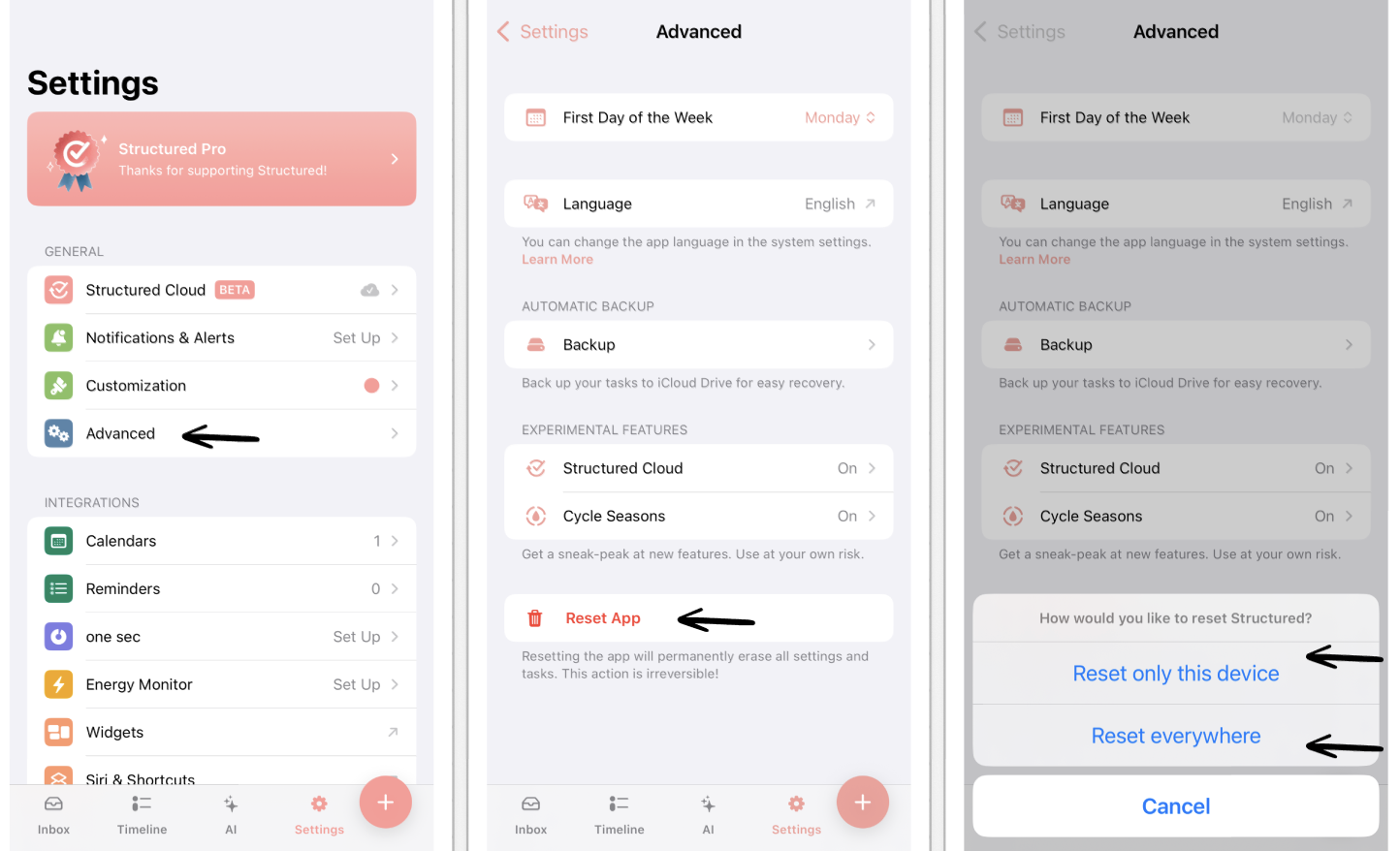How to Reset Your Structured App
If you encounter a problem with your Structured app or if you simply want to start over with the organization of your tasks, you can reset Structured.
Another way to undo a mistake is to restore a backup of an earlier version of Structured. However, restoring a backup is only possible for Structured on iOS yet.
Reset Structured
By resetting Structured, you delete all the tasks in your timeline and in your inbox, as well as every setting that you have used to personalize Structured. Overall, after the reset, Structured will look like it did right after you downloaded it from the App Store or Play Store. ⚠️ Please be aware that this process is not reversible.
To reset the app:
Go into your ⚙️ Structured Settings.
Tap on Advanced.
Here, you can select the option Reset App.
You can then decide, whether to reset the device locally by choosing Reset only this device or whether you aim to Reset everywhere you are using Structured.
Pro Access Lost After Resetting
After resetting Structured, your Structured Pro subscription should still be available. If you somehow lost your Structured Pro access in the reset process, check out: I Lost My Structured Pro Subscription.