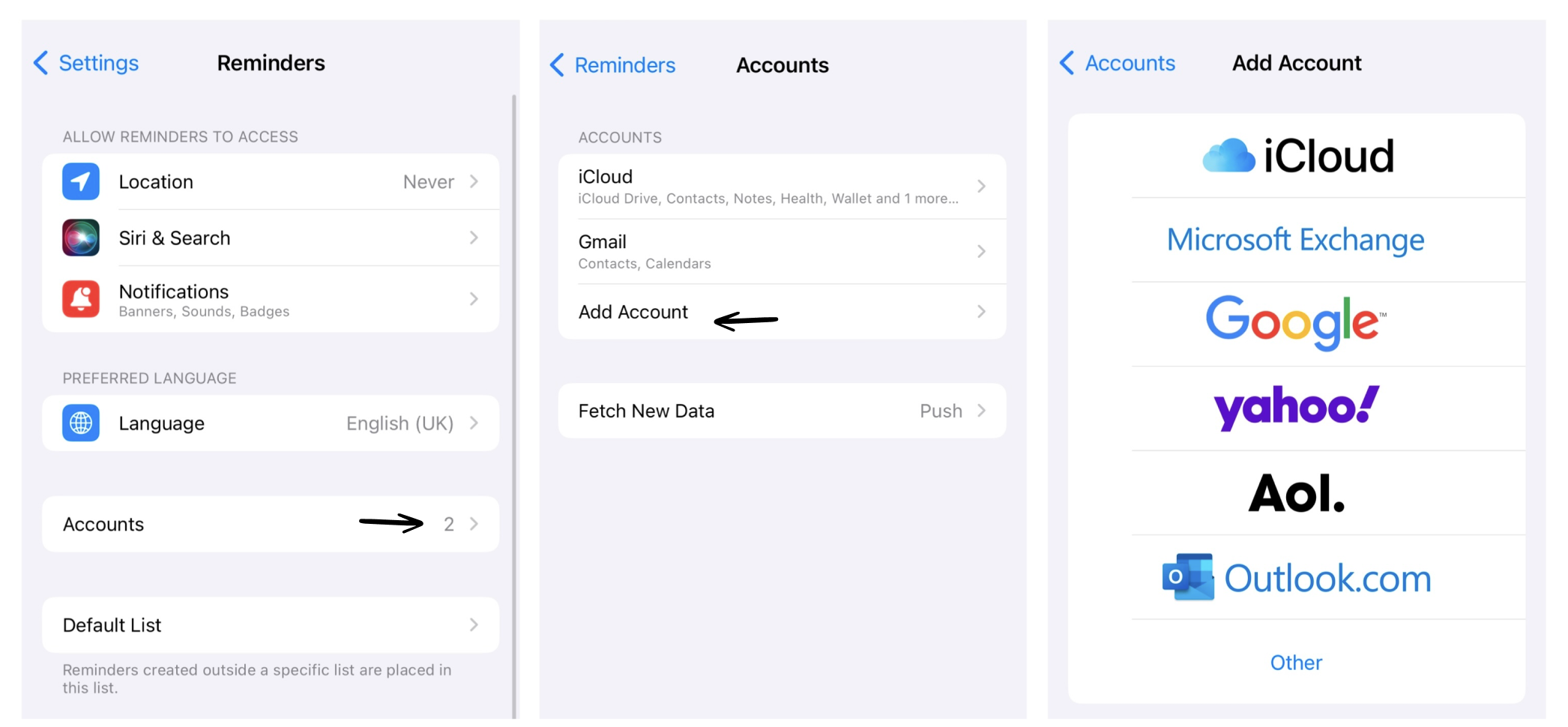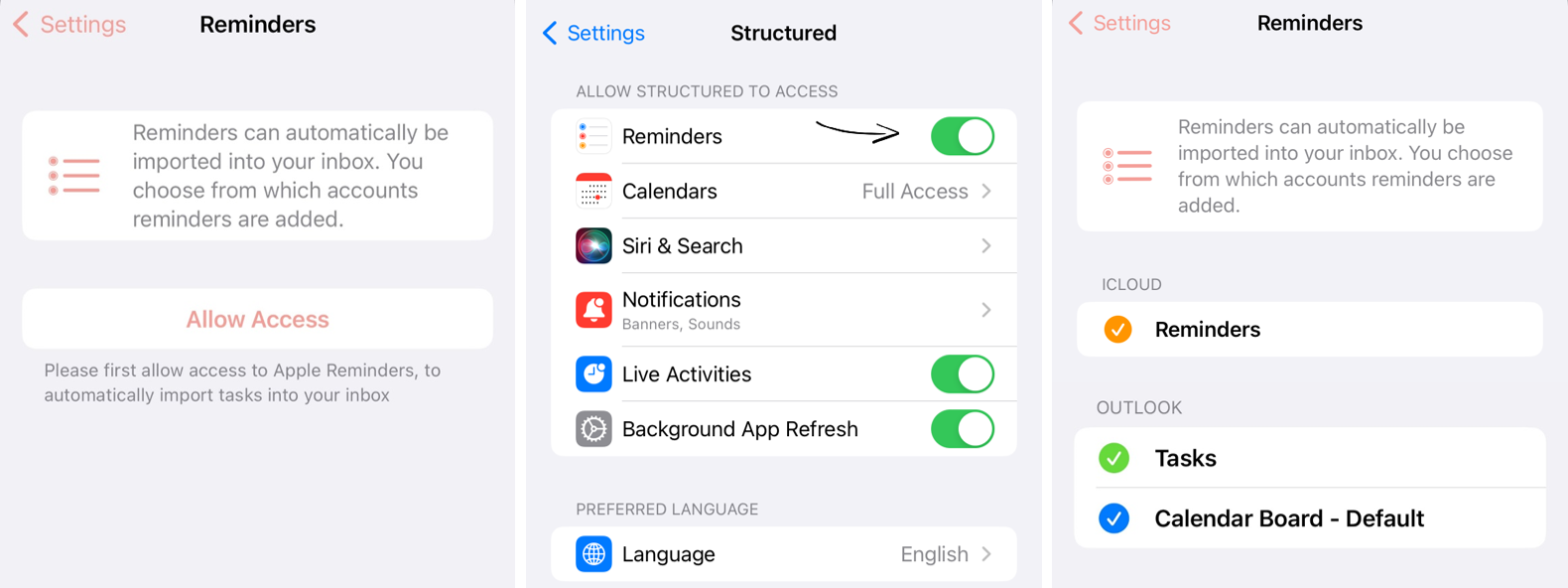How to Import Your To-Do Lists into Structured
Structured can import your to-do lists from the Apple Reminders app. Imported to-dos will appear as normal tasks in your inbox or your timeline.
You can import tasks from any to-do list that is compatible with the Apple Reminders app into Structured. One example of this is Outlook. Not compatible, on the other hand, are tasks from other apps like: Todoist, Things 3, AnyDo & Google Tasks.
This feature is not available on 🤖 Android and 🌐 Structured Web yet.
Please note that this is a premium feature that requires ⭐️ Structured Pro.
Import To-Do List
To import your to-do lists into Structured, in the first step, your to-do list must first be added to your Apple Reminders app.
If you are using the Apple Reminders or added a to-do list to your Apple Reminders app already, you can skip the following instructions and continue with the second step, the Import Your To-do List Into Structured section below.
1. Step: Add Your Account
To import a to-do list into Structured, you first have to add the account of the to-do list app to your device. If you want to import tasks in from the Apple Reminders app or have already added the account of your to-do list, you can skip these steps and head to the next section.
To add an account to your device, follow these steps:
Open the ⚙️ Settings app
Scroll down, tap Reminders and then Accounts
Tap Add Account, select your provider, and enter your credentials
Now, your to-do list is ready to be imported into Structured.
2. Step: Import Your To-do List Into Structured
To import your to-do list into Structured, open the ⚙️ Structured Settings and then select the Reminders entry in the Integrations section. Here, tap on Allow Access to enable Structured to access the app on your device.
Now, you can select the to-do lists you want to import into Structured. The entries from these lists will automatically appear in your inbox or schedule (if they have a date assigned). If you edit an imported task in Structured, the changes will automatically sync back to the Reminders app.
Caution! If you use Structured on several devices, ensure to enable the import of your to-dos on one device only, preferably the one you are using Structured most frequently on. Afterward, your imported to-dos will be synced automatically with your other devices via iCloud.
Export Tasks
Tasks created in Structured cannot be exported into other apps. Currently, synchronization of tasks is only possible in one direction. To learn more, check out: Can I Export My Tasks?
Troubleshooting
If you are facing issues importing your to-dos or your to-dos duplicate, check out: My Calendar or To-Do List Doesn’t Show Up in Structured or My Imported Events Duplicate.