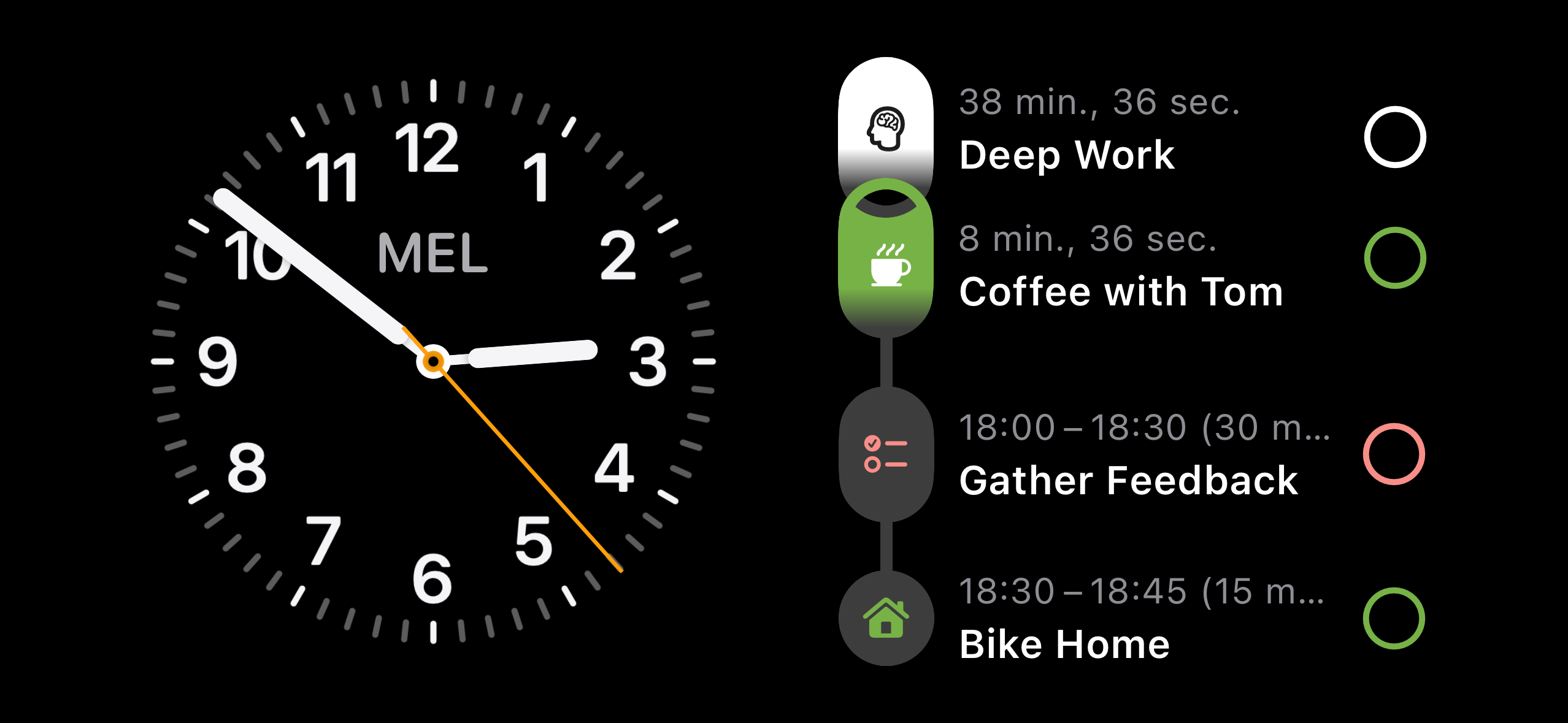How To Use Structured With Apple CarPlay
Since iOS 26, you can keep an overview of your upcoming tasks and events while driving your car using Apple CarPlay. You can check your Structured widgets and Live Activities on your Apple CarPlay screen.
Add Widget to Apple CarPlay
To add your Structured widget to your Apple CarPlay:
Open your general ⚙️ Settings app on your iPhone in your car while not driving.
Head over to General, tap CarPlay, and select your car.
Tap Widgets and select Add Widgets.
Now, follow the instructions to add your Structured widget.
💡 You can also change the order of your widgets displayed in your car. You can learn more about widgets in Apple CarPlay in Apple's Help Center.
Mirror Live Activities to Apple CarPlay
Your Live Activities from Structured will automatically be mirrored to your Apple CarPlay screen when Live Activities are enabled for Structured. To check whether Live Activities are enabled for Structured:
Open your general ⚙️ Settings app on your iPhone in your car while not driving.
Head over to Apps and select Structured.
Check whether Live Activities are enabled.