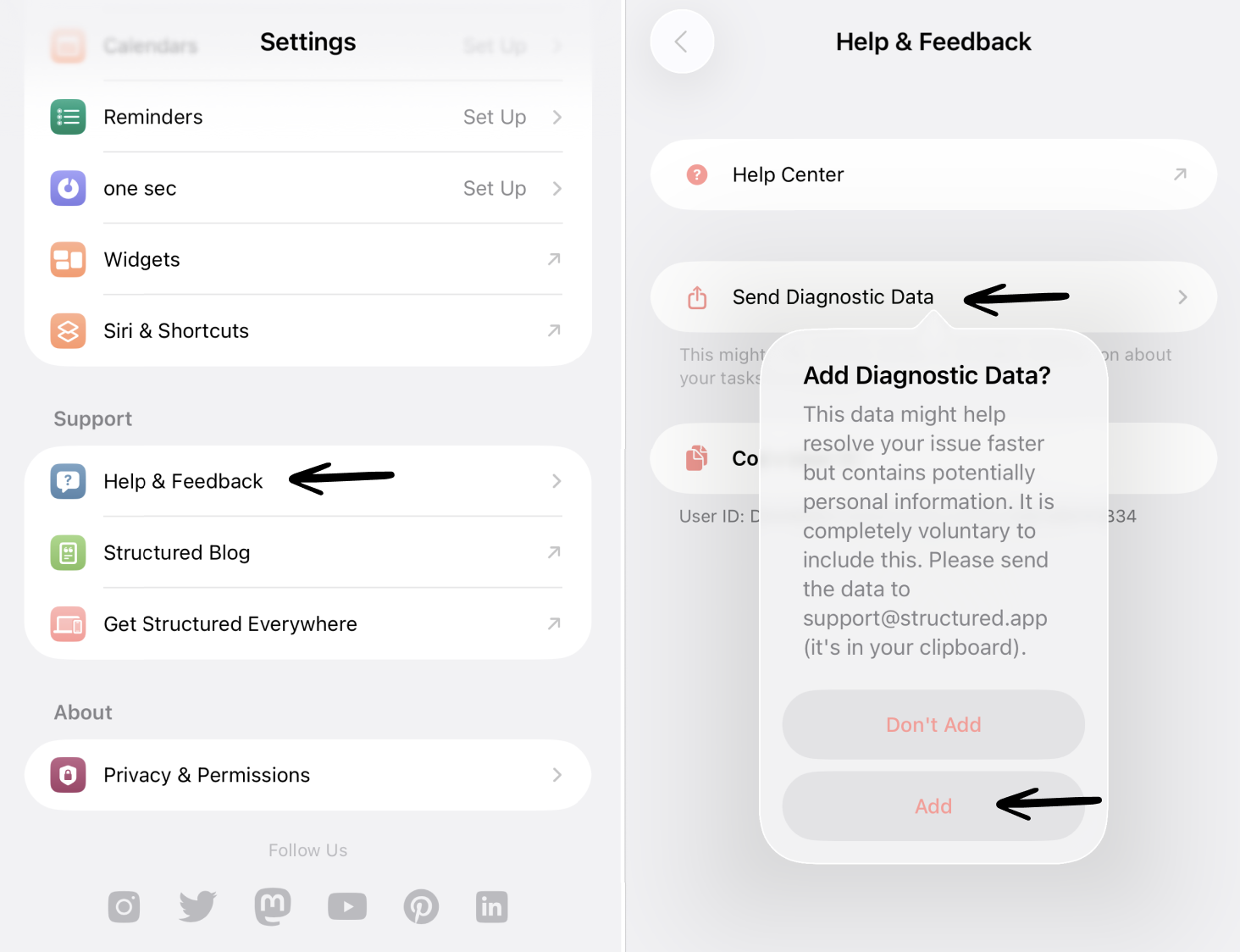How to Share Diagnostic Data for Support
If you have encountered a problem with Structured, it might be helpful to share your Diagnostic Data. Since Structured doesn’t collect any personalized data, this is the best option to enable customer support to investigate your issue.
This feature is not available on 🤖 Android yet.
When to Share Diagnostic Data?
To help customer support solve your problem, you can share your diagnostic data whenever you have technical difficulties with the app or the Structured Pro plan.
Share Diagnostic Data
To share your diagnostic data:
Open your ⚙️ Structured Settings.
Select the Help & Feedback entry.
Here, tap Share Diagnostic Data. Tapping the button will open your email program to share the data. If this doesn't work, tap the data stored in your clipboard, and you can simply add it to your email to support@structured.app.
What is Shared?
The diagnostic data will include a copy of all your Structured data. The names of your tasks, however, will be encrypted, ensuring that no one will be able to read them. Additionally, your random user identifier is shared, which allows us to check your payment status. Also included will be some logs of notifications, iCloud, and an overview of which settings you have enabled.
This data will only be used to help solve your problem and will not be shared with any third parties. You can learn more about what is stored and what is not by following this link: Do You Store or Sell Any User Data?