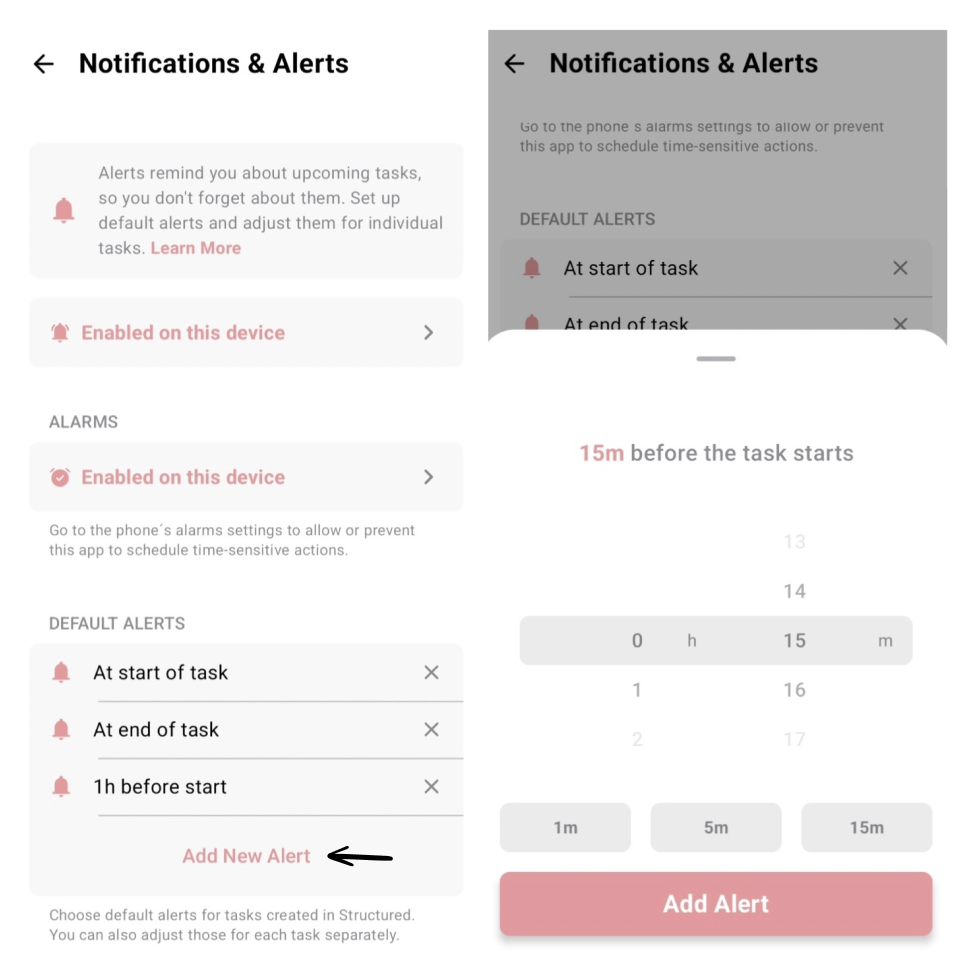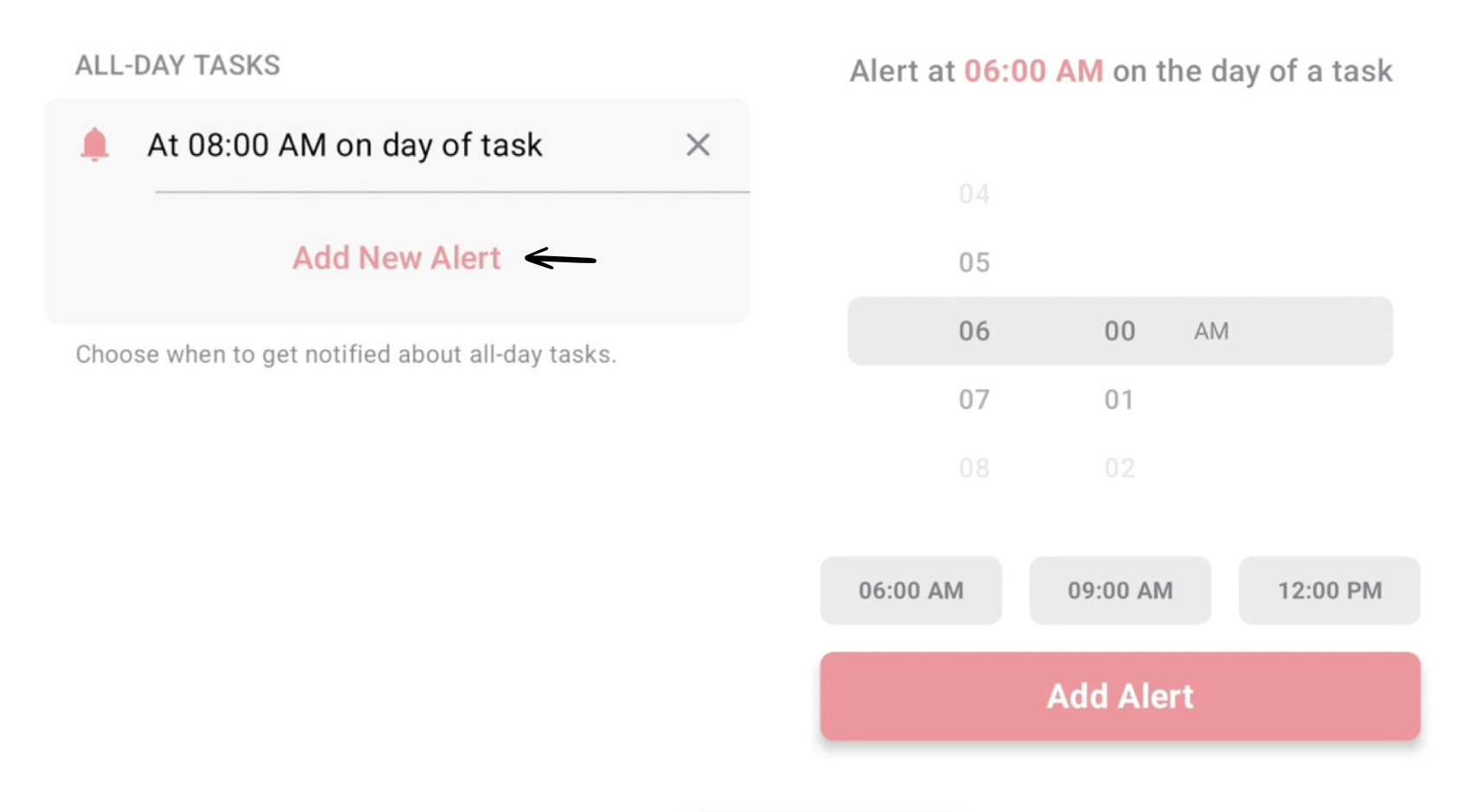🤖 How to Customize Notifications on Android Devices
Notifications can help you to stay on track and remember important tasks. At the same time, sometimes it is important to silence notifications to avoid getting distracted by them. That's why in Structured you are in full control of your notifications and can decide when you want to be reminded of what.
In this article, you can learn how to customize notifications on 🤖 Android devices. If you have an 🍏 Apple device, click here.
Please note that this is a premium feature that requires ⭐️ Structured Pro.
Enable Notifications
To dive into the customization of Structured notifications, they must be enabled first on your device. Learn how to do this over here: How to Enable Notifications & Alerts on Android Devices.
Timing of Alerts
Default Alerts for Timeline Tasks
You can decide when you want to be notified about a timeline task. The default alerts are: At the start of a task, at the end of a task and 1h before start. You can eliminate any of these alerts by tapping the big x on the right. They will still be visible but crossed out. You can always enable them as default alerts again by tapping on them.
If you wish to be notified ahead of your upcoming task, you can also adapt this list by tapping Add New Alert. Here, you can either select one of the preset times (1 minute, 5 minutes or 15 minutes) or adjust your individual time using the time wheels, and afterward tap Add Alert.
You can also change the time point of a notification for each task individually, or switch off the alerts completely for a single task. You can do this by tapping on a task in your timeline and selecting Edit Task. Be aware that after changing the alerts for an individual task, it won’t be affected by changes to the default notifications anymore.
Please be aware that you cannot set an alert for more than 3 hours before a task begins.
Default Alerts for All-Day Tasks
Since all-day tasks don’t begin at a specific time, you can choose when you want to be reminded of them. The default setting for all-day tasks is a reminder at 8:00 am on the day of the task. However, just like for timeline tasks, you can add a different alert and also adjust it for every task individually as described above.