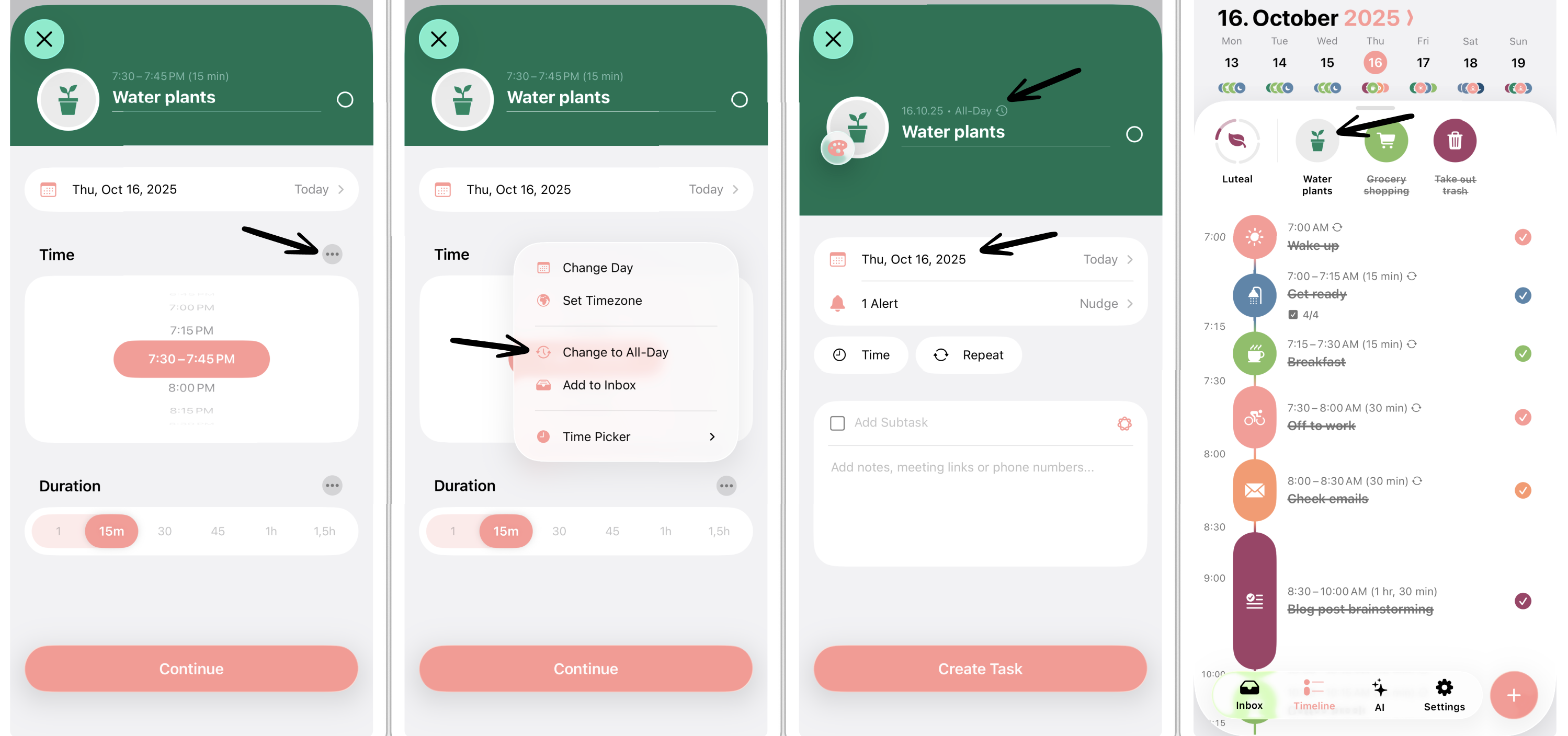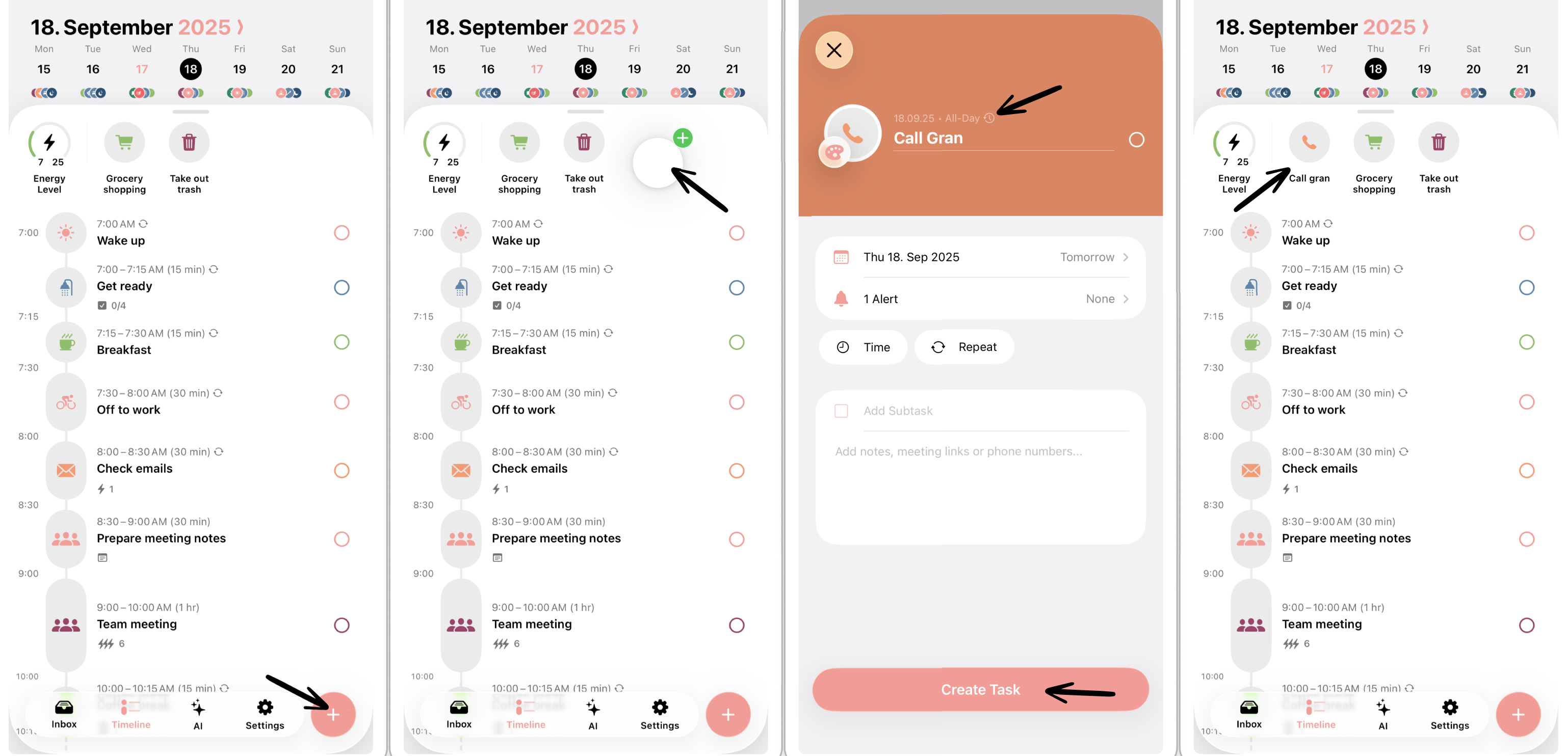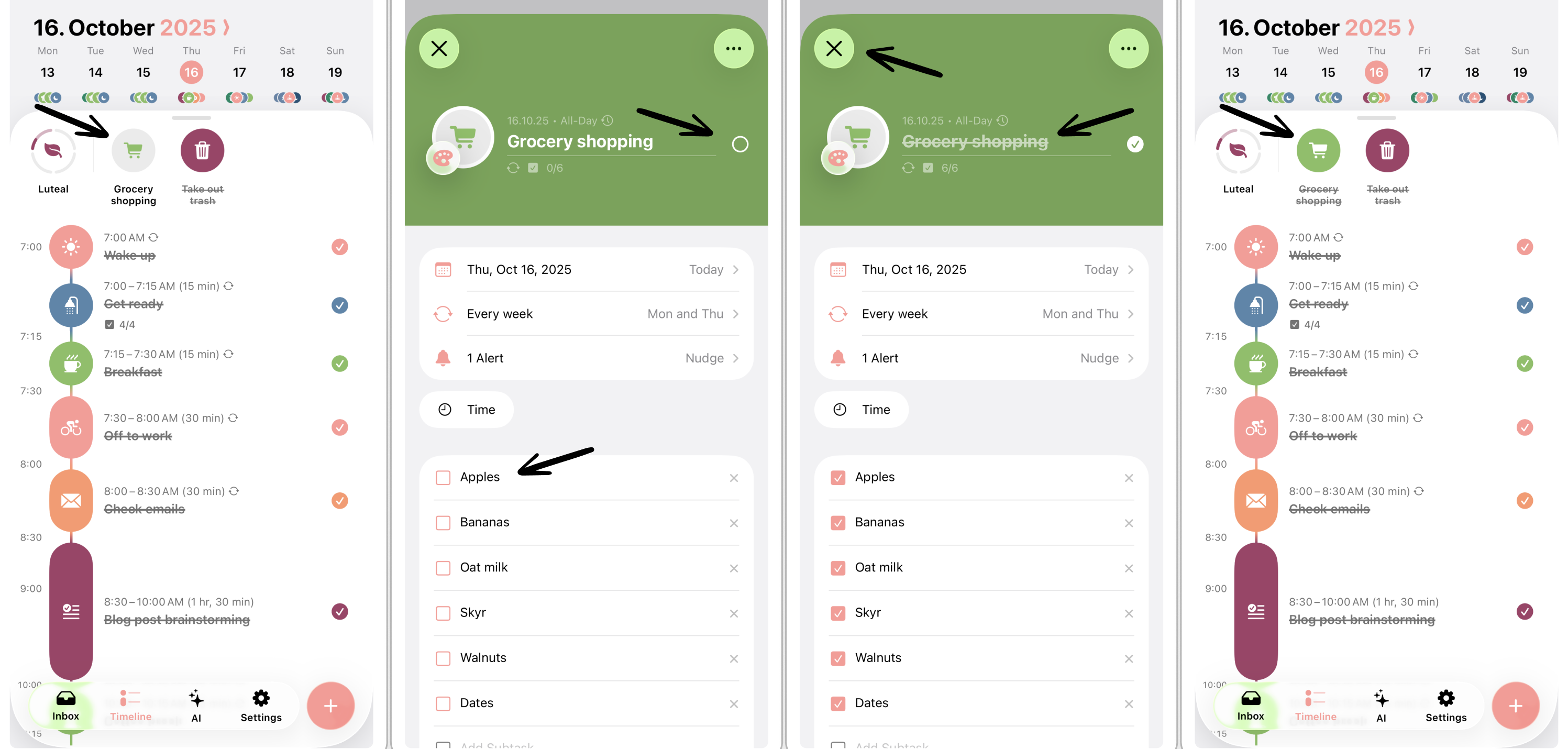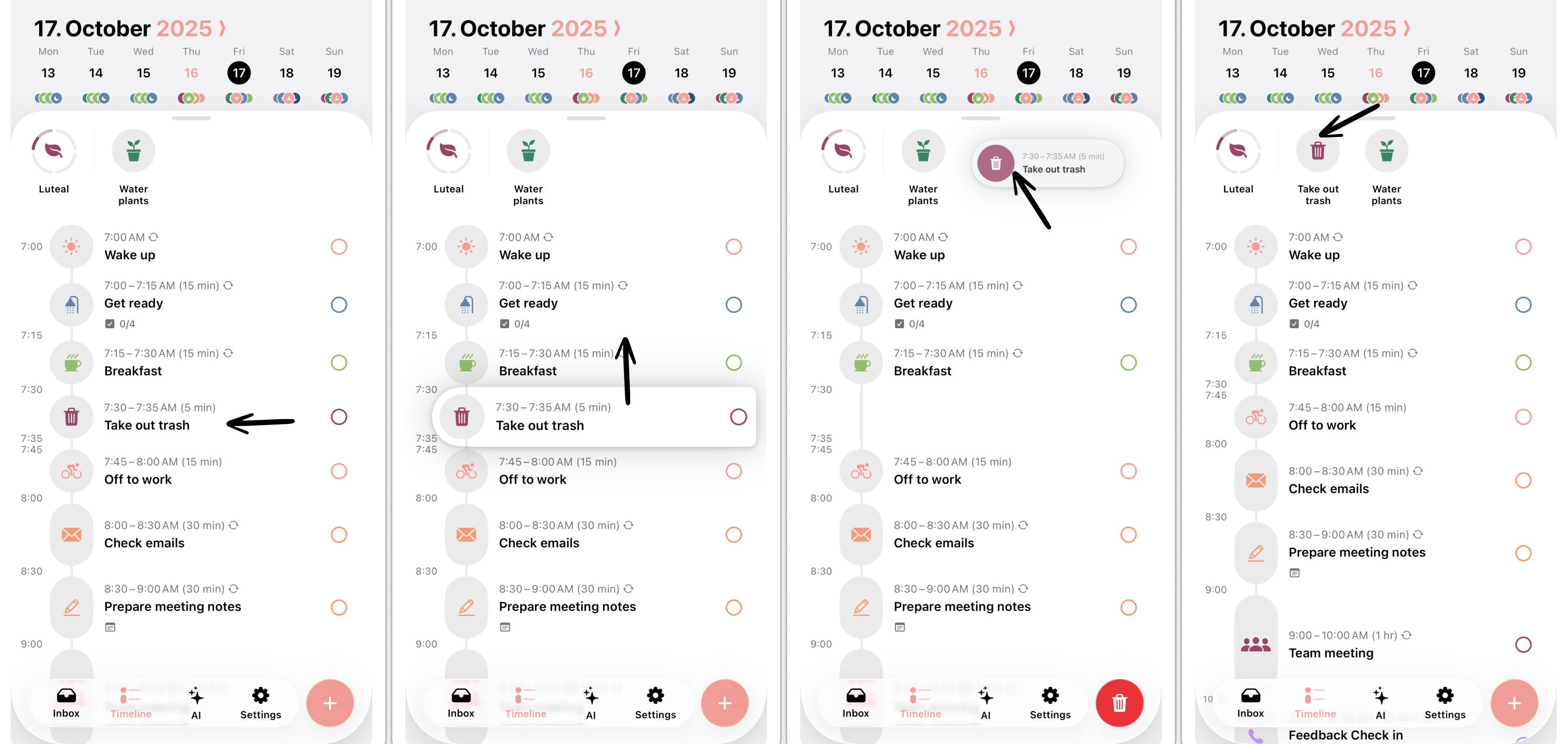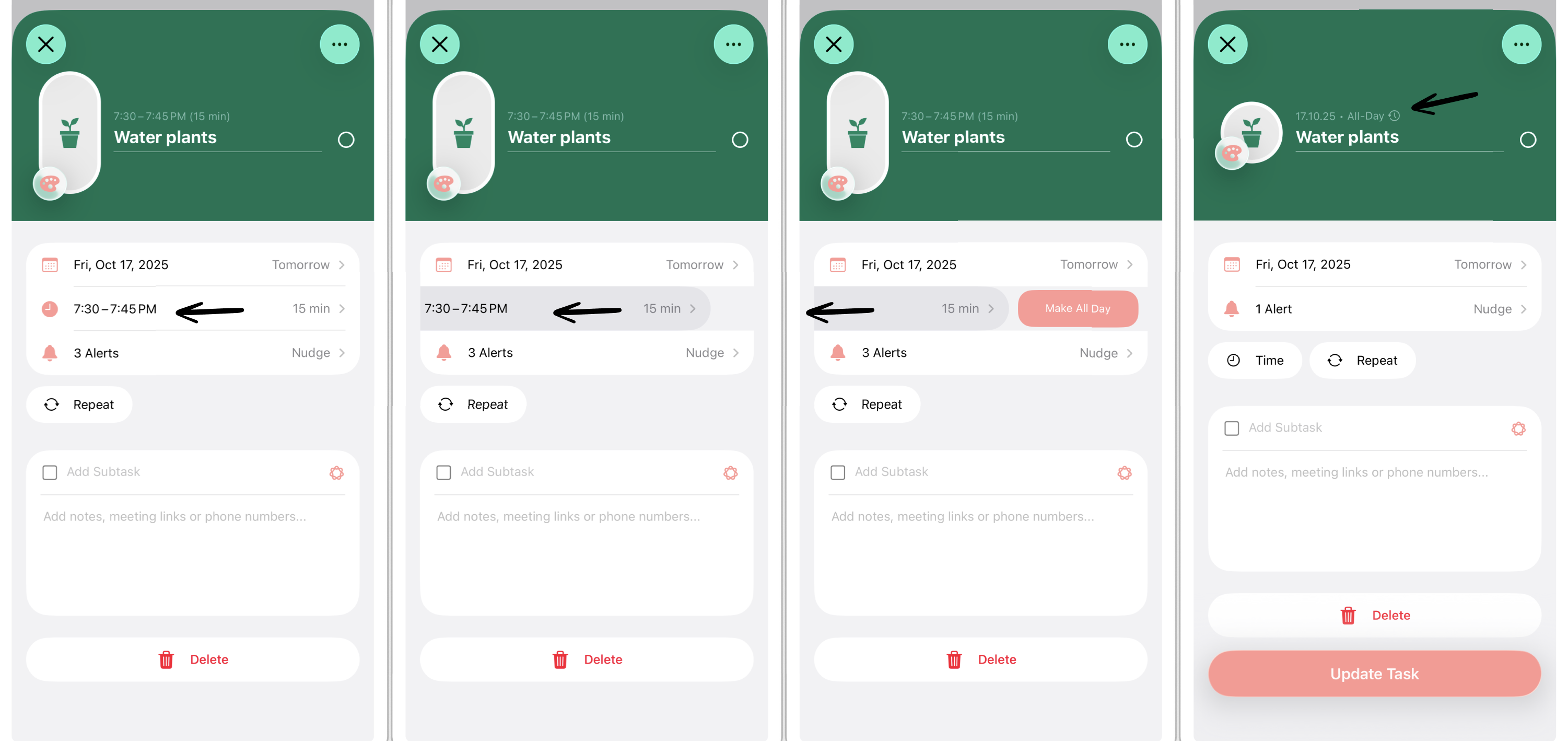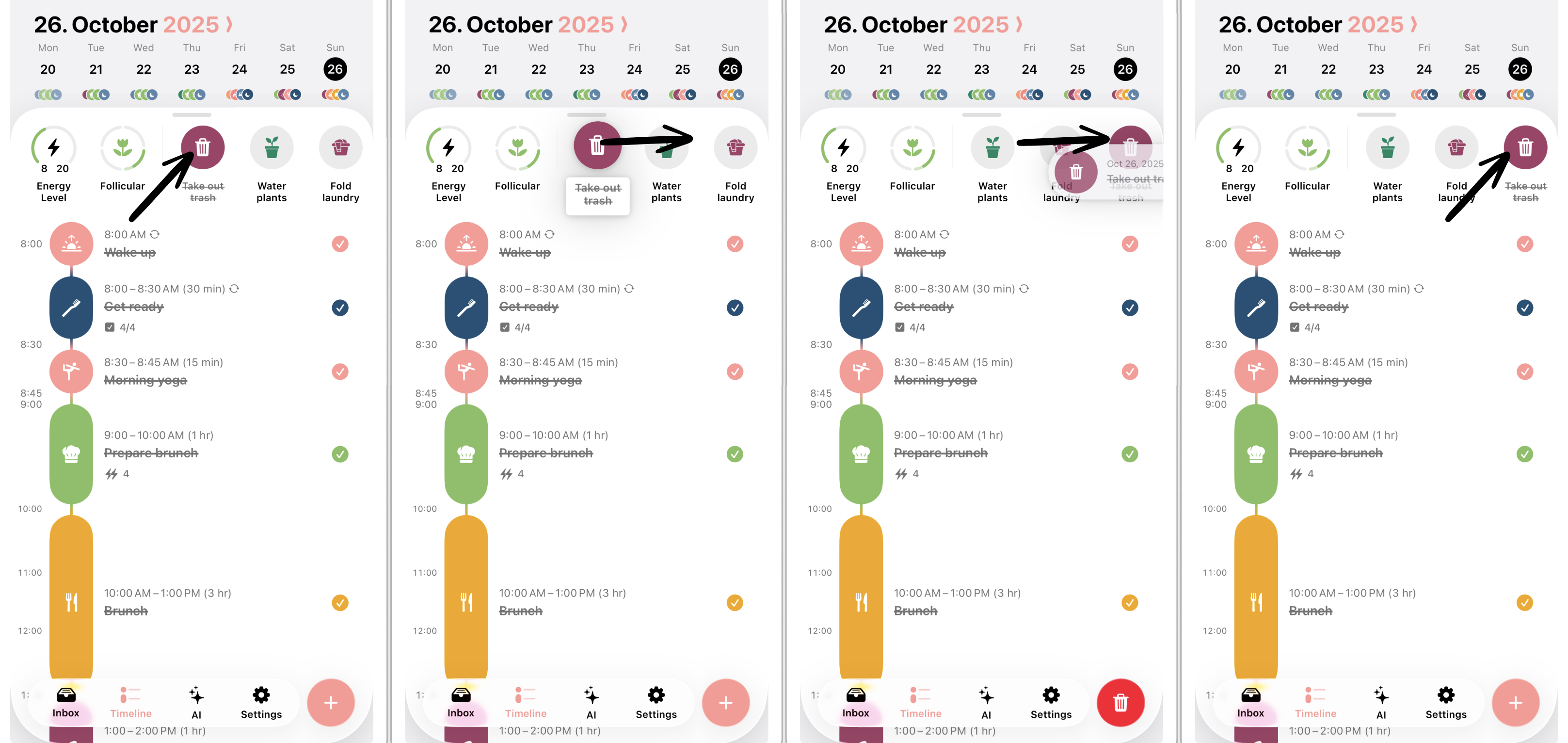How to Create All-Day Tasks
The all-day tasks can be used to remind you of tasks that can be done at any time during the day, tasks that last the whole day, or special dates, like someone's birthday. They appear at the top of your timeline and can be checked off like every other task.
In this article, you will learn how to create all-day tasks, how to check off all-day tasks, how to convert existing tasks into all-day tasks, and how to rearrange the order of your all-day tasks.
Create All-Day Tasks
Create All-Day Tasks in Task Editor
To create an all-day task:
Tap the plus button as you would for creating every other task, which will open the task editor.
Tap the time and select the three dots in the right corner (see screenshot below).
Select Change to All-Day.
Now, when tapping Create Task, the task will be displayed at the top of your timeline.
Create All-Day Tasks Using Drag and Drop
On Apple devices, you quickly create all-day tasks using drag and drop. To add an all-day task with drag and drop:
Long press the plus button to add tasks and drag it to the all-day tasks section.
Drop the plus button in the all-day task section, which will open the task editor.
Now, the task you're creating will automatically be created as an all-day task.
Check Off All-Day Tasks
All-day tasks can also be checked off. To complete an all-day task:
Tap the all-day task, which will open the task editor.
Tap on the little circle located to the right of the all-day task's title. If you have subtasks, you can also check them off below.
Now, the all-day task is marked as done, which is also displayed by the strikethrough of the task's title.
To close the task, select the x in the top-left corner or swipe down the task.
Convert Existing Tasks Into All-Day Tasks
There are several ways to convert existing tasks into all-day tasks, such as using drag and drop or quickly editing tasks in the task editor.
Convert Using Drag and Drop
With drag and drop, you can drag existing timeline or inbox tasks to your all-day tasks section, which will convert them into an all-day task. You can learn more about using drag and drop here.
Convert in Task Editor
You can also quickly change timeline tasks into all-day tasks by removing the task's time. To do so, simply swipe the Time section to the left until the Make All Day appears.
Reorder All-Day Tasks
You can also reorganize the order of your all-day tasks, e.g., if you intend to push finished tasks at the end of the row. Simply drag and drop the tasks horizontally into your preferred order.