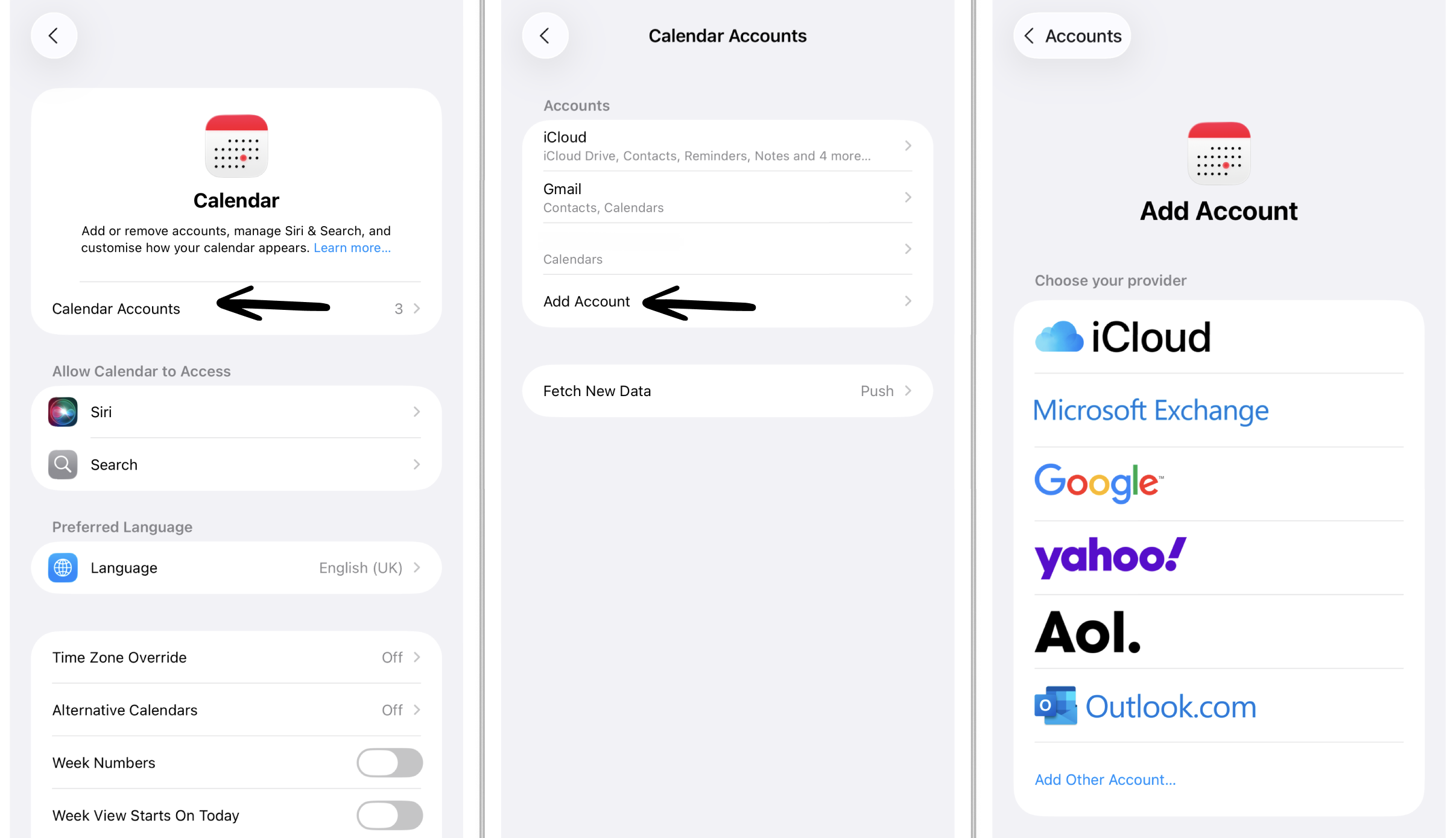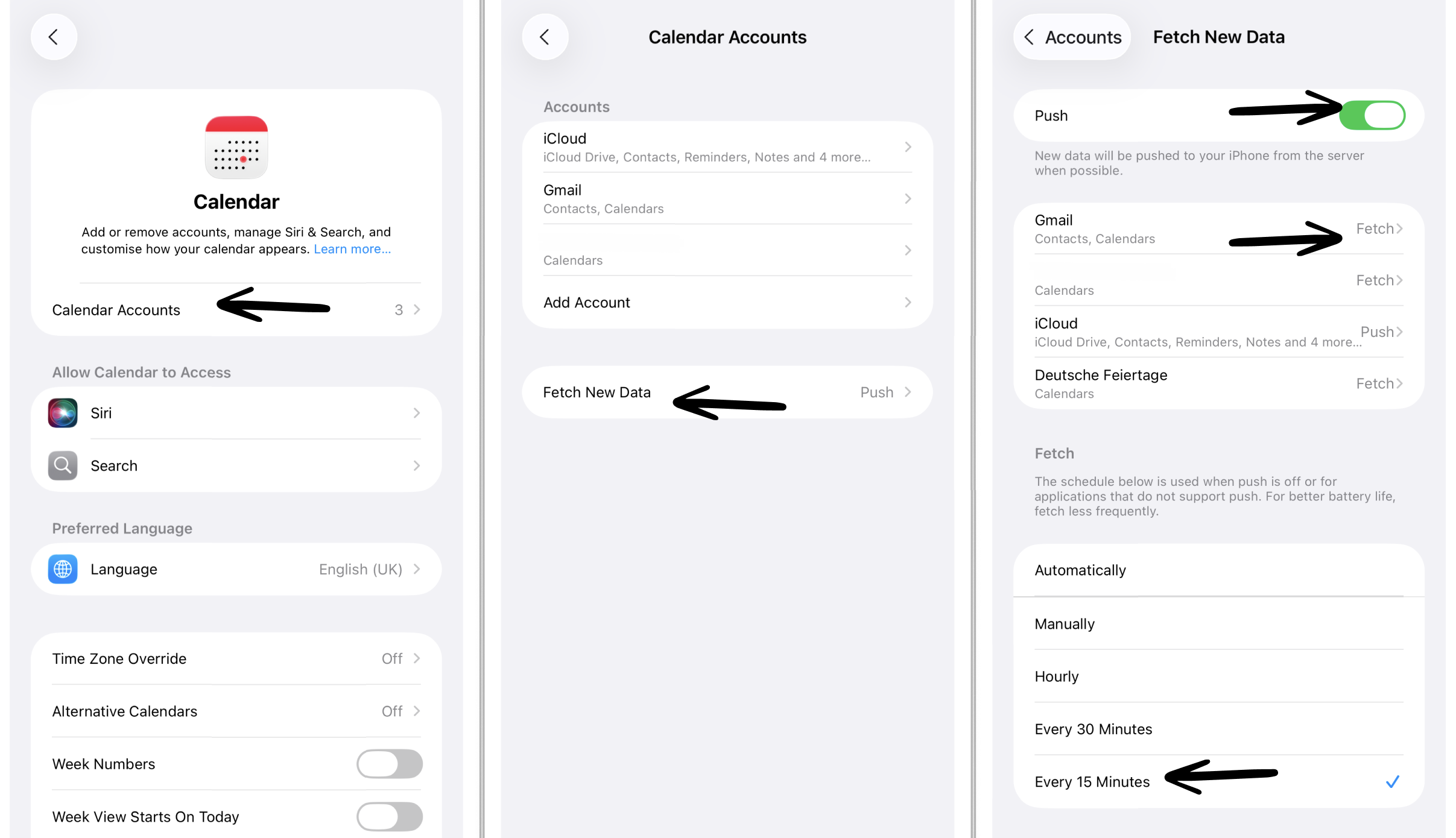My Imported Events or Tasks Don't Show Up in Structured
On Apple devices, you can import external calendars and to-do lists into Structured. However, sometime users face the issue that one or more of their calendars or to-do lists don't show up in Structured. There are multiple reasons why they are missing, which can usually be fixed easily.
In this article, you will find:
1. General Troubleshooting for Calendar and Reminders:
1.1 Devices Updated?
Please check if all of your devices are updated to the most recent Structured and iOS version, as not updated devices usually cause a lot of trouble.
1.2 Check Privacy Settings
Occasionally, when updating your device to a new operating system, Structured's access to your Calendars / Reminders might get revoked. You can check whether Structured still has access to your Calendars / Reminders by following these steps:
Open the general ⚙️ Settings app on your device.
Head over to Privacy & Security and tap on Calendar / Reminders.
Check whether the Allow Access button is still toggled for Structured.
1.3 Check Third-Party Access
Please note, that some business or company calendars or to-do lists don’t allow third-party access, which is why they cannot be imported to Structured.
2. Calendar Import Troubleshooting:
2.1 Calendar Not Listed in Structured Settings
If the calendar you want to integrate is not listed when heading over to your Calendars in your ⚙️ Structured Settings, the calendar in question might not have been added to your device yet. In general, Structured can only import what it is shared with your 📅 Apple Calendar.
To check whether your external calendars, such as Gmail, Outlook, or other calendars, are shared with your Apple Calendar, open the 📅 Apple Calendar app and see whether the respective events appear here. If this is not the case, you can share or add the external calendar with the Apple Calendar as follows:
Open the general ⚙️ Settings app on your device.
Scroll down, tap Calendar and then Accounts.
Tap Add Account, select your provider, and enter your credentials.
Now, your calendar should be ready to be imported in your Structured app. You can check this by opening your ⚙️ Structured Settings > Calendars.
2.2 Google Calendar Not Listed in Structured
By default, some shared Google calendars are not synced with apps. You have to enable them first on Google's end. To achieve that, click here, sign in to your Google account, and select every calendar you would like to sync.
After a few minutes, the calendars should now appear in the calendar list within the ⚙️ Structured Settings > Calendars.
2.3 Calendar Sync Takes Too Long
If newly created or changed events and tasks are not showing up immediately, please note that sometimes it can take a while until your events show up or are updated in your Structured timeline.
Since Structured uses the 📅 Apple Calendar system, there is no way to manually refresh calendars or reminders, but you can change some settings to automatically refresh the events or to-dos more often:
Head over to your device’s general ⚙️ Settings app.
Scroll down to Calendar, then select Accounts and Fetch New Data (at the very bottom).
Ensure your account is set to Push or Fetch (not to Manual).
Select Every 15 Minutes at the very bottom.
Now your device will automatically refresh your imported events and tasks every 15 minutes and updates appear faster in Structured. Please note, that this option is disabled if you have Low-Power Mode turned on.
If you're using another calendar than the Apple Calendar, e.g., Google Calendar or Outlook Calendar, you might have to open the Apple Calendar app to force an update of your added or changed events in the Apple Calendar.
2.4 Background Sync for Calendar Import
If it takes some time until updates from your Calendar or Reminders import are synced with all of your devices, it is probably due to using iCloud sync instead of Structured Cloud sync.
When switching to Structured Cloud, background sync is enabled. Meaning, imported events on one device, sync automatically with your other devices. You can learn how to enable Structured Cloud sync here.
2.5 Deleted Events Still Show Up in Structured
If imported calendar events still show up in Structured, event though you deleted them already, first check out whether the fetching of new data is set to Push or Fetch as described in Section 2.3 above.
If the issue persists, it might be related to a Structured Cloud sync issue. Please check, whether all of your devices are still logged in to Structured Cloud. You can do so by heading over to your ⚙️ Structured Settings > Structured Cloud. If all of your devices are logged in, you might have to reset your Structured Cloud sync as described here.
2.6 Rejected Calendar Invites Still Show Up in Structured
If rejected calendar events or declined invites are showing up in Structured, you might have to change your original calendar settings so that rejected events don’t show up anymore. If an event shows up in your Apple Calendar, Structured will import this event, whether it has been rejected or not.
Open the general ⚙️ Settings app on your device.
Head over to Calendar.
Disable the Show Invitee Declines button.
2.7 Structured Events Don't Show Up in External Calendar
This is the expected behavior, as Structured doesn't support two-way sync yet. Meaning, tasks created or edited in Structured cannot sync back to your external calendar. However, this feature is on our Roadmap.
3. Reminders Import Troubleshooting:
3.1 Check Due Dates
A common misunderstanding when importing to-dos via the Reminders app is that users expect all to-dos to be listed in the Inbox. However, if your to-dos have a due date, they are scheduled on the day or in the timeline of the day they are due.
3.2 To-Dos Missing in Structured
If your to-do list is not showing up in the Reminders section of your ⚙️ Structured Settings, you might need to set up the account in the general ⚙️ Settings app first. To do so, just follow these simple steps:
Open the general ⚙️ Settings app.
Scroll down, tap Reminders, and then Accounts.
Tap Add Account, select your provider, and enter your credentials.
3.3 Reminders Limitations
Please note that some to-do providers are incompatible with Apple Reminders (e.g., Google Tasks), which means they are also incompatible with Structured.