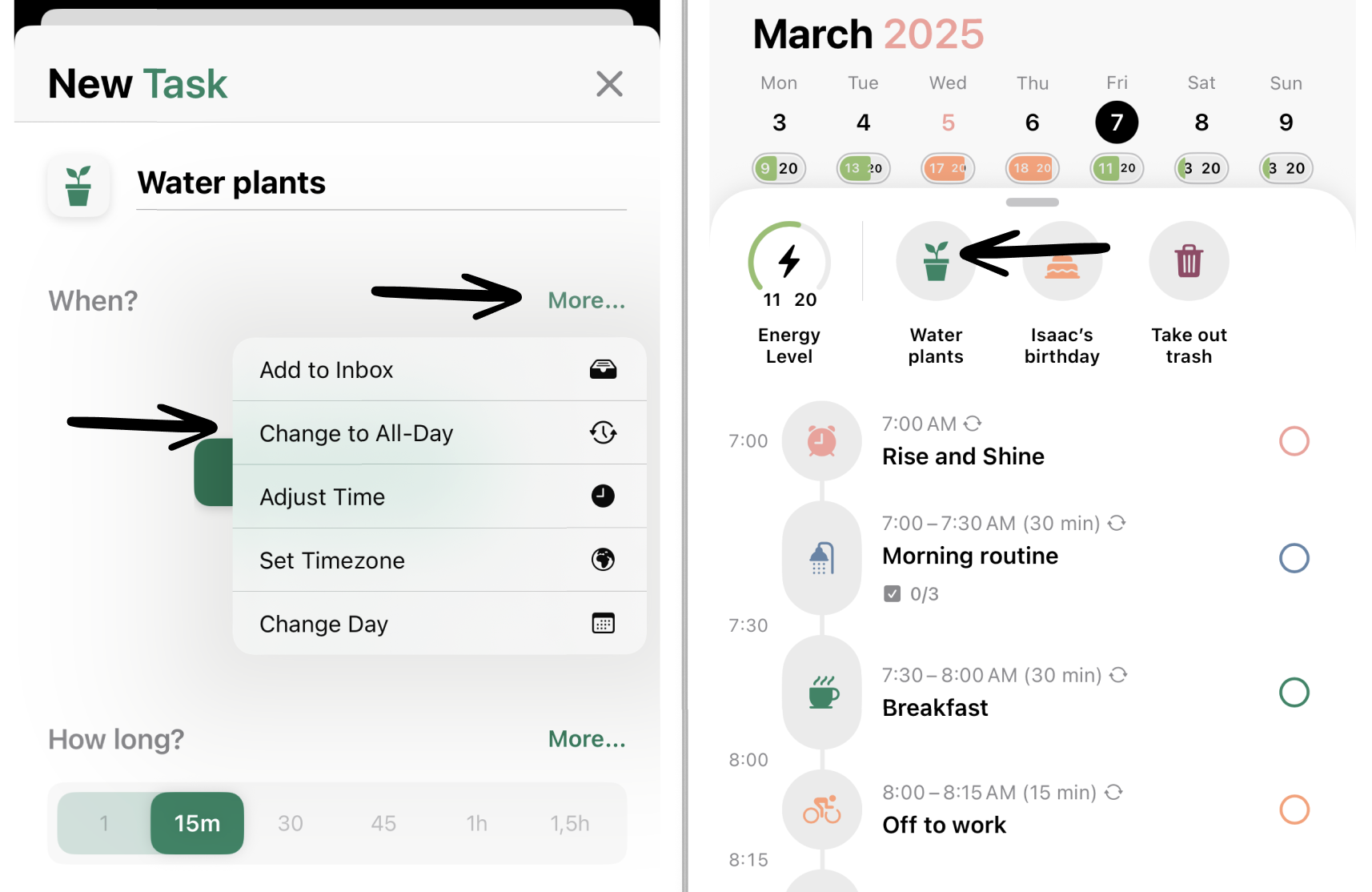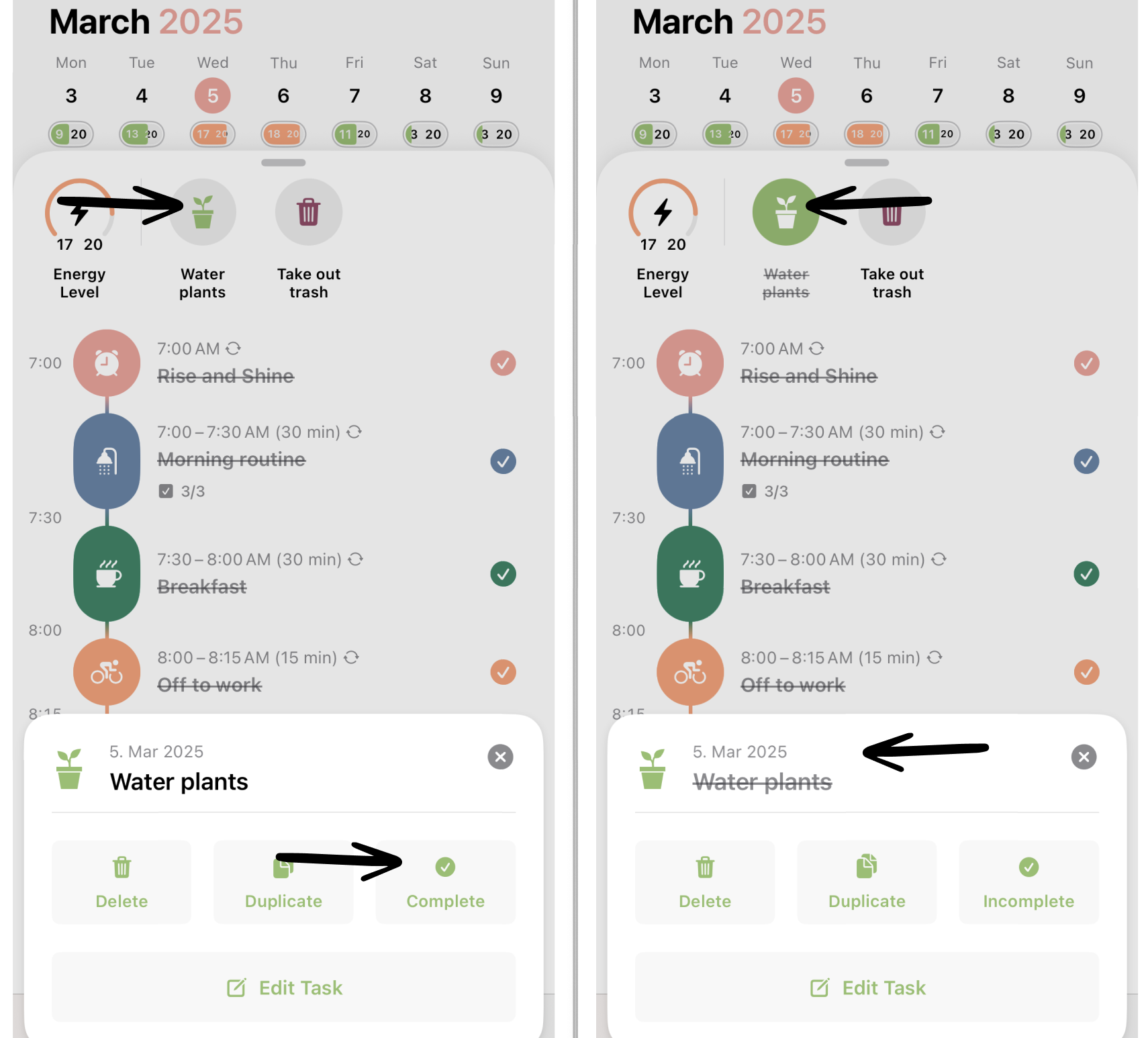How to Create All-Day Tasks
The all-day tasks can be used to remind you of tasks that can be done at any time during the day, tasks that last the whole day, or special dates, like someone's birthday. They appear at the top of your timeline and can be checked off like every other task.
Create All-Day Tasks
To create an all-day task, tap the plus symbol as you would for creating every other task. Then tap the More… button in the time-selection area and select Change to All-Day. The task will now be displayed at the top of your timeline.
Alternatively, you can drag and drop the plus button to add tasks to the all-day tasks section to quickly add an all-day task.
In the editing menu of an all-day task you can again assign it a specific time or change the day of the task. Simply tap again on More… and select Add Time or Change Day.
Complete All-Day Tasks
All-Day tasks can also be checked off your list. To complete an all-day task, tap it to bring up the detail dialog and then tap Complete. Completed all-day tasks have their color filled in, and their title crossed off.