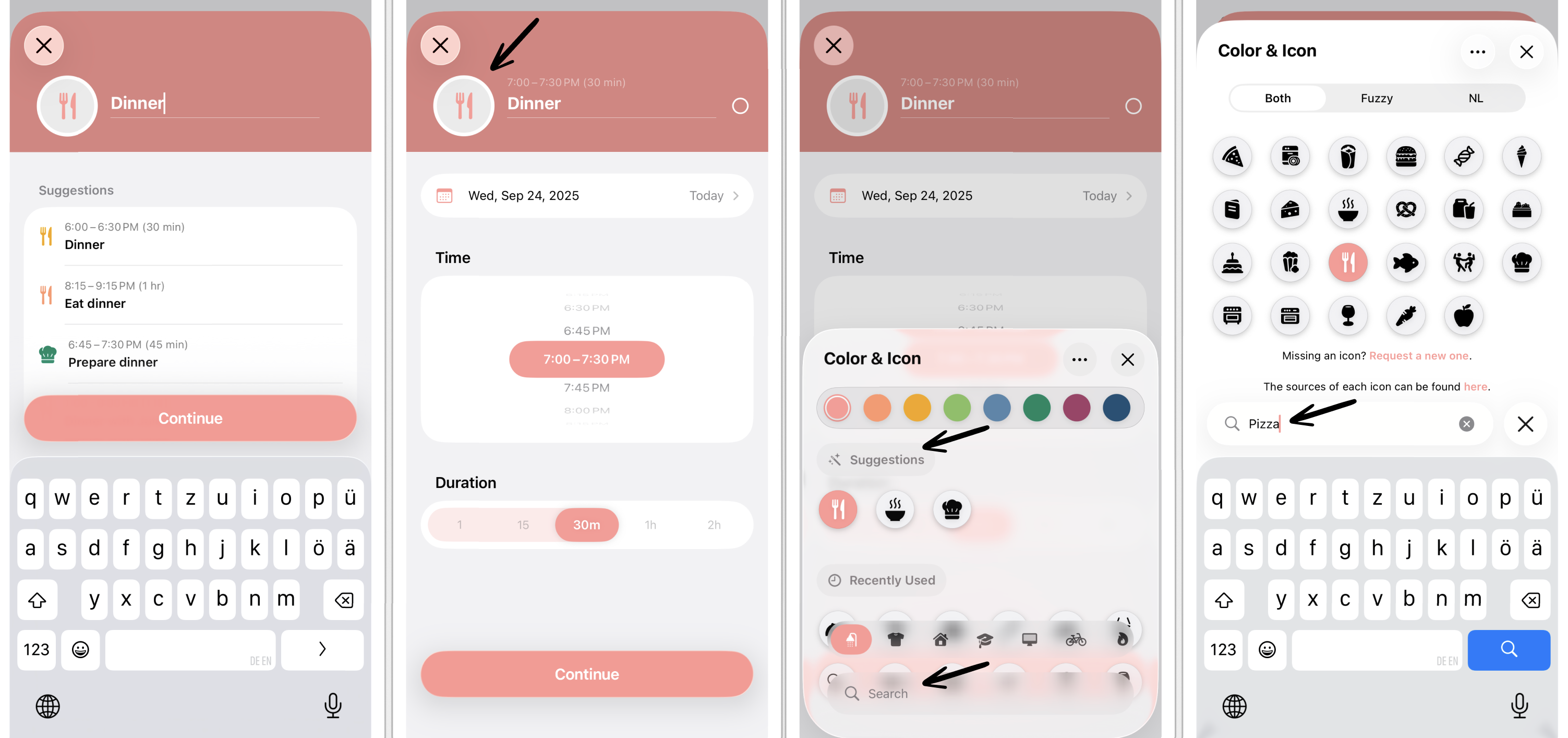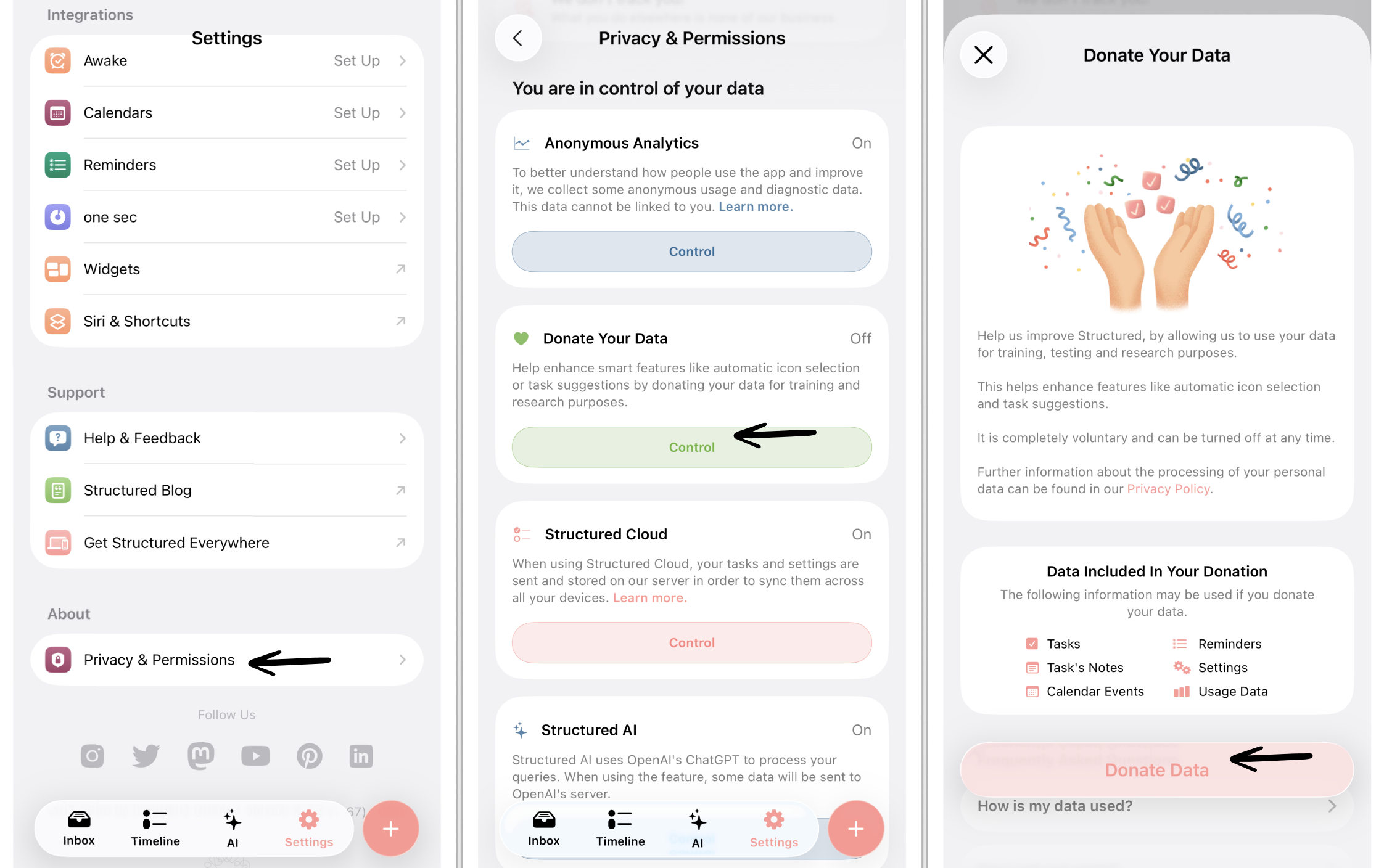How to Use Task Icons
Structured has a growing library of over 550 icons on Apple and more than 400 icons on Android devices, which you can use to categorize your tasks and make them recognizable at a glance.
Please note that some icons require ⭐️ Structured Pro.
Finding The Right Icon
Whenever you create a task, Structured will automatically assign an icon to it using machine learning. If you are not satisfied with the choice, you can just tap on the icon next to your task's title and choose an icon of your own.
The icons in the list are divided into categories that you can see in the bar at the bottom of the page. The first two categories contain the icons that are suggested by Structured based on the task's title and the icons that you have used recently. You can also type something into the search bar at the top to find the perfect icon for your task.
Icons for Imported Tasks
If you import a task from a calendar or to-do list app, Structured will automatically select an icon for it. The selection will be based on previously donated data by users opting in for data donation. You cannot assign a default icon for every imported task, but you can change the icon after the import.
Enhance Icon Selection
The machine learning algorithm that selects the icons for your tasks is constantly learning. You can help improve the selection process of the icons by sharing the titles of your tasks and the icons you have picked for them with us.
To use this function, go into the ⚙️ Structured Settings and open the Privacy & Permissions section. Tap the Control button in the Donate Your Data section. You can always revoke your access here.
Of course, this data will be completely anonymous and only be used for the improvement of the algorithm.
Please note that this feature is only available on Apple yet and only when Structured Cloud is enabled.