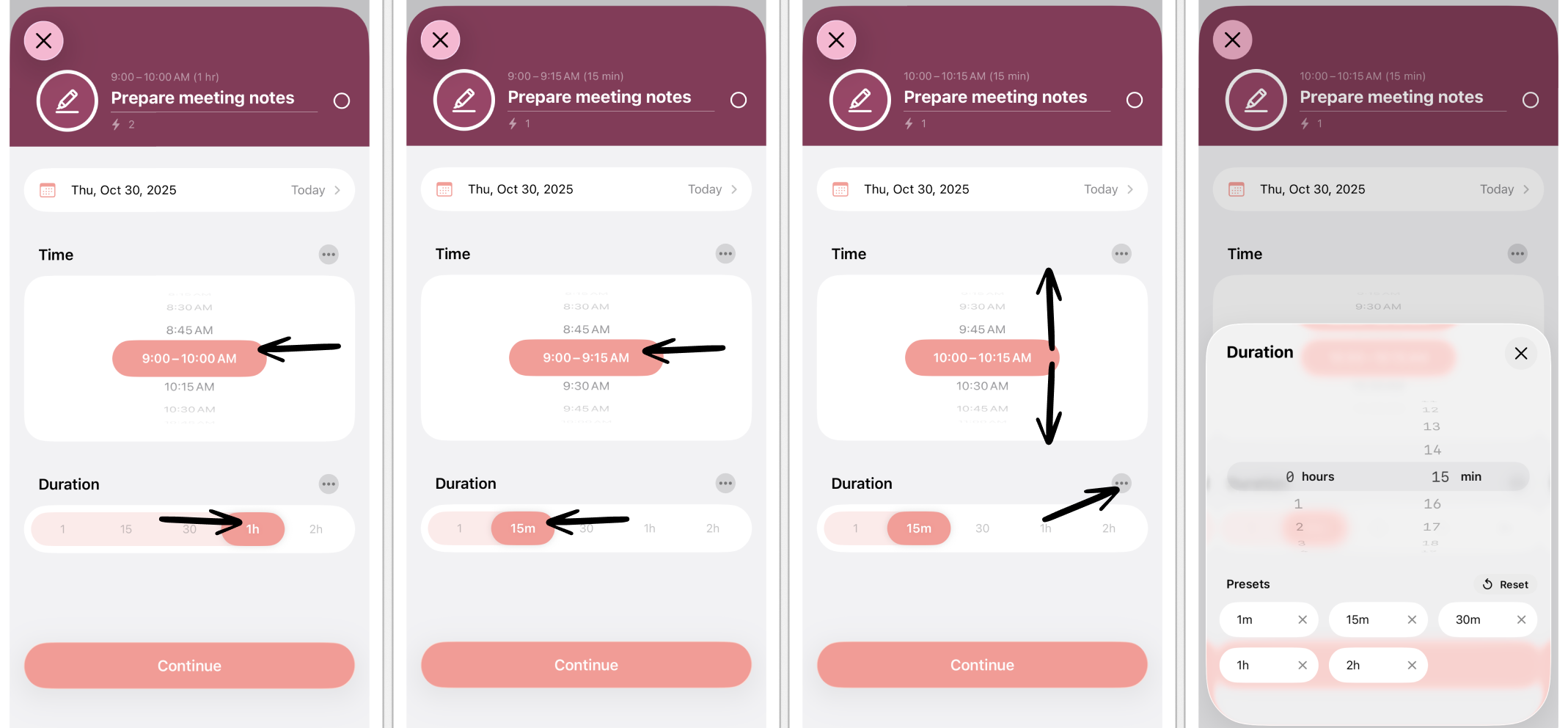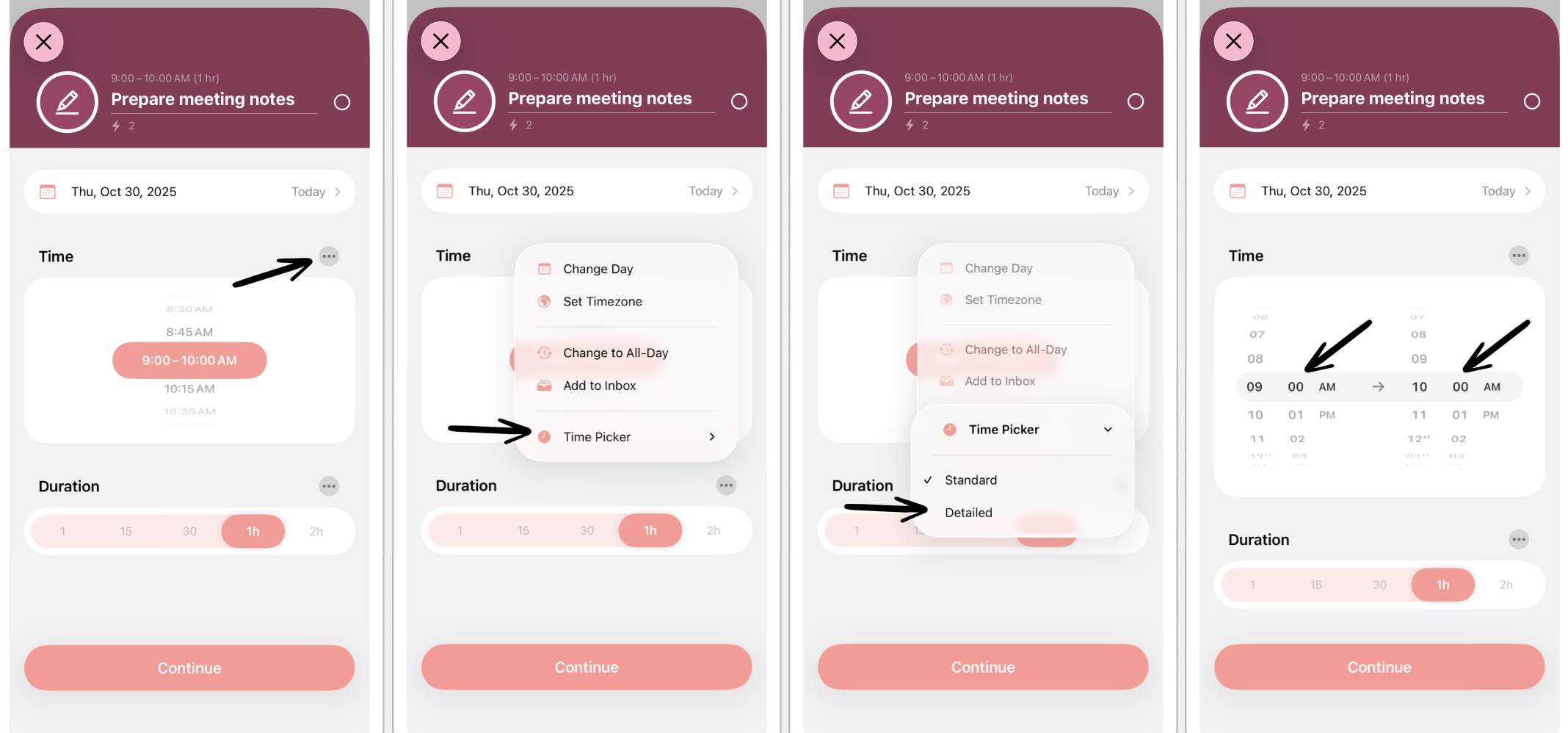How to Switch Between Time-Pickers
In Structured there are two ways to allocate the time of your event or tasks. You can either use the standard time-picker that is based on the selected duration of your task, or you can use the detailed time-picker, enabling you to manually select the start and end time of your task.
In this article, you will learn how to use the respective time-picker and how to make your preferred time-picker the default setting.
Standard Time-Picker
The standard time-picker is set by default when creating tasks in Structured. It displays the timeframe of your event or tasks taking place based on the selected duration.
For example, if you create a task that should last 15 minutes and starts at 09:00 AM, the standard time-picker will display it taking place from 09:00 AM to 09:15 AM. You can use the time-picker wheel to change the time of the event by scrolling up or down (see second screenshot below).
If your preferred duration isn't displayed in the default durations, you can choose your own duration by tapping the three dots ... in the top-right corner of the Duration section (see third screenshot below). Here, you can also customize your duration presets (see fourth screenshot below).
Detailed Time-Picker
If you prefer choosing your task's or event's start and end time manually, you can do so using the detailed time-picker.
To switch to the detailed time-picker, select the three dots ... in the Time section, tap Time-Picker, and select Detailed. Now, you will see the detailed time-picker, allowing you to manually adjust the start and end time by scrolling the wheels up or down.
Please note that when switching to the detailed time-picker, the next time when creating tasks, your default time-picker will also be the detailed time-picker.