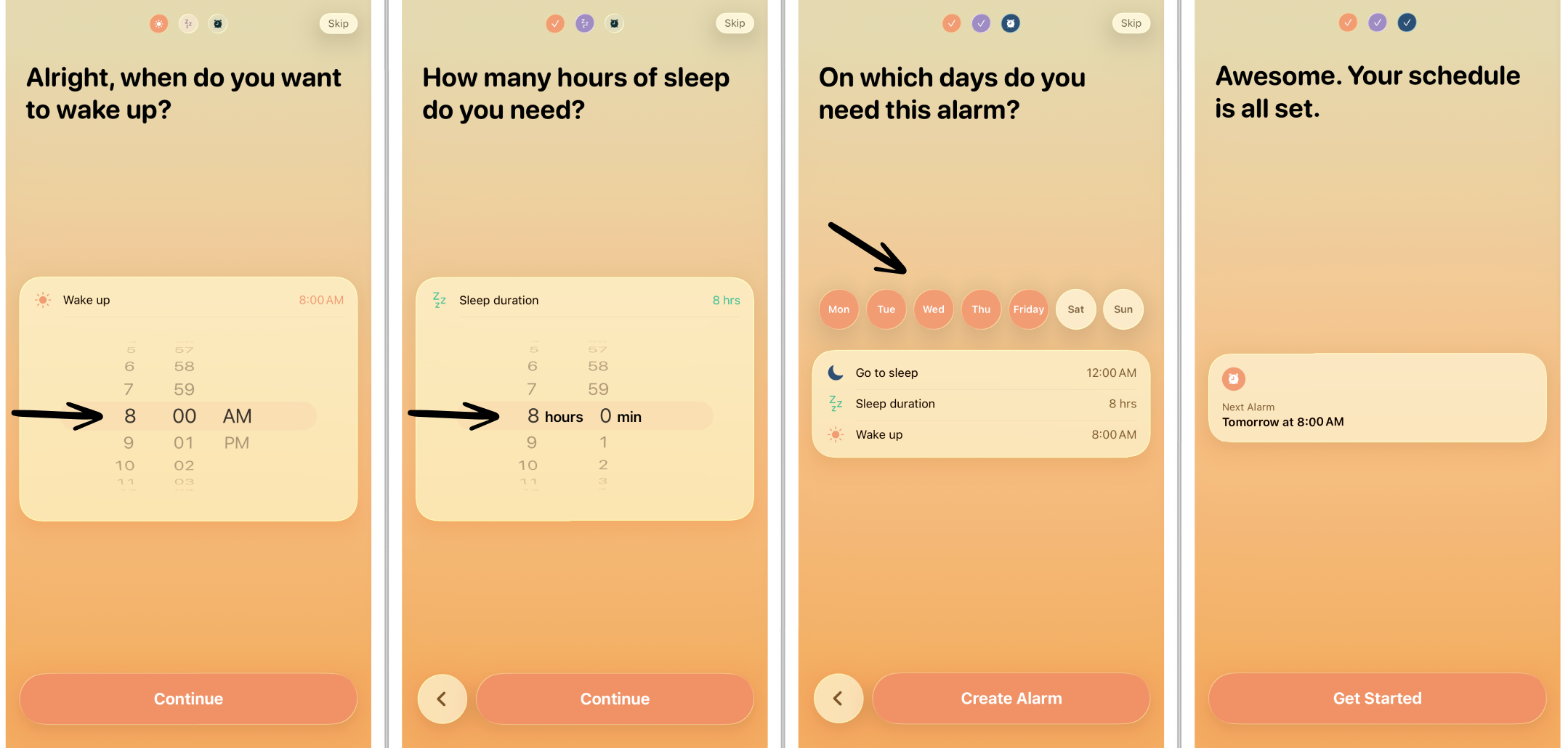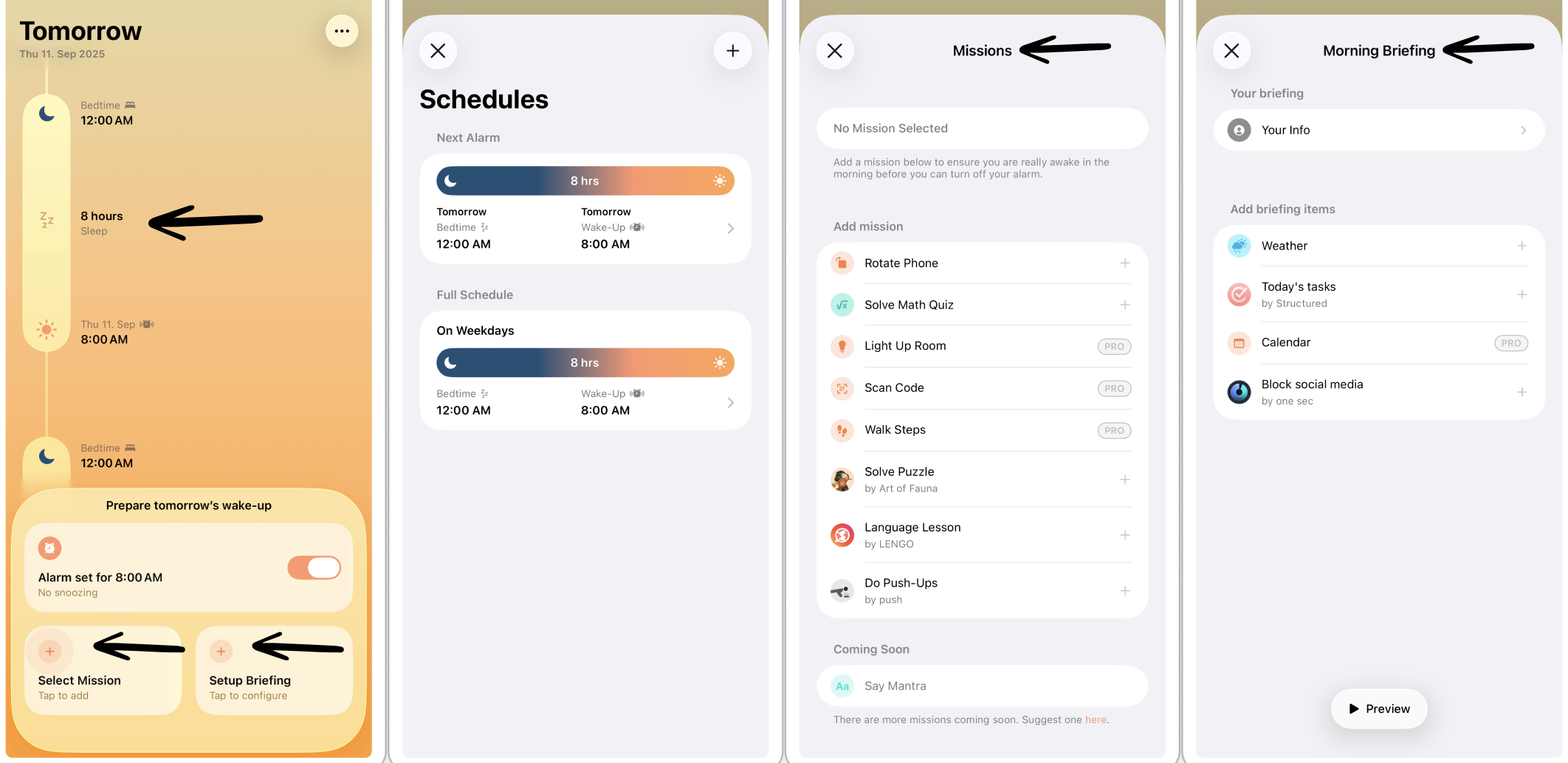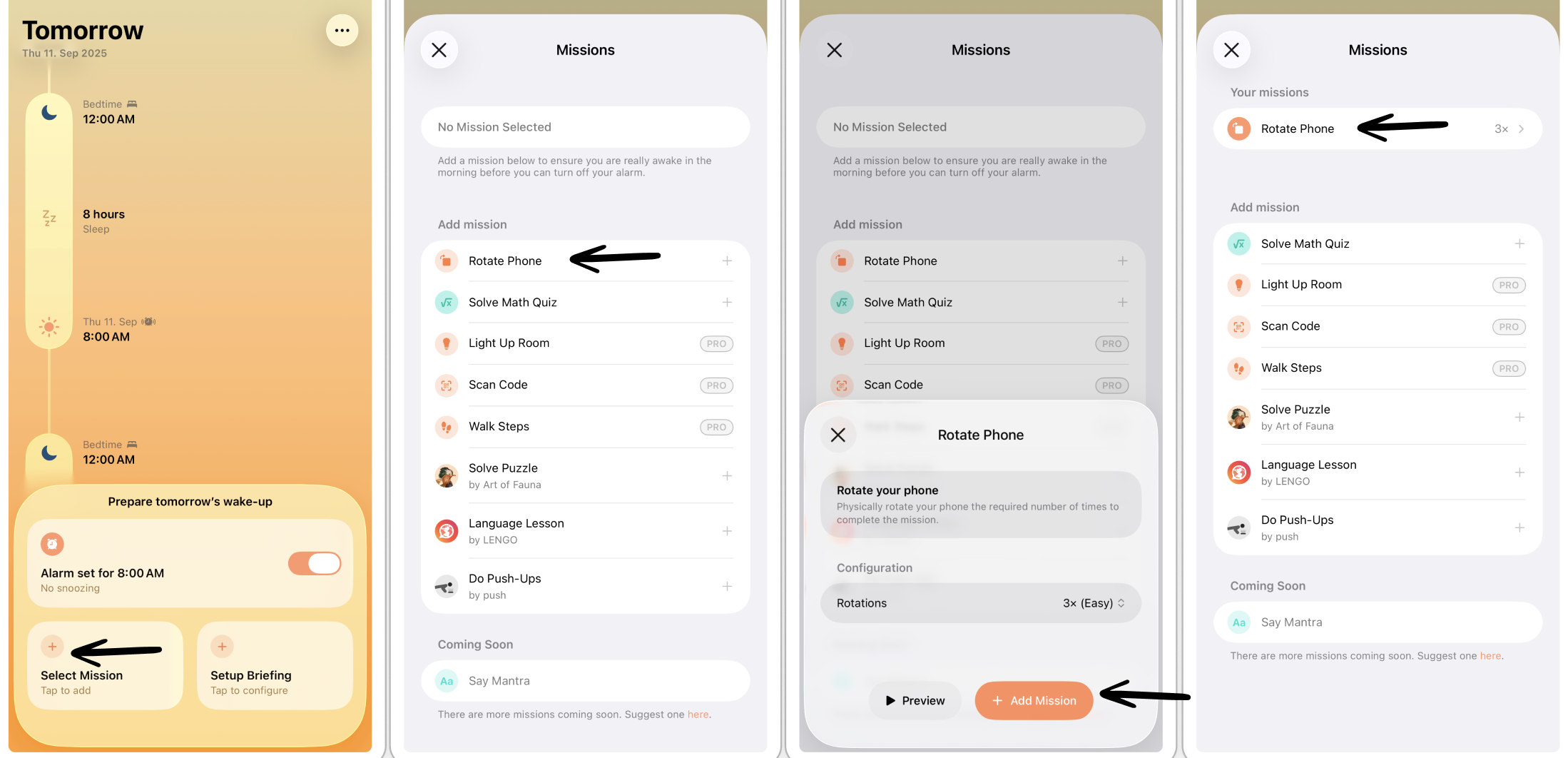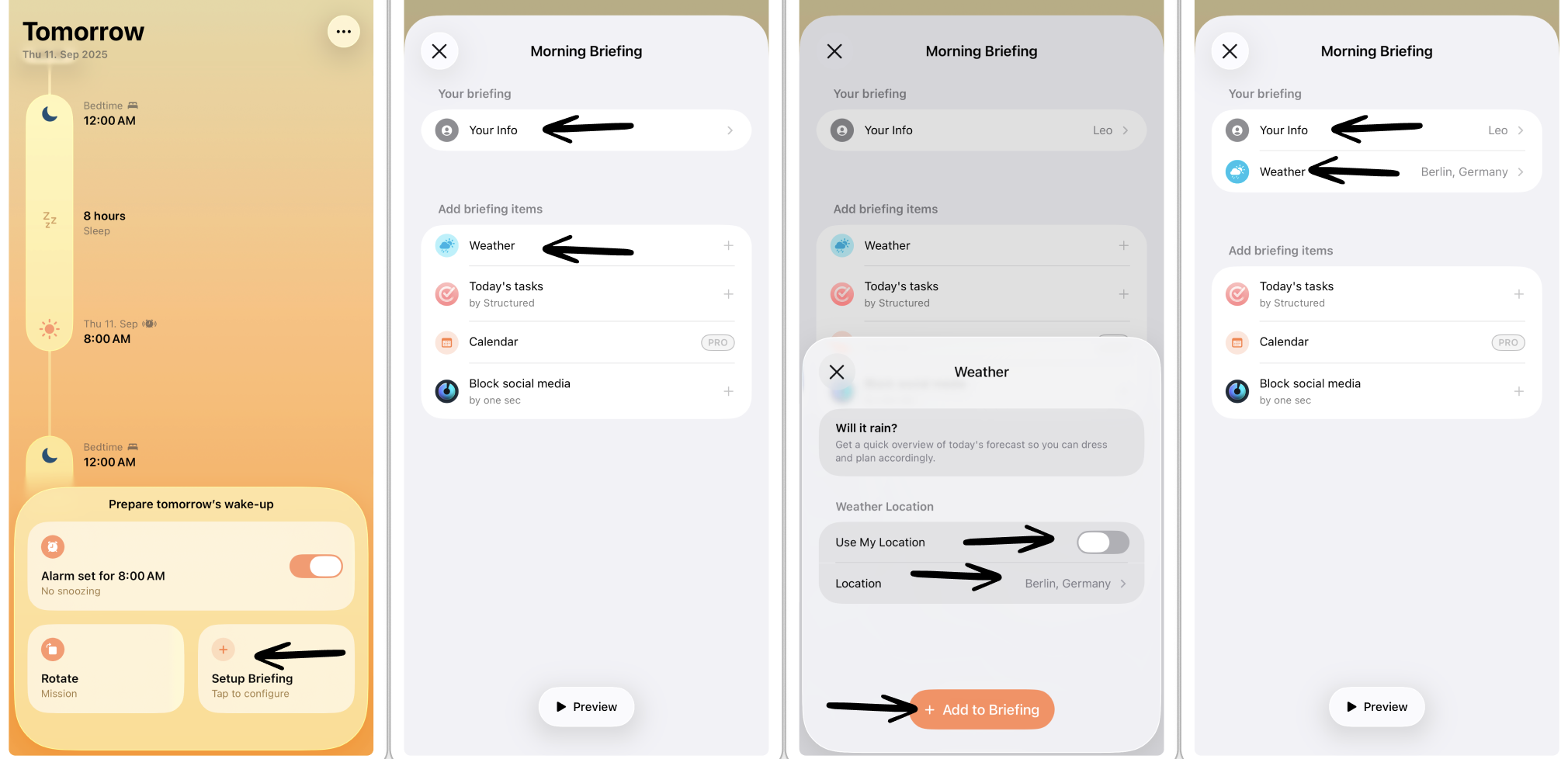Getting Started With Awake
Sometimes, getting up in the morning can be difficult. However, setting up Awake is straightforward. In this article, we will guide you through how to enable your alarm, add missions to get you out of bed, and set up your morning briefing.
⬇️ Download Awake on the App Store here.
Please note that Awake is only available on iPhone for iOS 26 onward and that some features require ⭐️ Awake Pro.
Set Alarm
Set Up Sleeping Schedule
When opening Awake for the first time, in the onboarding, you will set up your first sleeping schedule:
First, you will be asked to enter the time you want your alarm to go off. Use the time wheels and tap Continue.
Next, enter the amount of sleep you require using the time wheels. Based on your sleep duration, we calculate the time you should go to sleep. Tap Continue.
Next, you can select the weekdays the alarm should go off on. By default, Monday to Friday are selected. Tap Create Alarm.
Finally, you will be asked to grant Awake with alarm permission. Tap Allow to continue. You can always revoke Awake's access to your alarm feature in your ⚙️Settings app > Alarms.
Now, you're all set. Tap Get Started to take a look at your sleep schedule.
Take a Look Around
Now that you've set up your sleeping schedule, you can take a look at your Awake timeline.
In the upper part of your screen, you can scroll through your sleeping schedules by day. Tap the schedule in your timeline to get more details or edit your schedule. When tapping the Select Mission section, you can select your morning missions. Tapping Setup Briefing will take you to the Morning Briefing setup.
Select Missions
To ensure you're not falling back to sleep, you can set up missions that have to be completed before you can turn off your alarm. For example, you can challenge yourself by rotating your phone, walking a few steps, or solving a puzzle. However, setting up a mission is optional.
To select a mission:
Tap on Select Mission on your timeline screen.
Here, you can get a preview of each mission by tapping it and selecting Preview.
By tapping Add Mission, you will add your mission to your daily wake-up. Now, your mission appears in the Your Missions section.
Please note that some missions are integrations with other befriended apps, such as Art of Fauna, Lengo, and push, that require to be downloaded as well. Moreover, please note that some missions, as well as selecting more than one mission, require ⭐️ Awake Pro.
You can learn more about customizing missions here.
Setup Morning Briefing
After completing your mission and subsequently turning off your alarm, you can take a look at your morning briefing, which will provide you with an overview of your day. For example, you can get a glimpse at today's weather or your tasks in Structured.
To set up your morning briefing:
Tap on Setup Briefing on your timeline screen.
Here, you can personalize your morning briefing by tapping Your Info and entering your name.
In your Morning Briefing section, you can select the respective morning briefing feature you would like to add. For example, when adding Weather, you can either search for your location or allow access to your current location.
By tapping Add to Briefing, the respective feature will appear in your morning briefing. Tap Preview at the bottom of your screen to get a preview of your morning briefing.
Please note that some morning briefings are integrations with other apps, such as one sec or Structured, that require to be downloaded as well. Moreover, please note that some briefing features require ⭐️ Awake Pro.
You can learn more about customizing your morning briefing here.
Customize Awake
There are several ways to customize your Awake alarm. To learn more about setting up different wake-up missions, customizing your morning briefing, and choosing your preferred alarm sound, check out: How to Customize Awake.