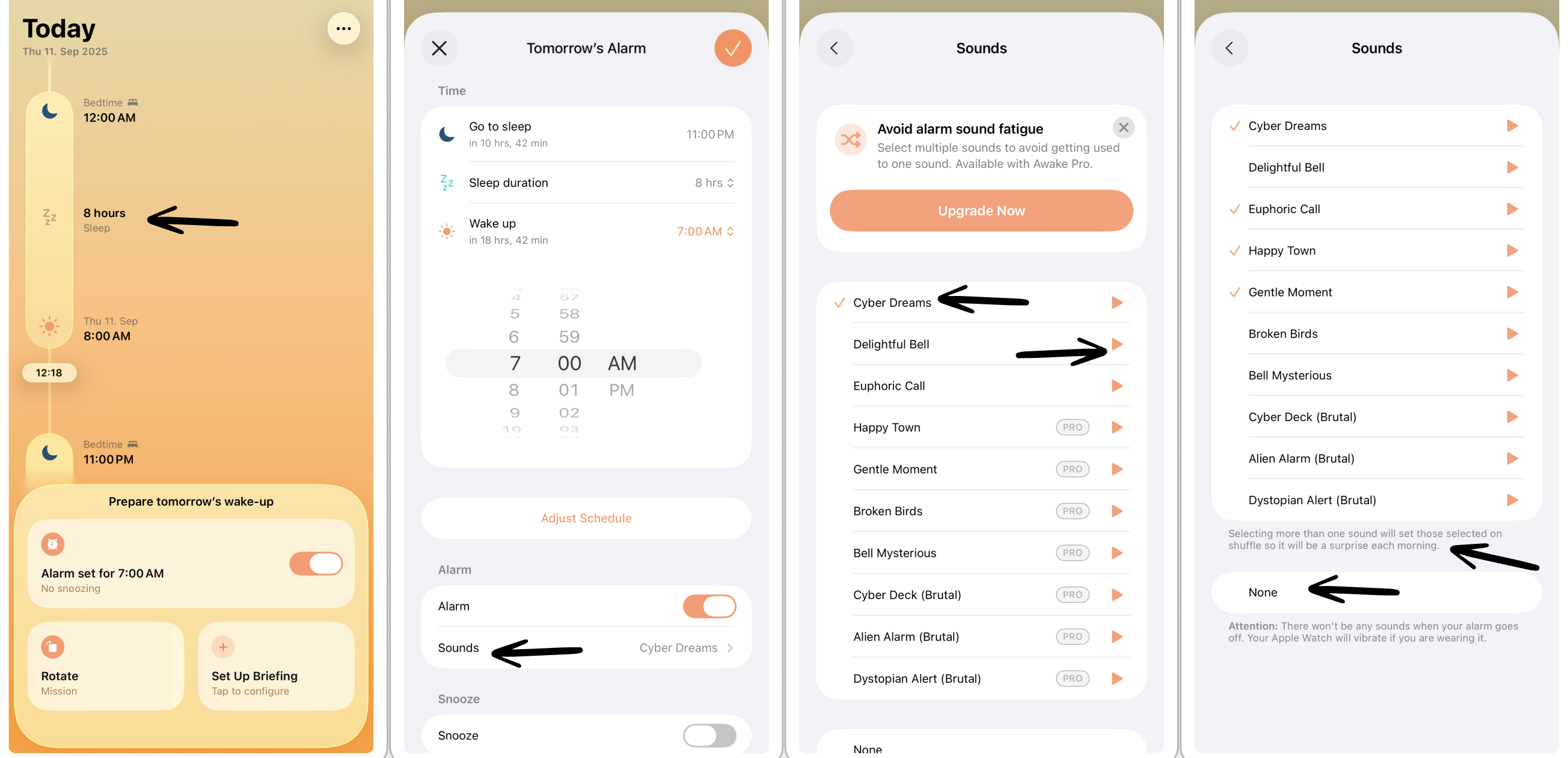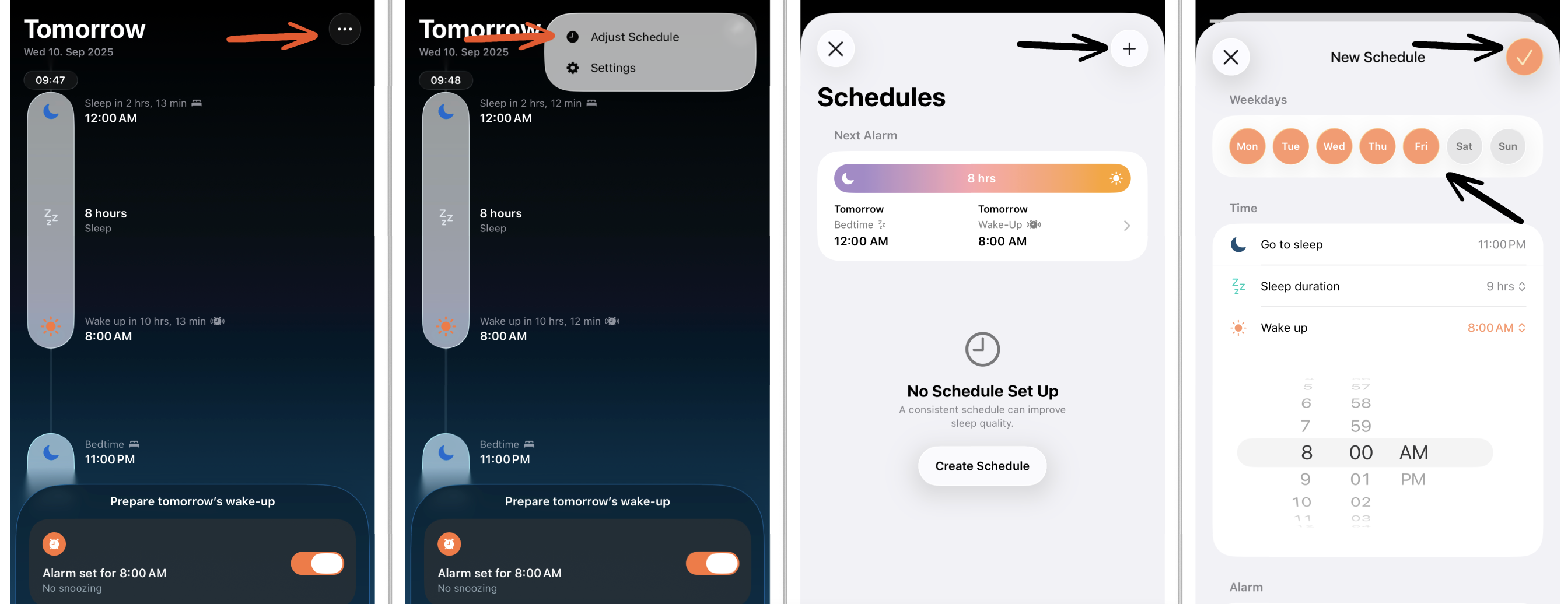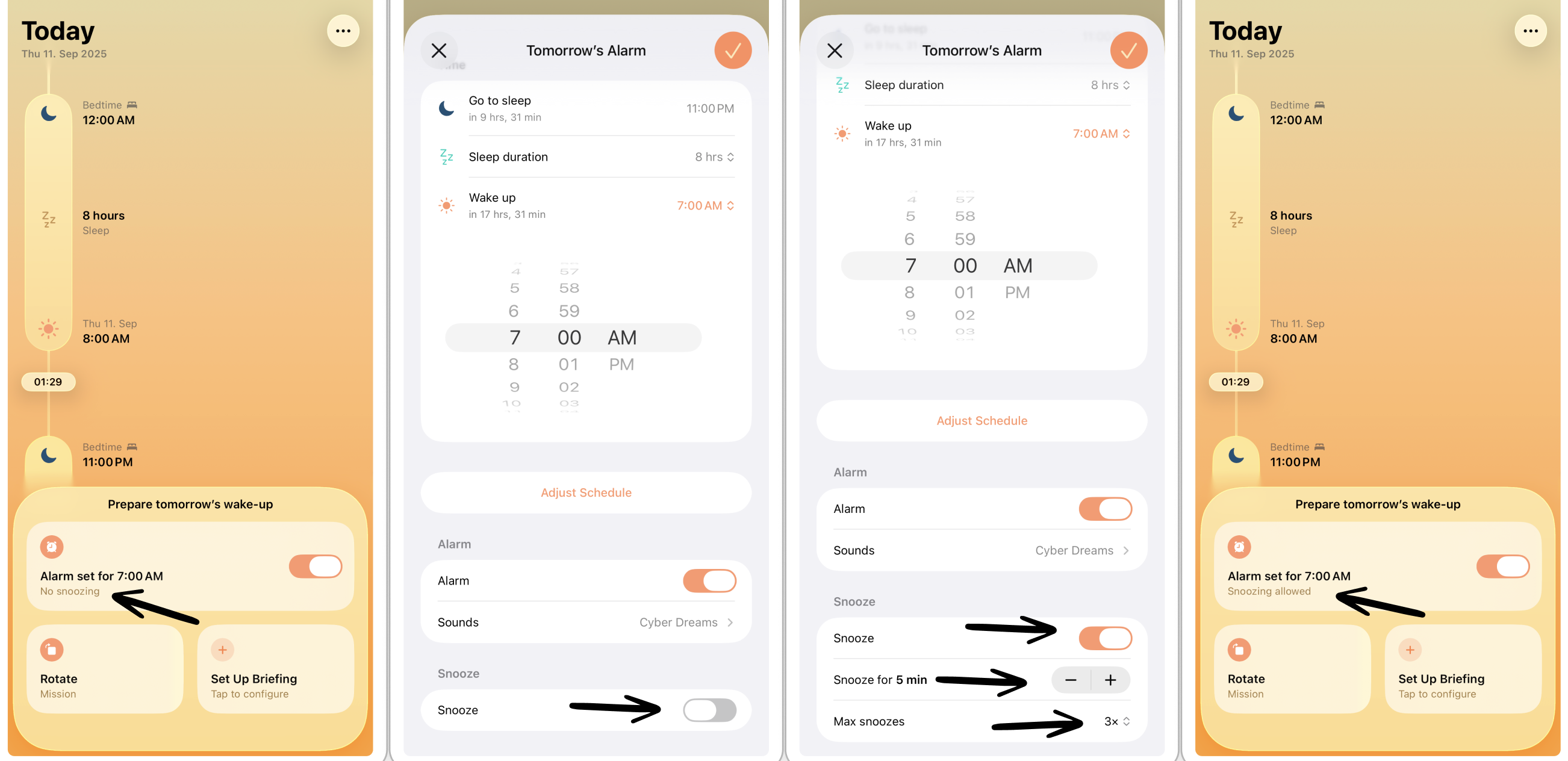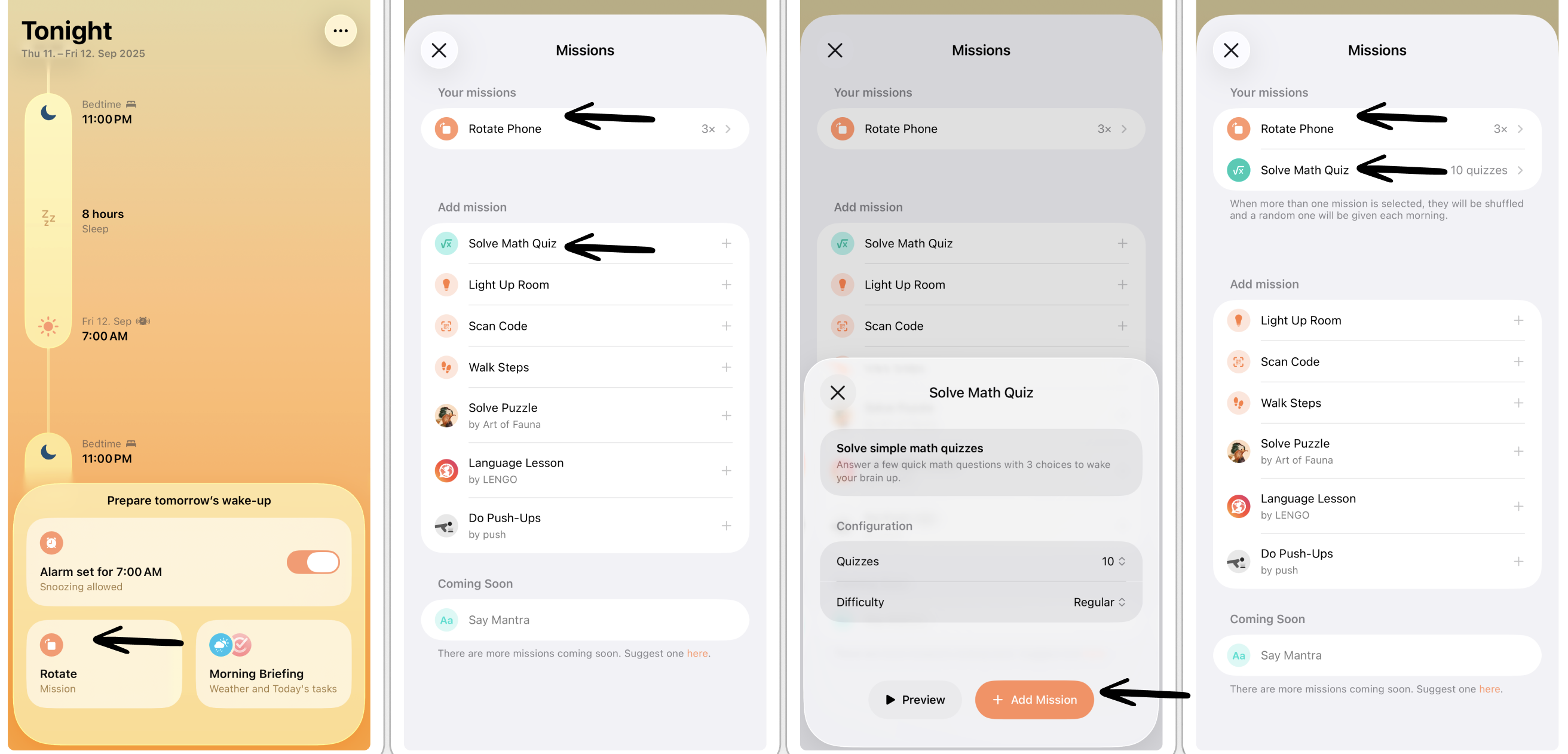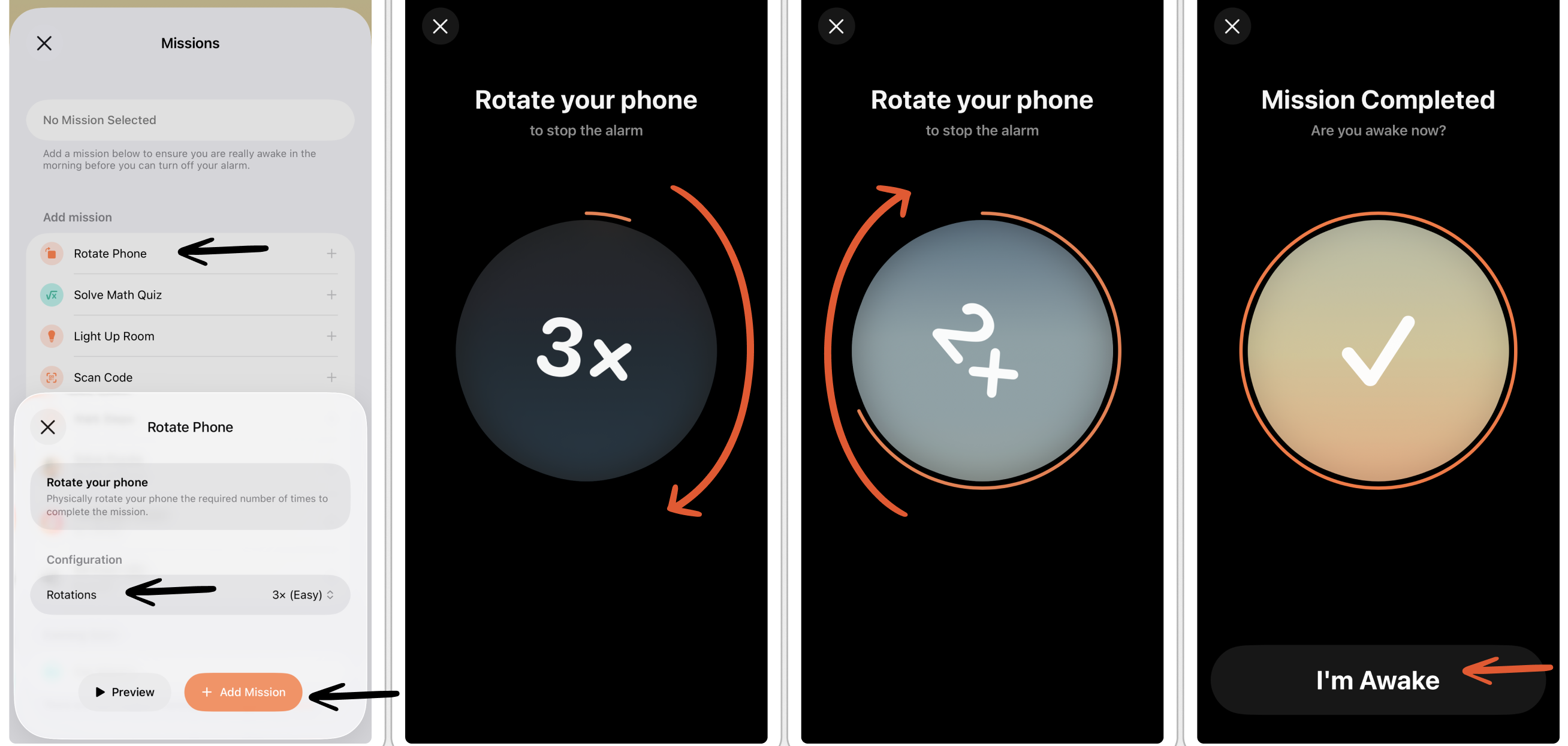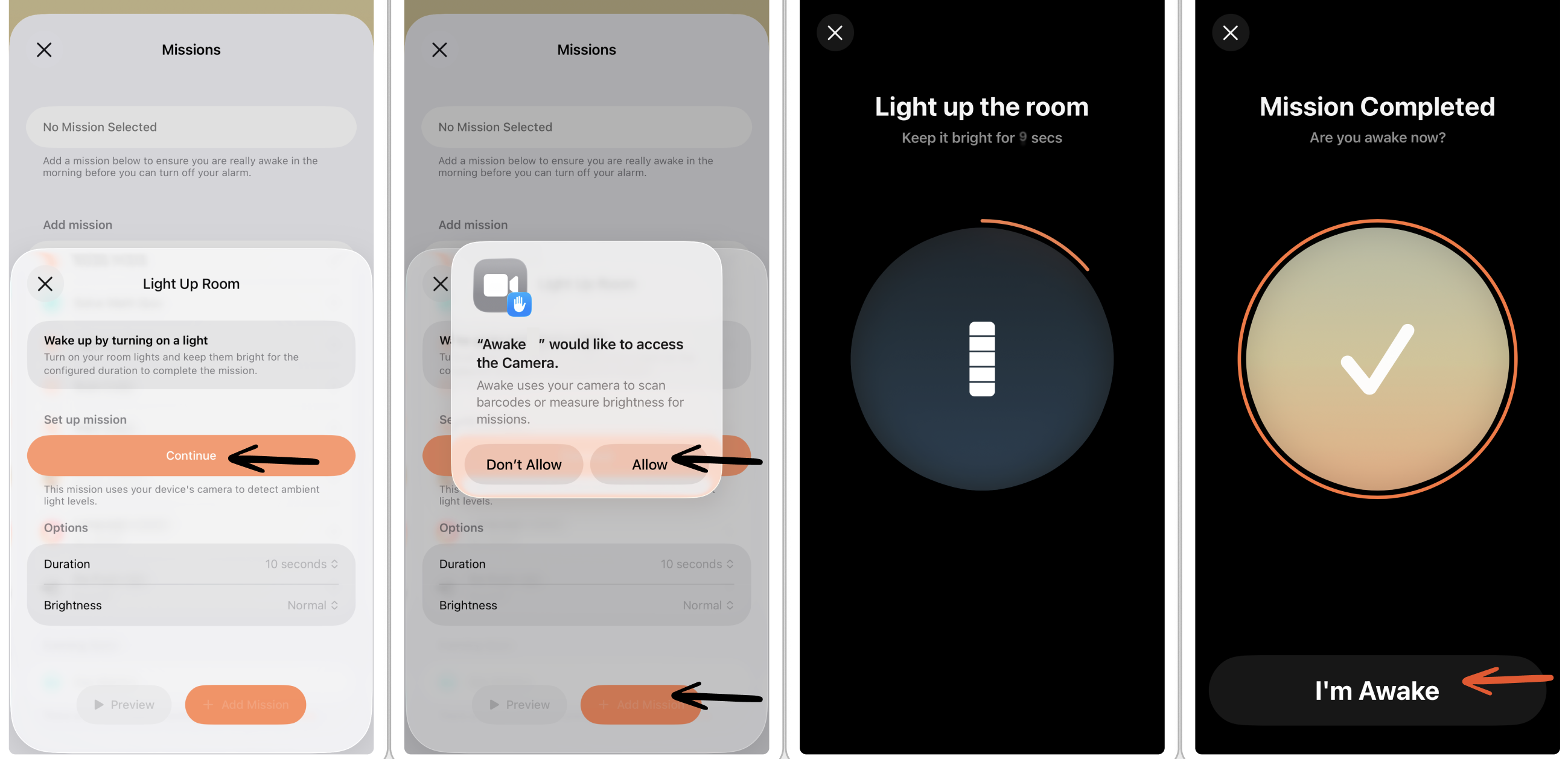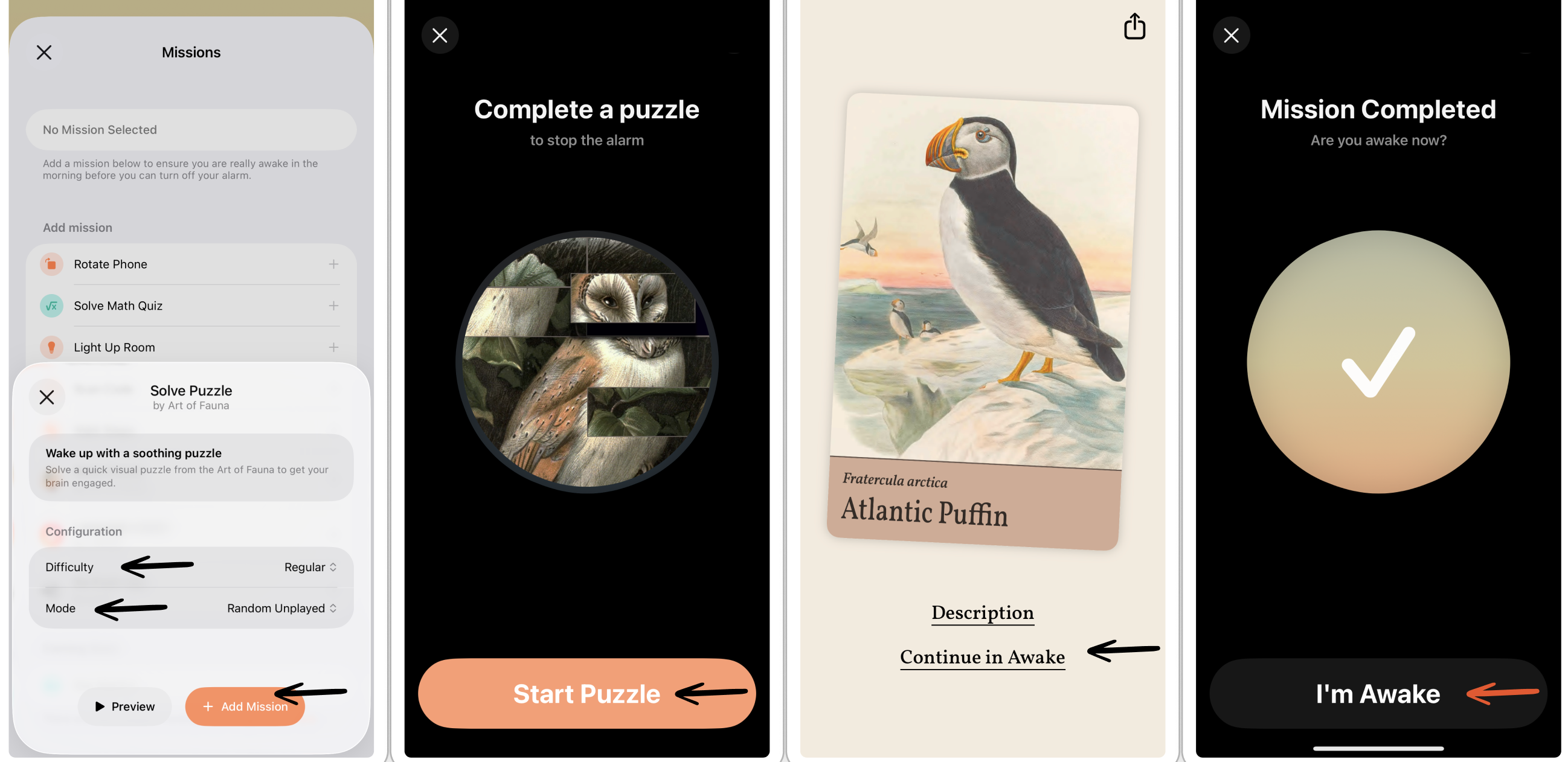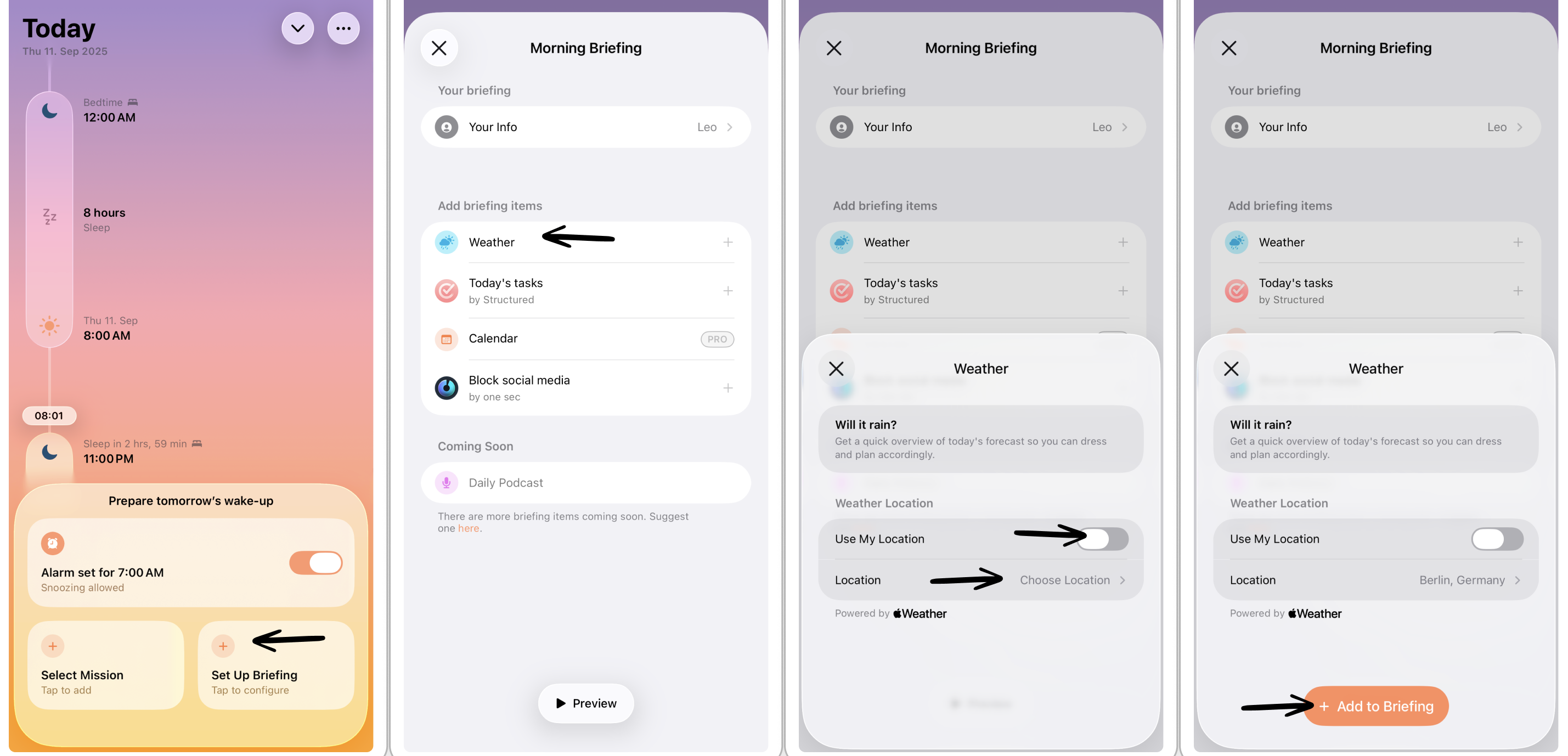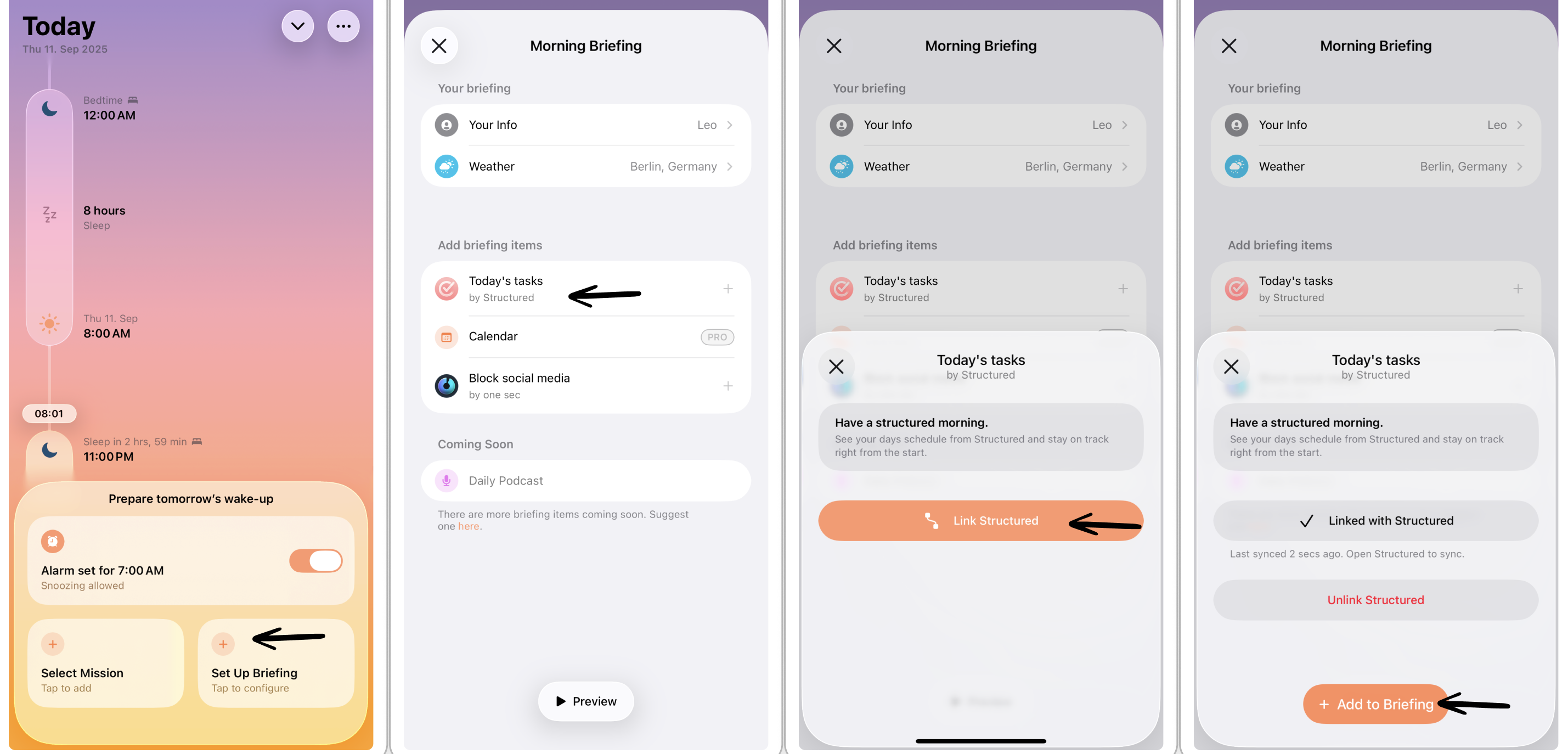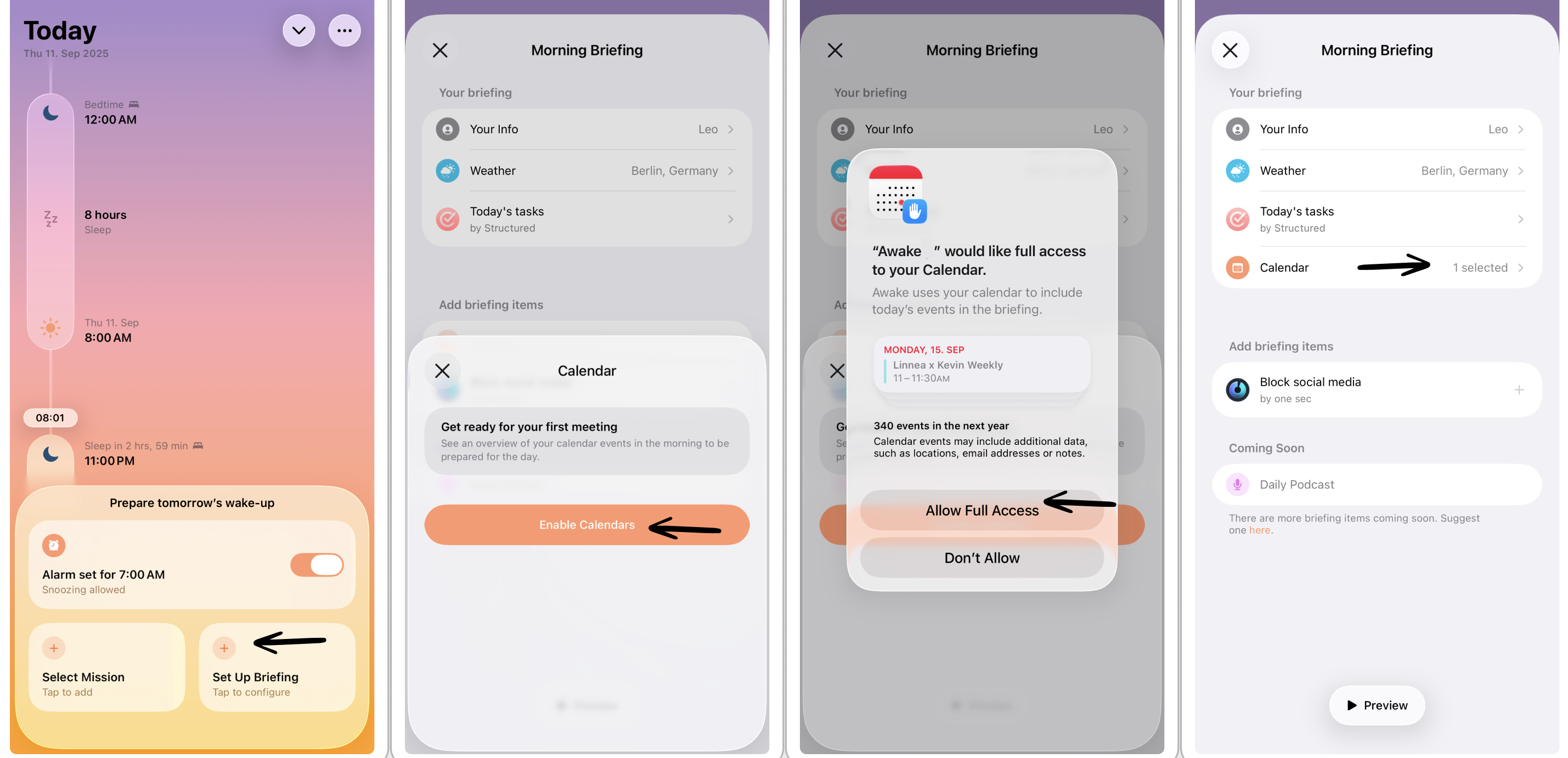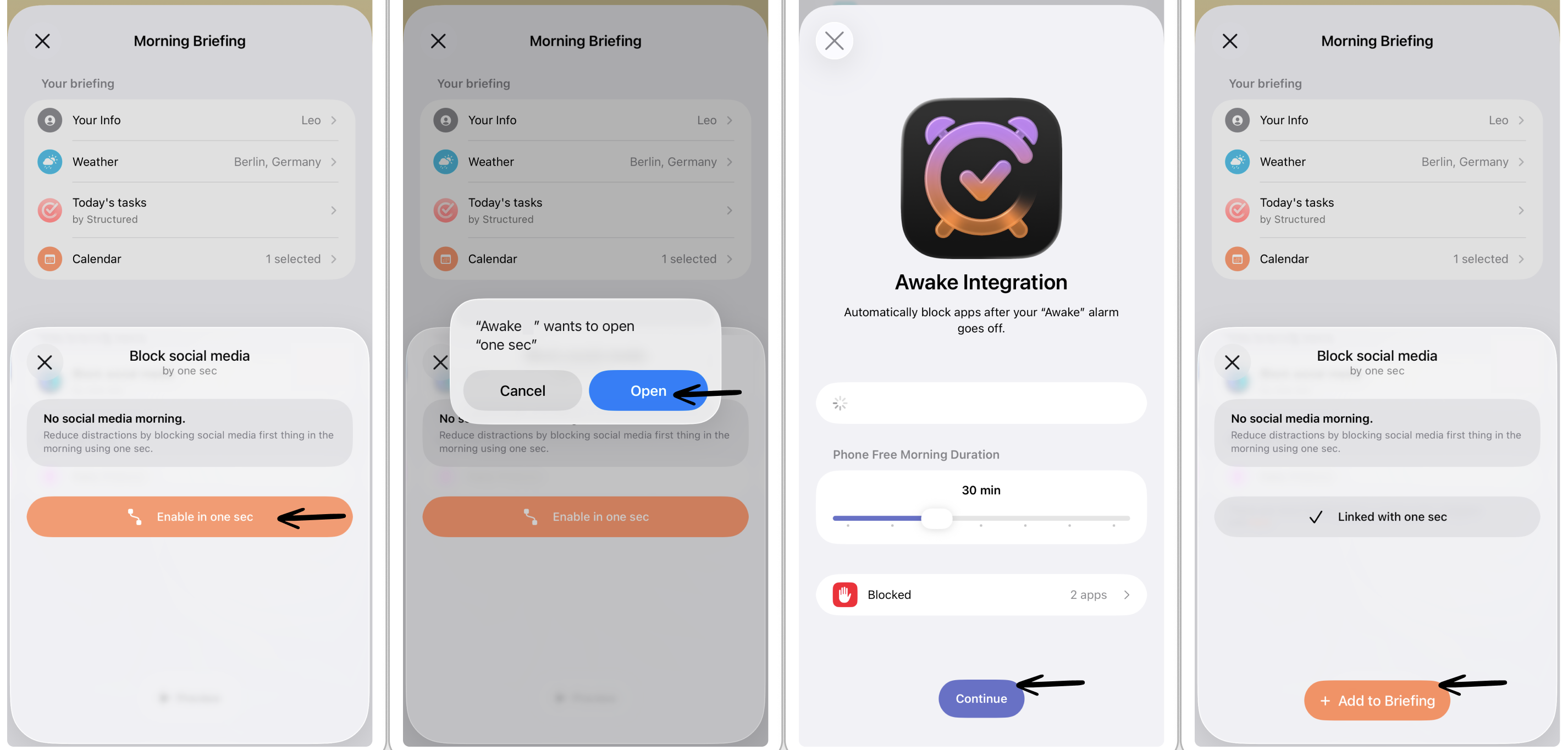How to Customize Awake
After setting up your first alarm schedule, there's room for even more customization. In this article, you will learn how to change the alarm sound, set up several alarm schedules, add different missions, and adjust your morning briefing.
If you didn't set up Awake yet, take a look at this article first: Getting Started With Awake.
Please note that Awake is only available on iPhone for iOS 26 onward and that some features require ⭐️ Awake Pro.
Customize Alarm
Change Alarm Sounds
By default, the alarm sound is set to Cyber Dreams. However, if you prefer a different alarm sound or want some variability, you can choose from a broad range of alarm sounds.
To change your alarm sound:
Tap either your alarm schedule in your timeline or in your Schedule settings. This will open the respective alarm schedule.
In the Alarm section, tap Sounds. Here, you can select from three different free alarm sounds or some additional alarm sounds that require ⭐️ Awake Pro.
By tapping the play button on the right, you can listen to a preview of the respective alarm sound. Tap the pause button to stop the preview.
To select your preferred alarm sound, simply tap the title of the alarm.
Head back to your alarm settings and tap the checkmark in the top-right corner to store your changes.
In the alarm sounds section, you can also select None, so no alarm sound will go off, but your Apple Watch will vibrate to wake you up when wearing it.
With ⭐️ Awake Pro, you can select multiple alarm sounds that will be shuffled every day to avoid alarm sound fatigue.
Set Different Alarm Schedules
With ⭐️ Awake Pro, you can also customize several alarms, for example, to distinguish between your weekday and weekend wake-up schedules.
To set different alarm schedules:
Tap the button with the three dots in the top-right corner and select Adjust Schedule.
Here, you can create a new schedule by tapping the plus button in the top-right corner or selecting Create Schedule.
Adjust your wake-up time and sleep duration, and select the respective weekdays the alarm should go off on.
Tap the check mark in the top right corner to save it.
Enable Snooze
Of course, the whole point behind Awake is getting you out of bed immediately. However, we get that some of you'd like to snooze a few times before facing reality. Therefore, you can set up how long and how many times you're allowed to snooze.
To enable snooze:
Tap either your alarm schedule in your timeline or in your Schedule settings. This will open the respective alarm schedule.
Enable Snooze.
By default, your snooze duration is set to 5 minutes and allows a maximum of 3 snoozes. However, you can customize the duration and recurrence.
Tap the checkmark in the top-right corner to store your changes.
Customize Missions
To challenge yourself when getting up, you can set up missions that have to be accomplished before turning off your alarm. Some missions are fun integrations with befriended apps.
In the free version of Awake, there are limited missions available, and you can only choose one mission for your daily alarm. With ⭐️ Awake Pro, you gain access to all missions and can set several missions for one alarm schedule that will shuffle every day.
Following, you will learn how to set several missions and gain insights about all the currently available missions, with more to come.
Set Multiple Missions
To set up more wake-up missions:
Tap the mission section of your alarm schedule, which will take you to your Missions settings.
In the Your missions section, you can see all missions set up. To add another mission, simply tap it in the Add mission section.
Depending on the mission, you might have to adjust some settings or download the respective app integration. You can learn more about each mission below.
Tap Add Mission to add it to your selected missions.
Now, when the alarm goes off, you get surprised every day by which of your selected missions has to be accomplished.
You can always get a preview of all available missions by tapping it and selecting ▶️ Preview.
Rotate Phone Mission
Rotating your phone to turn off your alarm is straightforward. When your alarm goes off you have to physically rotate your iPhone 3x to stop the alarm. You can adjust the amount of rotations in your mission settings.
Solve Math Quiz Mission
If you want a challenge, you can set up a math quiz as your wake-up mission. When your alarm goes off, you have to solve all the math quizzes in order to stop the alarm. You can adjust the number of quizzes and level of difficulty in your mission settings.
Light Up Room Mission (⭐️ Awake Pro)
If you're sleeping in the dark with curtains shut and all lights turned off, lighting up your room might be a fun challenge. Simply turn on your room light or open your curtains to let in some light and disable your alarm.
Please note that this feature requires camera access (that can always be revoked in your general settings app) and is a ⭐️ Awake Pro feature.
Scan Barcode Mission (⭐️ Awake Pro)
If you need an immediate activity to keep you awake, you can store your toothpaste or coffee brand barcode that has to be scanned to turn off your alarm. Simply tap Add Barcode to scan the respective item to add it to your mission. Once the alarm goes off, head over to your item and scan the barcode.
Please note that this feature requires camera access (that can always be revoked in your general settings app) and is a ⭐️ Awake Pro feature.
Walk Steps Mission (⭐️ Awake Pro)
Another way to start your day active is by setting up a walking mission. Just walk the required amount of steps to turn off the alarm. You can adjust the number of steps to walk in your mission settings.
Please note that this feature requires access to your Motion & Fitness activity (that can always be revoked in your general settings app) and is a ⭐️ Awake Pro feature.
Solve a Puzzle Mission (Integration With Art of Fauna App)
If you're more of a visual person, you can solve an animal puzzle in the beautiful Art of Fauna app. Once your alarm rings, tap on Start Puzzle and we'll take you to Art of Fauna app. After you've solved your puzzle, tap Continue in Awake, which takes you back to Awake, and select I'm Awake to turn off your alarm.
⬇️ To use the puzzle mission, download Art of Fauna for free on the App Store here. This mission can be used for free in Awake.
Language Lesson Mission (Integration With Lengo App)
If you're struggling to find time to practice the language you're currently learning, you might have to practice right after waking up. The language learning app Lengo is perfect for this. Once your alarm rings, tap on Start Lesson, and we'll take you to Lengo app. After you've finished your language lesson, tap Stop Alarm, which takes you back to Awake, and select I'm Awake to turn off your alarm.
⬇️ To use the language lesson mission, download Lengo for free on the App Store here. This mission can be used for free in Awake.
Do Push-Ups (Integration With push App)
The best way to start your day is getting physically active. Therefore, you can challenge yourself by having to complete a set of push-ups to turn off your alarm with push app. Once your alarm rings, tap on Start in push, and we'll take you to push app, where you have to tap start workout. After you've completed your push-ups, tap complete mission, which takes you back to Awake, and select I'm Awake to turn off your alarm.
⬇️ To use the push-ups mission, download push for free on the App Store here. This mission can be used for free in Awake.
Customize Morning Briefing
After accomplishing your first and most important task of the day – turning off your alarm – we have a little treat for you: your morning briefing. Your morning briefing provides you a brief overview of your day, also from other apps like our very own Structured, and one sec.
In the free version of Awake, there are limited briefing features available. With ⭐️ Awake Pro, you gain access to all missions and can set several morning briefing features.
Following, you will learn how to add and customize morning briefing features, with more to come.
Enter Your Name
To make your morning briefing more personal, you can enter your name. To do so, tap the Morning Briefing section and select Your Info. Here, you can enter your preferred name, which will appear in each morning briefing.
Weather Briefing
After waking up, getting dressed would be the next step. Therefore, it comes in handy to know what weather is expected today. Can you wear shorts, or should you take an umbrella with you?
To add the weather forecast to your morning briefing:
Tap the Morning Briefing section and tap on Weather.
Here, you can either manually choose your location or use your location automatically. In the latter case, you have to grant access Awake to your location, which can always be revoked in your general ⚙️ Settings app.
Tap Add to Briefing to add the weather forecast to your morning briefing.
Today's Tasks Briefing (integration with Structured)
Of course, we don't create a new app that doesn't integrate with our very own Structured app. Add Structured to your morning briefing to get a glimpse at all tasks and events planned for today. This way, you're already briefed about what's happening and what has to be done.
⬇️ You can download Structured for free on the App Store here. The Structured briefing can be used for free in Awake.
To add Structured to your morning briefing:
Tap the Morning Briefing section and tap on Today's Tasks.
Now, tap Link Structured to link Structured and Awake. You can always unlink Structured either in Awake or in Structured > Settings > Awake.
Tap Add to Briefing to add Structured to your morning briefing.
Now, Structured will be part of your morning briefing, displaying your currently running or upcoming task, as well as all tasks planned for today. By tapping the task, we will take you directly to Structured to check it off. You can also tap any other task's icon to head over to the respective task.
Calendar Briefing (⭐️ Awake Pro)
If not included in Structured already or if you're not a Structured user, you can also add your Apple Calendar events to your morning briefing. You can also add other calendars, such as Google Calendar or Outlook Calendar, as long as the respective calendar is compatible with the Apple Calendar. Learn more about this here.
To add your calendars to your morning briefing:
Tap the Morning Briefing section and tap on Calendar.
Now, tap Enable Calendars to link your calendar and Awake.
You have to Allow Full Access to your calendars in order to display them in Awake. This can always be revoked in your general ⚙️ Settings app > Privacy & Security > Calendars > Awake.
Now, you get an overview of all calendars in your Apple Calendar. Select the respective calendars you'd like to be displayed in your morning briefing.
Tap Add to Briefing to finish.
Please note that this feature requires access to your Apple Calendar (that can always be revoked in your general settings app) and is a ⭐️ Awake Pro feature.
Social Media Blocking (integration with one sec)
Turning off your alarm and finishing your morning briefing might feel like a big accomplishment already. But don't fall back into unhealthy habits by immediately heading over to your favorite social media app and rotting in bed for another hour. Simply enable the one sec integration and block out your social media access for 30 minutes.
⬇️ You can download one sec for free on the App Store here. The one sec intervention can be used for free in Awake.
To add one sec to your morning briefing:
Tap the Morning Briefing section and tap on Block Social Media.
Tap Open to link one sec and Awake.
Now, we will take you to the one sec app where you can customize the duration of how long social media access should be blocked in the morning and select the apps that should be blocked.
Tap Continue, which takes you back to Awake.
Select Add to Briefing to finish.