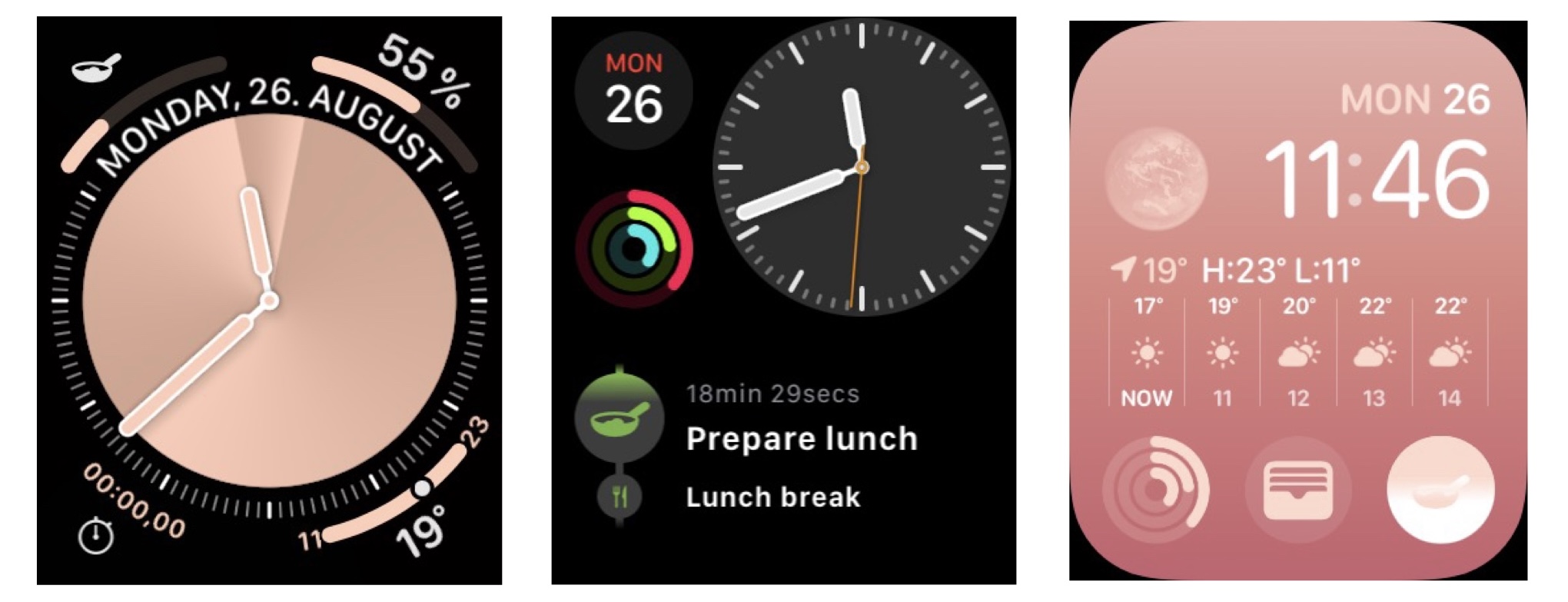Structured on Apple Watch
Are you often on the move or want to study without a distracting phone? With Structured for Apple Watch, your plan is always accessible right on your wrist.
You can easily navigate through your Structured timeline, get a brief look at your tasks, including any subtasks, and move them around or mark them as done.
⚠️ Since the 4.3 update, we're experiencing issues with the functionality of Structured on watchOS 10. We're working on addressing this issue quickly (September 25, 2025). Meanwhile, we recommend updating to watchOS 11 or 26, if possible. We appreciate your patience and apologize for any inconvenience.
Download and Connect
Structured is compatible with watchOS 10 onward. To get going, simply install Structured on your iPhone and ensure Show App on Apple Watch is enabled in the Watch app (on your iPhone). The Structured app should now automatically appear on your watch.
Creating Structured tasks is not supported on Apple Watch, but don't worry, as all your tasks are set to sync automatically with activated iCloud sync or Structured Cloud sync.
By default, your iCloud sync is enabled for Structured on your Apple Watch. However, you can also switch to Structured Cloud sync. You will find instructions on how to sync your Apple Watch with your other Apple devices here.
On the initial setup, the sync process may take a few minutes to get started. To keep an eye on the sync progress, you can always check it in the Settings section by swiping left. If the status shows "Fully Synced", all your tasks should have been synchronized. When using Structured Cloud sync, you can manually update the sync by tapping on sync now.
Adding Structured Complications
With Apple Watch Complications, you can see your upcoming tasks right on your Watch Face, without opening the app. Currently, Structured supports one complication called Upcoming Tasks, which, as the name already implies, lists the tasks you want to complete next.
Adding the Complication is super easy, just follow the instructions here.
The Structured complications are available in three different sizes: A big one in the center of the Infograph Watch Face, a smaller circle (available in different Watch Faces) and a small icon in the corner of the Infograph Watch Face.
Using Structured on Apple Watch
From Structured version 3.7.0 and iOS 18 / watchOS 11 onward, the big Structured Complication is interactive. Meaning, now you can check off a task in the Structured Complications without opening the app on your Watch by tapping the task's title. If you want to open Structured from the Structured Complication, you can tap on the icon next to the task's title.