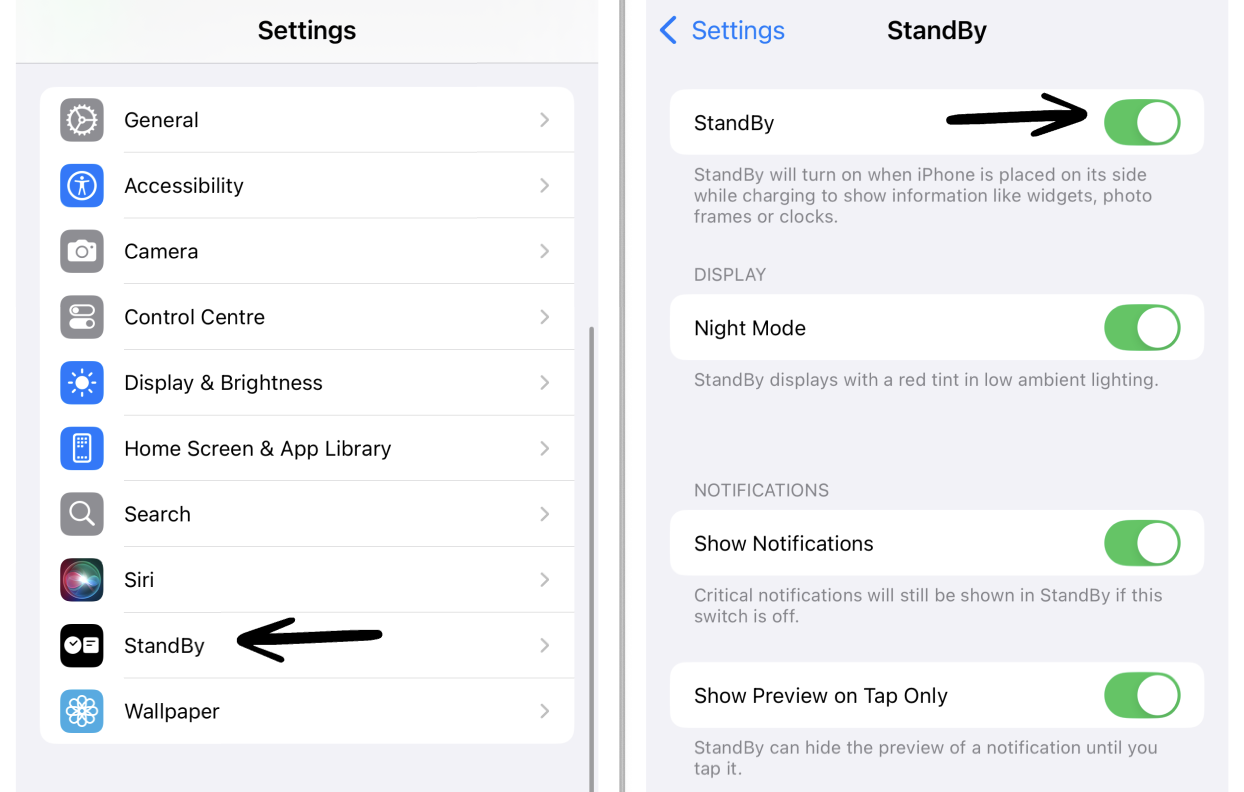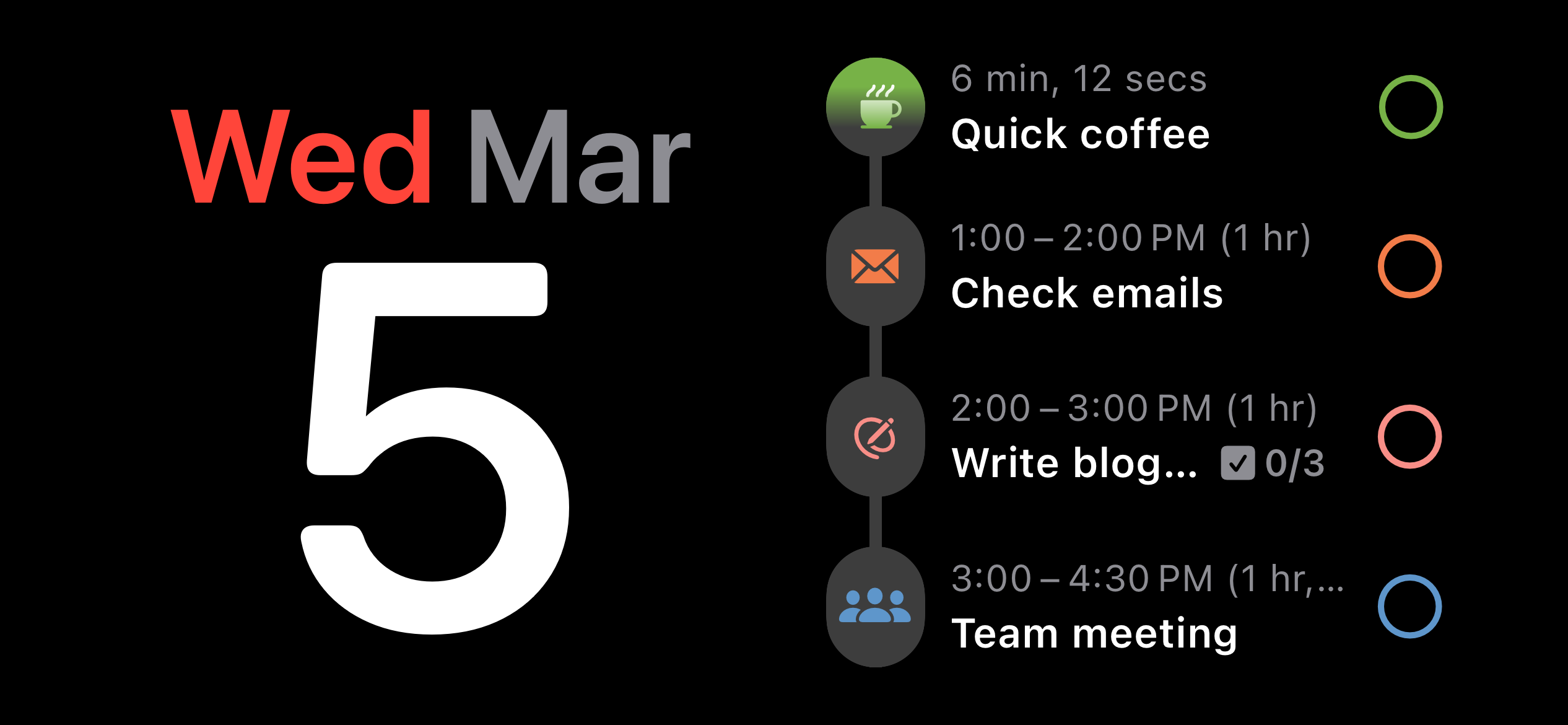How to Use Structured in StandBy Mode
StandBy mode is a feature introduced with iOS 17. When your iPhone is charging and in a horizontal position, it will automatically enter this mode when activated. Here, your phone can display the time, pictures, or widgets. Below, you can learn how to add a Structured widget to your StandBy mode.
Please note that this feature is only available on iPhone with iOS 17 or more recent versions, not for iPad. For more information about StandBy Mode, check out the Apple help page.
Activate StandBy Mode
As a default, StandBy mode is already enabled on your phone. Alternatively, you can activate it in your iPhone's ⚙️ Settings app in the StandBy section. Here, you can also activate Night Mode, which will result in the StandBy mdoe switching to a lower brightness and a red tint at night.
Structured in StandBy Mode
When your phone is in StandBy mode, it can display a Structured widget that shows you today's tasks on your timeline as well as your progress on the current task. You can also check off your tasks in this mode without opening the app or even unlocking your phone.
To enable the Structured widget, your phone has to be in StandBy mode. By swiping horizontally, you can switch between three different screens, displaying either widgets, photos, or a clock. Make sure you are on the widget screen, and then swipe vertically to change one of the displayed widgets to Structured.