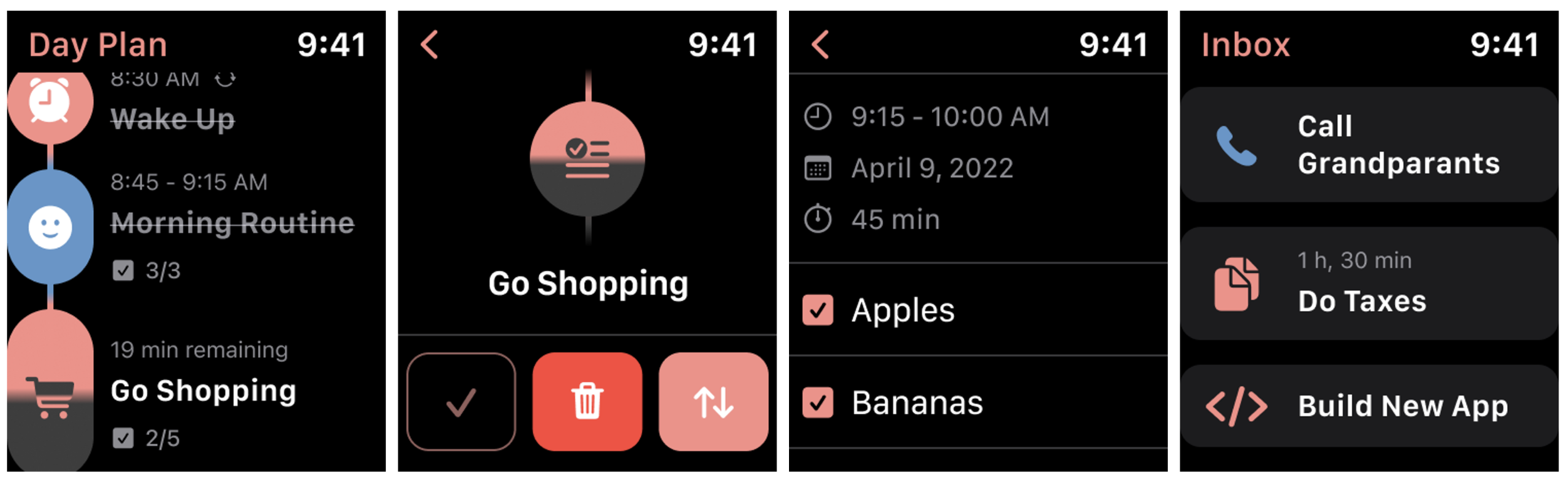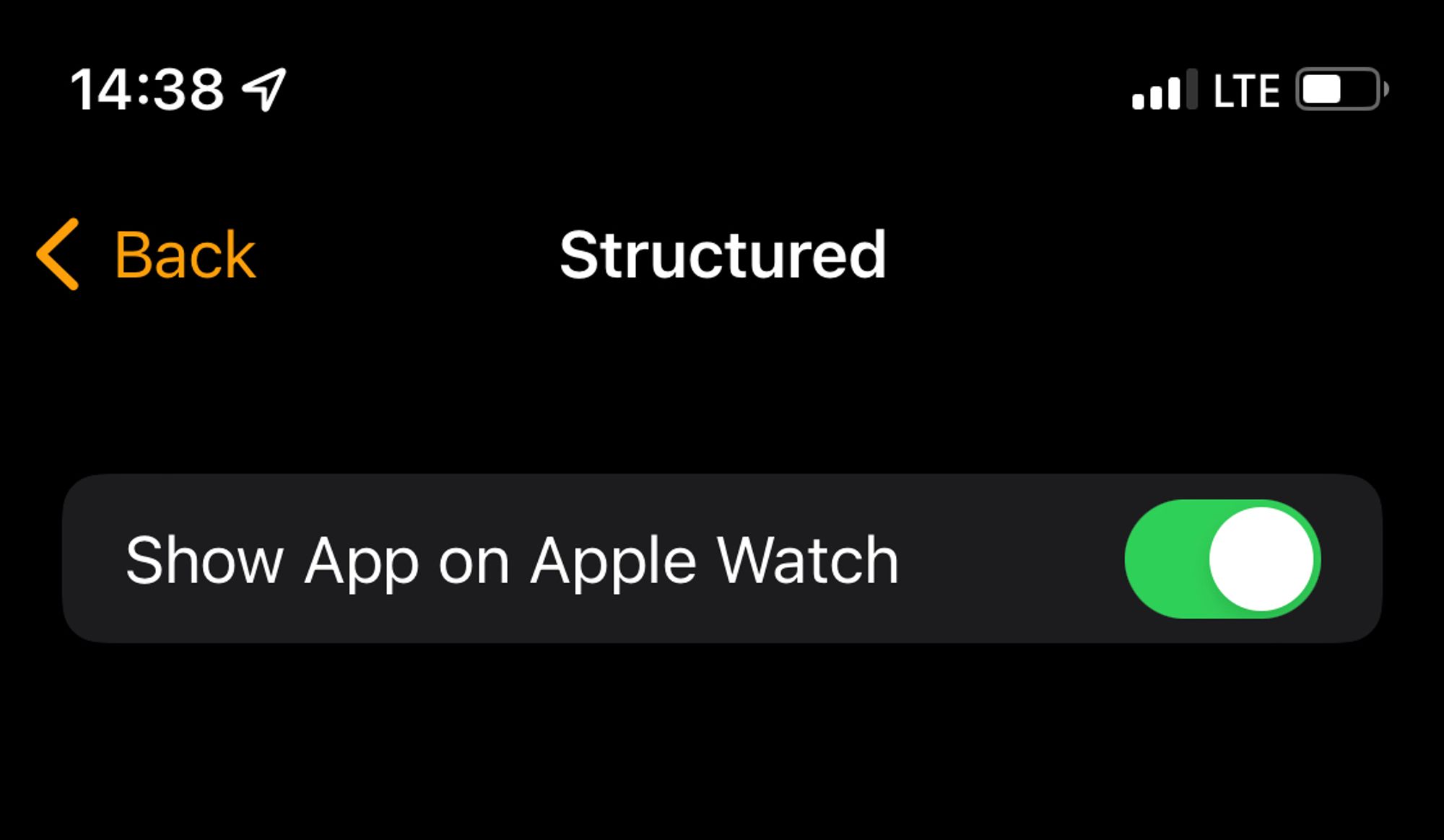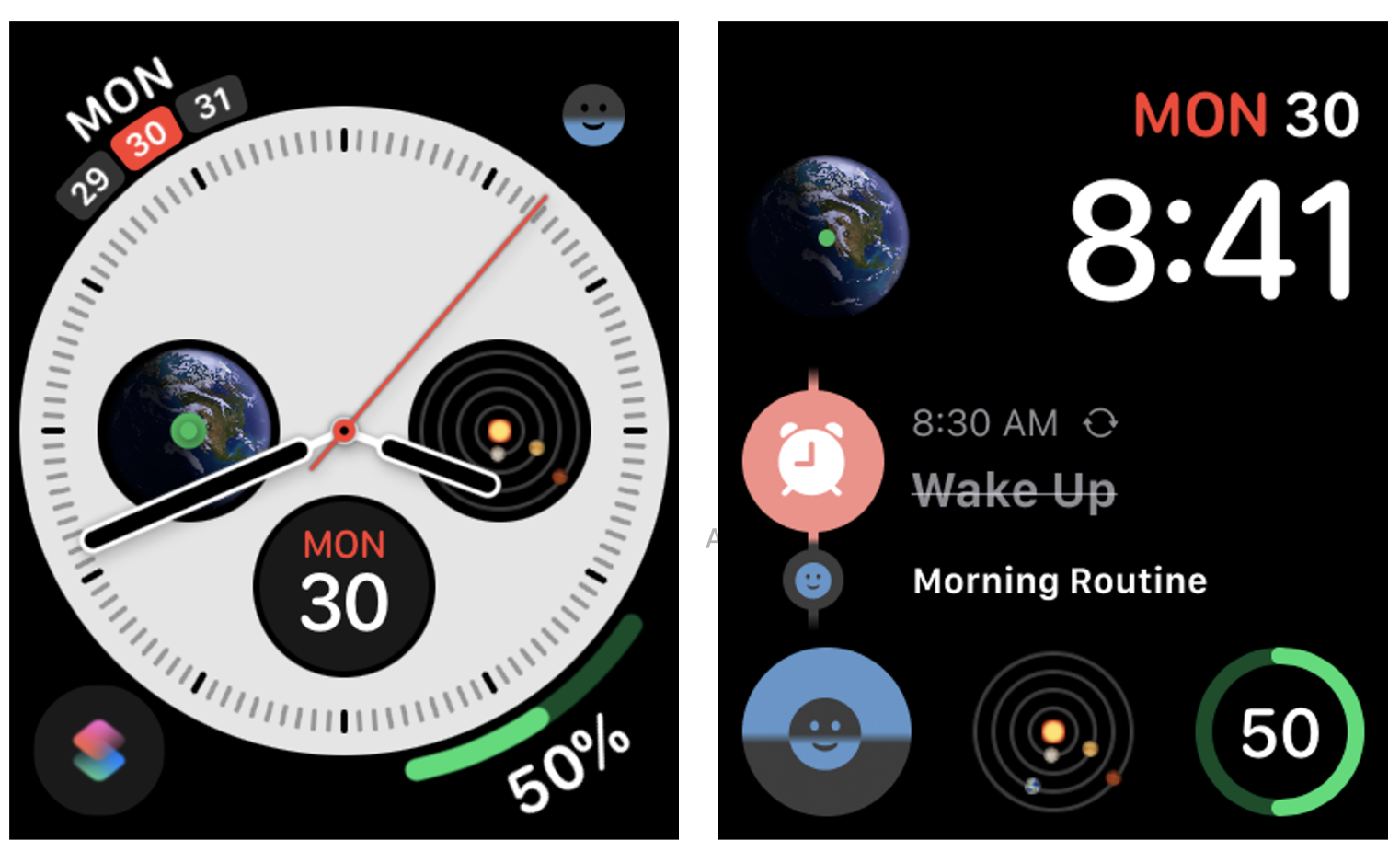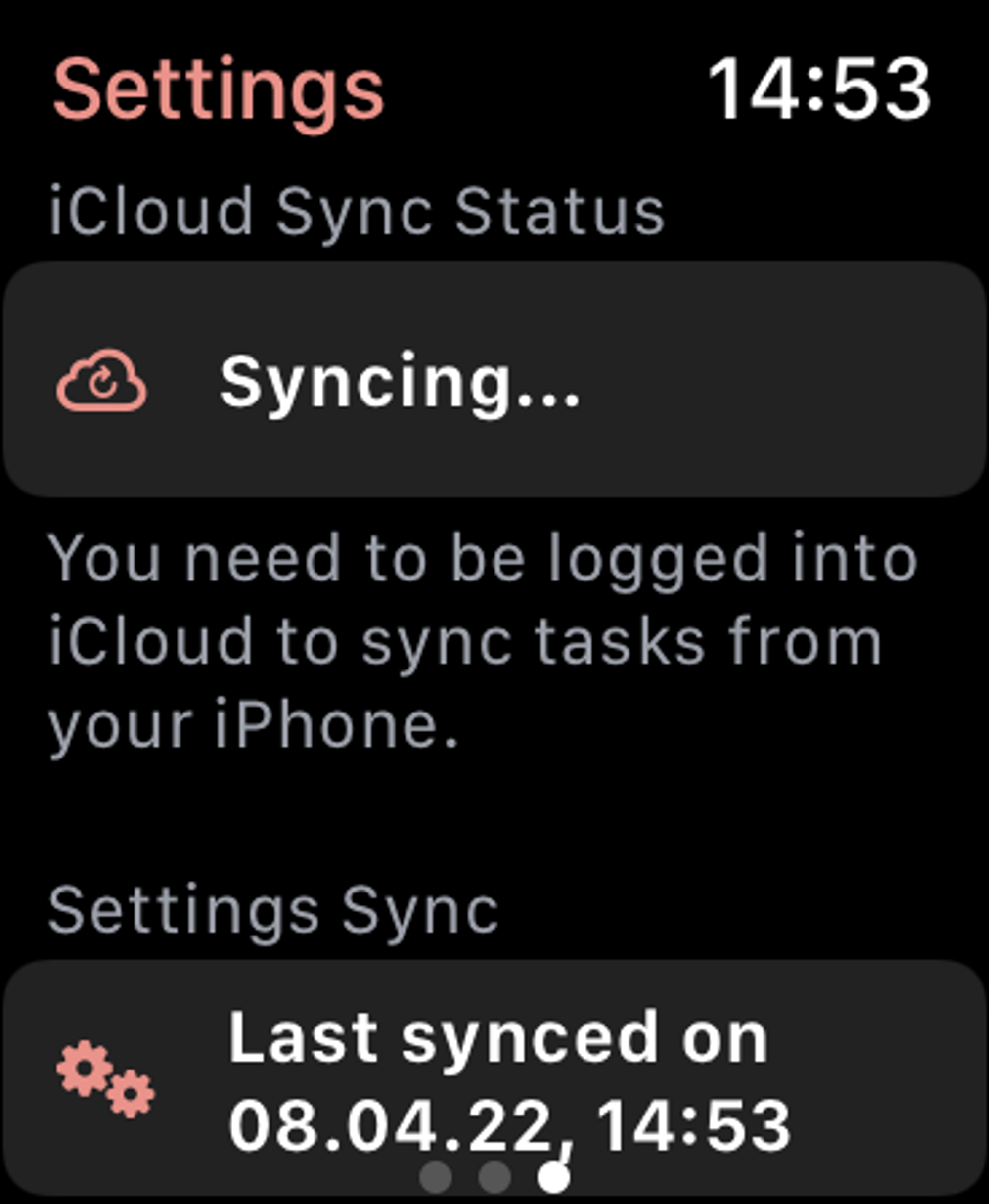Are you often on the move or want to study without a distracting phone? With Structured for Apple Watch, your plan is always accessible right on your wrist.
You can easily navigate through your Structured timeline, get a closer look at your tasks, including any subtasks, and move them around or mark them as done. Creating tasks is not yet supported on Apple Watch.
Installing Structured for Apple Watch
The Watch app is compatible from with watchOS 9 onward. Earlier Structured versions might still be available for watchOS 8 or more recent versions. Complications are only supported from watchOS 9 onward. To get going, simply install Structured on your iPhone and make sure Show App on Apple Watch is enabled in the Watch app (on your iPhone).
The Structured app should now automatically appear on your watch.
Adding Structured Complications
With Apple Watch Complications, you can see your upcoming tasks right on your watch face, without even opening the app. Currently, Structured supports one complication called "Upcoming Tasks", which, as the name already implies, lists the tasks you want to complete next.
Adding the complication is super easy, just follow the instructions here.
The complication is currently supported in three different sizes: A big one in the center of the Infograph watch face, a smaller circle (available in different watch faces) and a small icon in the corner of the Infograph watch face.
Syncing tasks with your Apple Watch
Creating tasks is not supported on Apple Watch, but don't worry, as all your tasks are set to sync automatically through with activated iCloud Sync. Here you can read How to Sync Structured with iCloud.
On the initial setup, this syncing process may take a few minutes to get started. To keep an eye on the sync progress, you can always check it in the Settings section by swiping left. If the status shows "Fully Synced", all your tasks should have been synchronized.
Issues with the synchronization
Occasionally, it can happen that your sync status gets stuck on "Syncing...". In this case, keep your sync screen open and wait up to 15 minutes, as this should force the watch to synchronize. You can find more information in our article about My iCloud Sync Is Not Working.