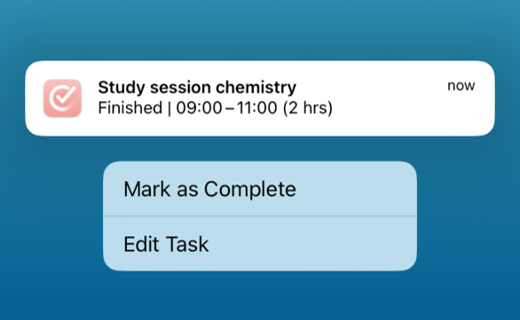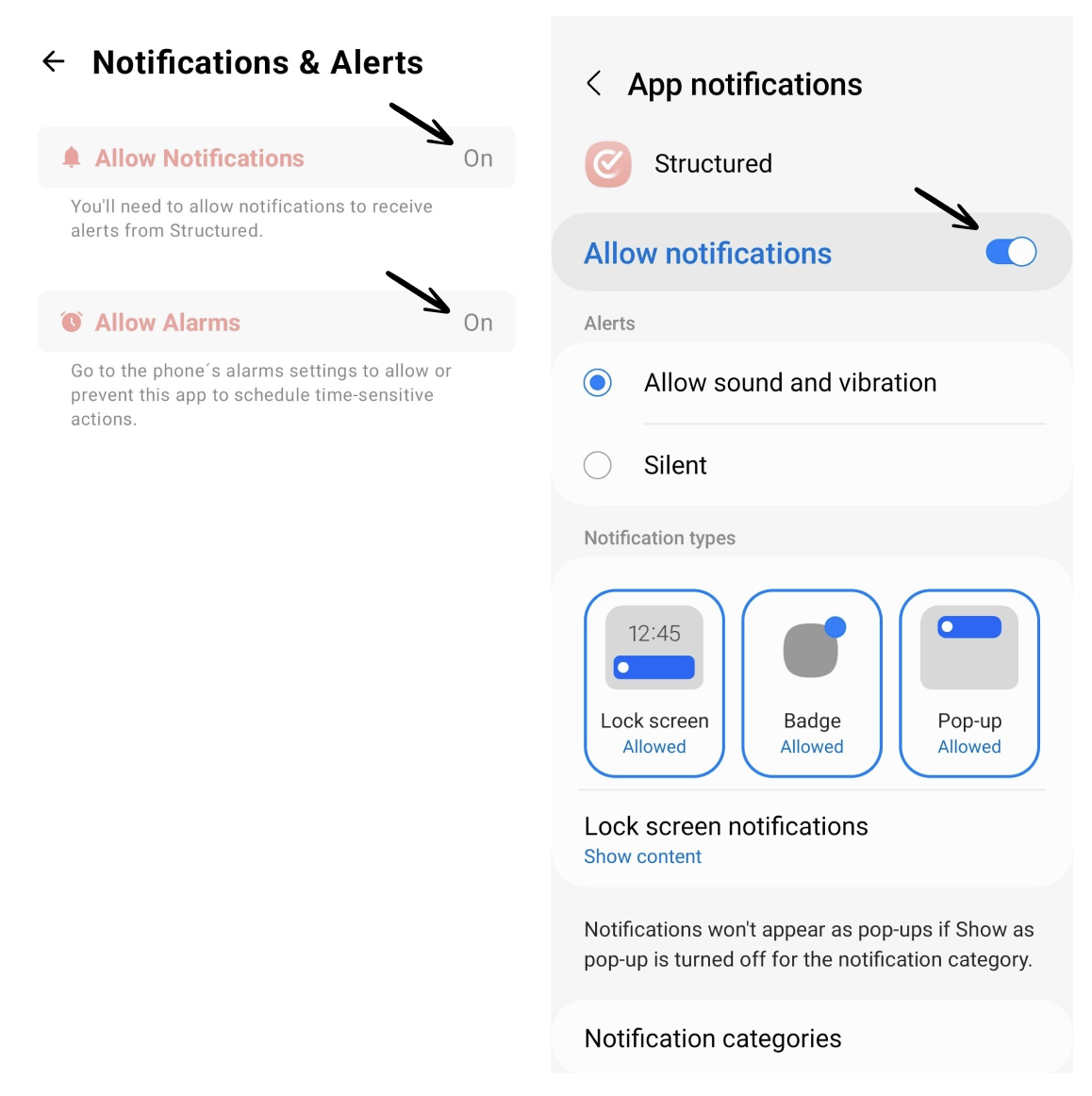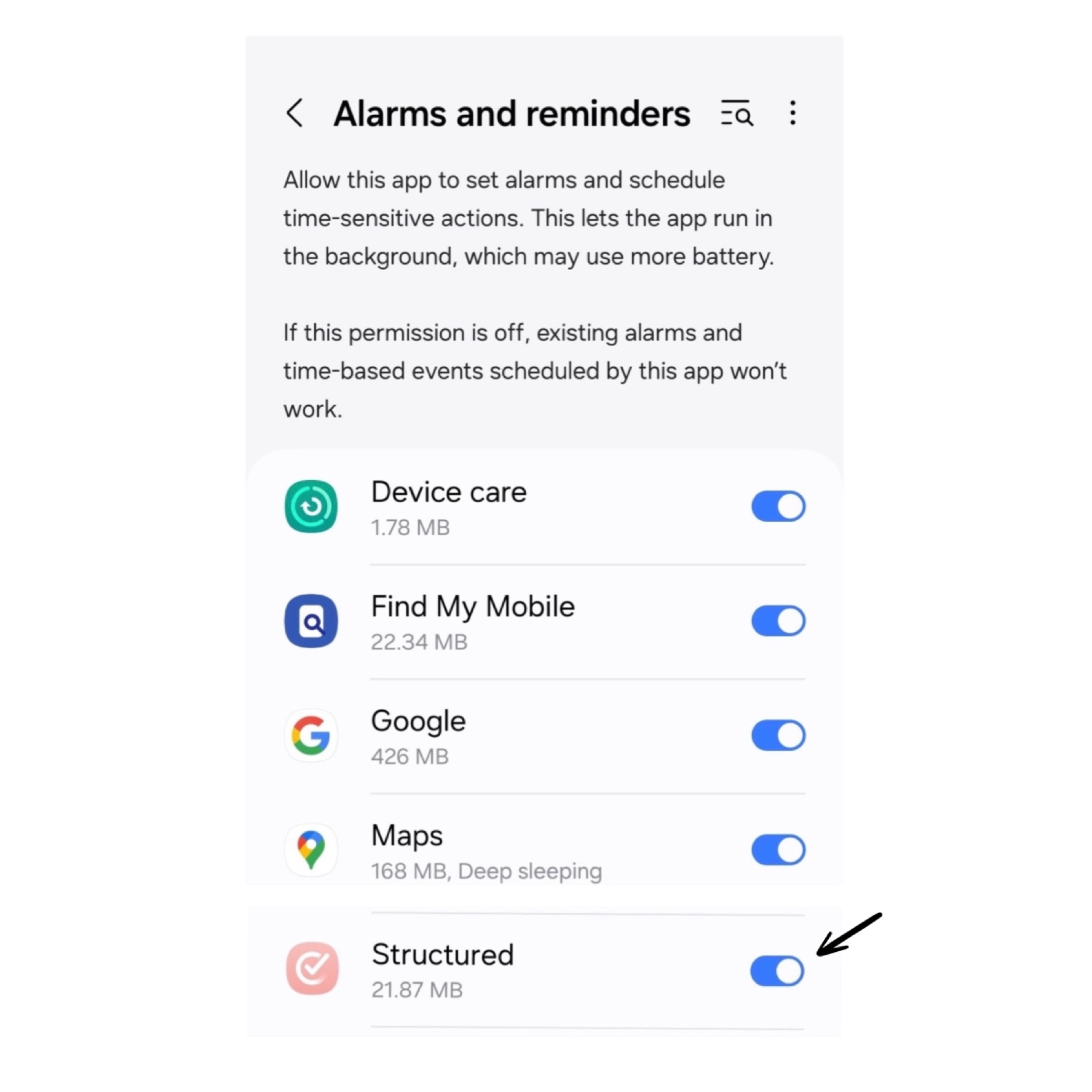Structured can send you notifications and alerts to remind you about tasks and to-dos. With push notifications and alerts, you can be sure to never miss an important deadline or appointment.
Apple
Activate Notifications
To activate notifications on your Apple device, go into the ⚙️ Structured Settings and select the Notifications & Alerts entry.
You first need to give Structured the permission to send notifications to your device. For this, tap Enable in Settings and select the Notifications entry in your Apple device's settings. Here, you can activate notifications for Structured. Now, you can go back to the ⚙️ Structured Settings and enable notifications on this device.
In these settings, you can also choose a notification sound and apply further modifications to your notifications. To learn about how to create the perfect notifications that best fit your needs, check out: How to customize notifications.
Interact with Push Notifications
If you tap and hold a push notification, a small window will pop up. There you have the option to either edit the task or mark it as complete. This way, you can check off a task from your timeline without opening the app.
Android
Activate Notifications
To activate notifications on your Android device, go into the ⚙️ Structured Settings and select the Notifications & Alerts entry.
You first need to give Structured the permission to send notifications to your device. For this, tap Allow notifications. This will take you to your device's notification settings for Structured. Here, you can activate notifications for Structured by toggling the Allow Notifications button. Now, when you go back to your ⚙️ Structured Settings, you can see notifications and alarms enabled for Structured.
Please note, that the device's settings view might deviate from the provided screenshots, depending on your Android device.
Time Sensitive Action Alarms
From Android 13 onward, alarms for time sensitive actions require special permission in your device's settings.
To grant permission for time sensitive action alarms on your Android device, go into the ⚙️ Structured Settings and select the Notifications & Alerts entry. If the Allow Alarms section is turned On, there is nothing to adjust.
If the Allow Alarms is Off, tap on the Allow Alarms section. This will take you to your device's general Alarms and reminders settings. Here, scroll down to the Structured app and toggle the button. Now, when you go back to your ⚙️ Structured Settings, you can see that alarms are enabled for Structured.
Troubleshooting
If you are not receiving notifications, check out: Why am I not getting notifications?
Customize Notifications and Alerts
If you would like to learn how to customize your notifications and alerts on Apple and Android, follow this link.